13 camera, Camera tips, Take a picture – Kyocera G2GO User Manual
Page 79: Camera setting options, Camera, Camera tips take a picture camera setting options, Adjust the resolution, Set self timer
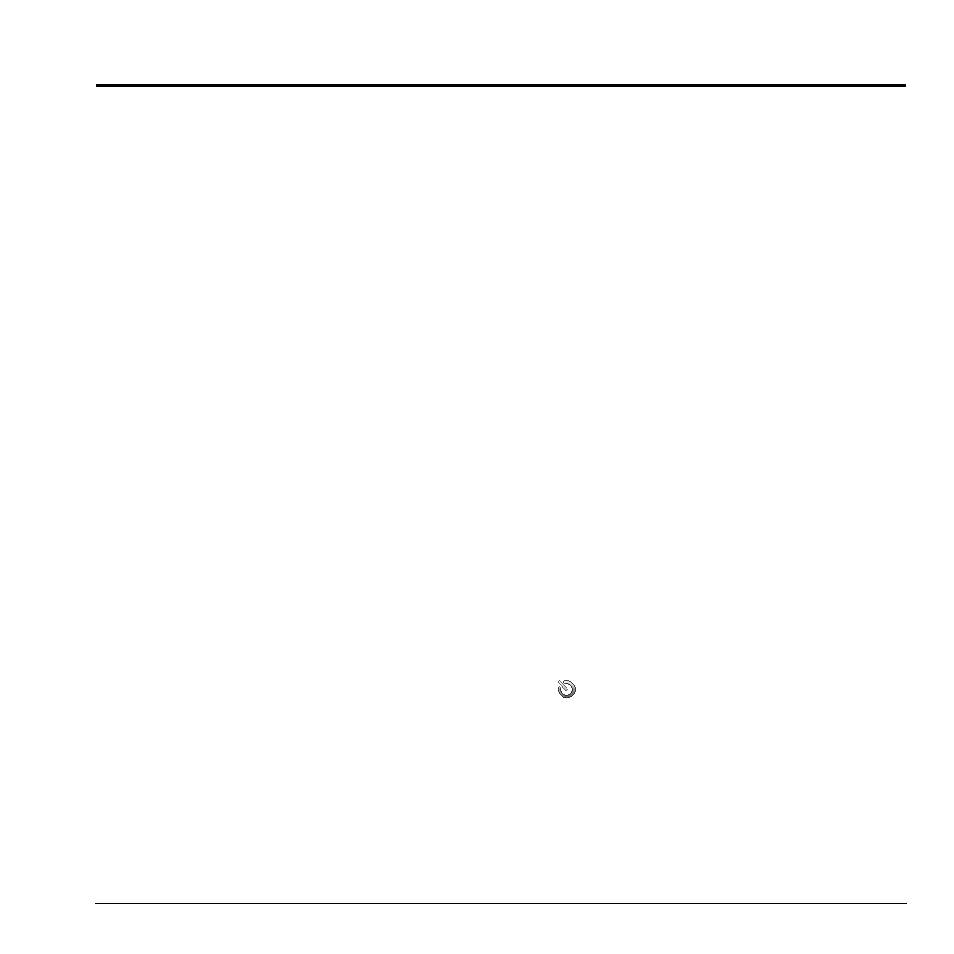
User Guide
79
13 Camera
Camera Tips
Your phone comes with a camera. Before using
your phone’s camera, here are some tips:
•
You cannot activate the camera while on an
active call or while browsing files in the
media gallery.
•
Once the camera is active, the home screen
acts as the viewfinder.
•
If you get a “Low memory” error, check
your resolution and quality compression
settings.
•
If there is no activity within 45 seconds after
you turn your camera on, the camera quits
and returns to the previous launch point.
•
Menu settings and options can only be
accessed when the camera is active.
•
Numbers in the top right corner indicate the
number of snapshots remaining before the
phone runs out of memory.
Take a Picture
1. To activate the camera, press and hold the
Camera key. You can also select Camera
from the main menu.
2. Focus on the image using the phone’s
display as a viewfinder.
3. To take a picture, press the OK key. The
picture is saved to Camera Pictures.
4. Select Send > Via EMS Msg (to attach to
an enhanced message), Via MMS Msg (to
attach to a multimedia message), Via
Bluetooth (to send to a Bluetooth-enabled
device), or To Printer (to print on a
Bluetooth-enabled device).
Select Erase to delete the picture from your
phone.
5. Press the End key to exit camera mode.
Note: If your phone has no Bluetooth feature,
you may only send the file with a message.
Camera Setting Options
Adjust the Resolution
From camera mode, select Options > Settings
> Resolution and a size for your pictures.
Numbers in the bottom left corner indicate the
current resolution setting.
Set Self Timer
From camera mode, select Options > Settings
> Self Timer and a time.
The
icon indicates the timer is activated.
When you take a picture, a beep plays three
seconds from the time the shutter snaps the
picture.
