Sounds, Change bluetooth settings, Ringers – Kyocera G2GO User Manual
Page 67
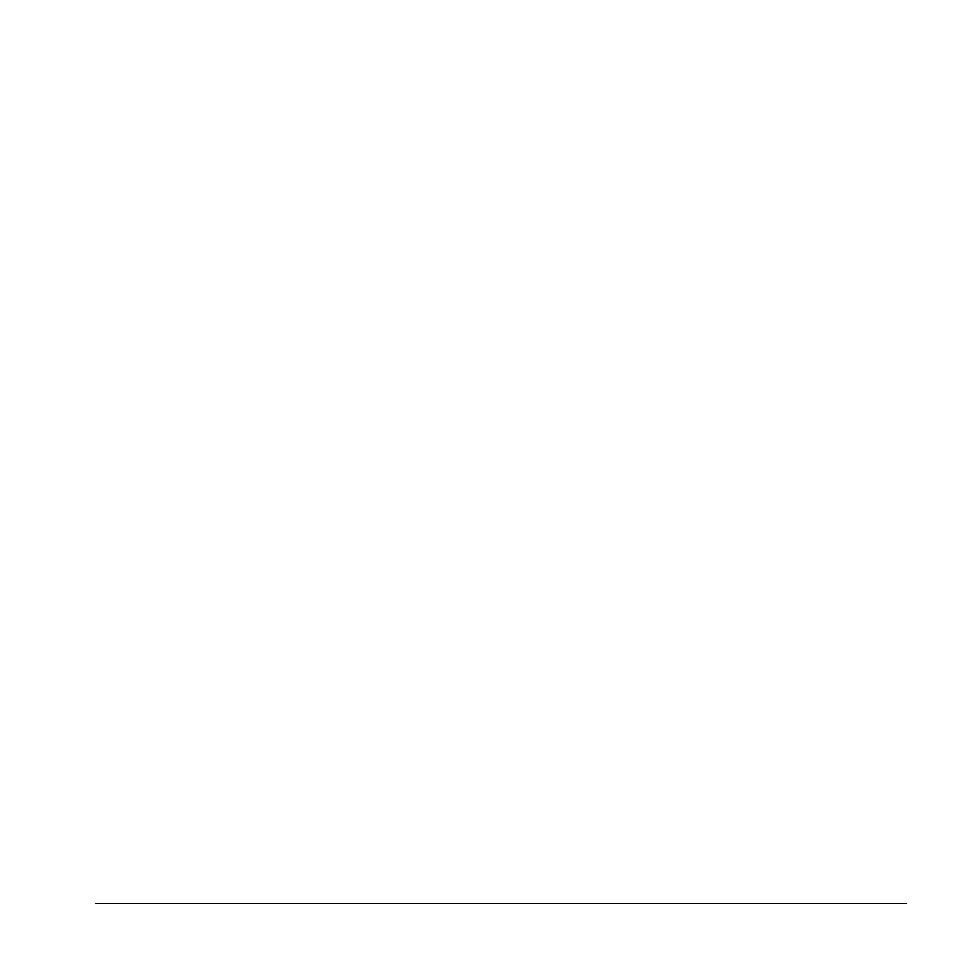
User Guide
67
View Device Services
A Bluetooth device paired with your phone may
have more than one service profile (such as
Headset, Handsfree, and so on). Do the
following to check the services available:
1. From My Devices, highlight a device.
2. Select Options > Services.
3. At the service list, highlight a profile and
select Connect to change the active profile.
Change Bluetooth Settings
From Settings, you can modify the following
Bluetooth features.
Change Phone’s Name
You can change the name presented for other
Bluetooth devices’ search of your phone.
From My Name, enter a new name and select
Save.
Limit Visibility
By default your phone is always visible, if set to
visible mode. You can limit the time your phone
is visible to other Bluetooth devices.
From Visible Duration, select an option to set
the phone visible for your selected time before
becoming invisible.
View Supported Services
Select Services to view a list of the Bluetooth
service profiles your phone supports.
Enable OBEX Authentication
From OBEX Authentication, select Enabled.
With object exchange (OBEX) authentication
enabled, you need a user name and password to
transfer files via Bluetooth.
Sounds
Your phone has several settings that control the
sound. You can select from a variety of ringers
and adjust the volume.
Ringers
From Ringers, you can modify the following
settings.
Set Ringers
From Ringer Type, select a ringer. (Scroll
down the list to play the ringers.)
Enable Roam Ringer
From Roam Ringer, select Enabled to activate
a specific ringer for roaming calls.
Ringer Shuffle
– Enable Ringer Shuffle
From Ringer Shuffle, select Enable to turn on
the ringer shuffle.
– Edit Ringer Shuffle
1. From Ringer Shuffle, select Edit.
2. Select Add (to include the file in the shuffle)
or Remove (to remove the file from the
shuffle).
3. When finished, select Options > Done.
