Speed dial list, Voice dial list, Check contacts – Kyocera G2GO User Manual
Page 31: Speed dial list voice dial list check contacts
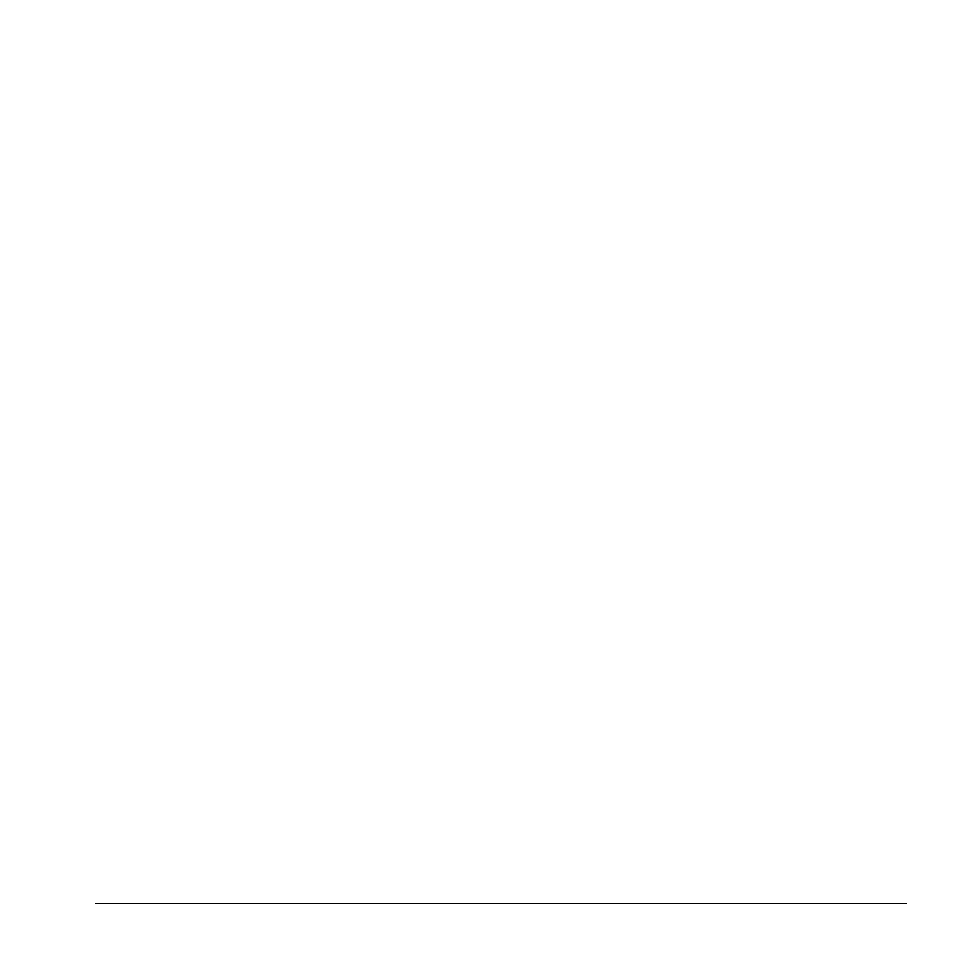
User Guide
31
Speed Dial List
Assign Speed Dial Numbers
1. From Speed Dial List, highlight an
unassigned number (marked as empty).
2. Select Assign.
3. At the contacts list, select a contact.
4. At the contact details screen, select a phone
number.
Clear Speed Dial Numbers
1. From Speed Dial List, highlight an assigned
number.
2. Select Erase > Yes.
Voice Dial List
Enable Voice Dial Tags
Your phone creates a voice dial tag for each
contact that has a name field which is not blank
or a name that is more than five syllables. You
can enable or disable the voice dial tags
associated with your contacts.
1. From Voice Dial List, press the OK key to
add or remove checkmarks. A checkmark
appears next to each enabled voice dial.
(Scroll through the list to play the voice dial
tags.)
2. When done, select Save.
Search Contact Voice
You can use voice commands to find a contact
in your voice dial list. For more information,
see “Find a Contact” on page 83.
Check Contacts
Select Contacts Count to check how many
contacts you have stored.
