Handle browser alerts, Message settings, Handle b – Kyocera G2GO User Manual
Page 49
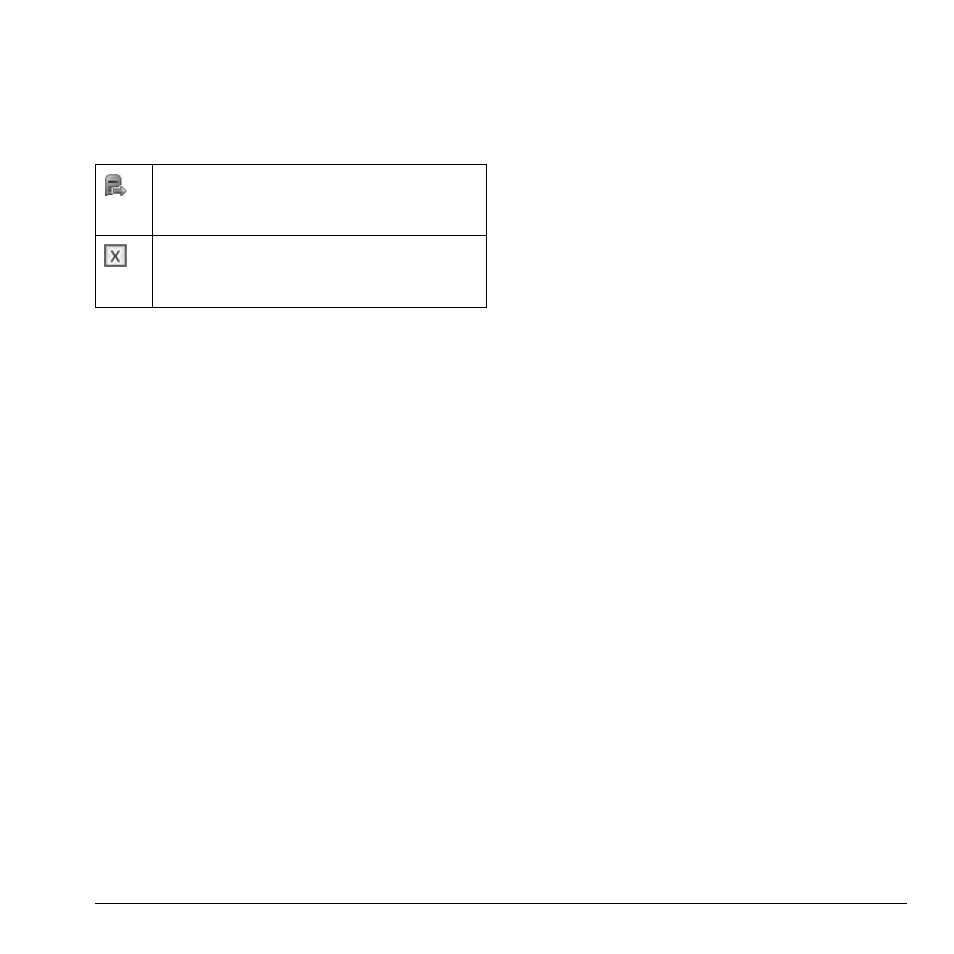
User Guide
49
Check Message Status in Outbox
Use the following symbols to check your
Outbox for the status of messages sent but still
in process.
Unable to Send Messages
You may not be able to send or receive
messages if your phone’s memory is nearly full,
or if digital service is not available at the time.
To free up memory, erase old messages. See
“Erase Messages” on page 53.
Handle Browser Alerts
1. From Browser Alerts, select an alert.
2. Select Connect to launch the browser.
Message Settings
The following message settings affect all
messages unless you change them for individual
messages.
Set Message Alerts
1. From Alerts, select Msg Alert.
2. Select an alert for messages.
If you select an & Remind alert, the phone
notifies you once when receiving a new
message and notifies you again every five
minutes. To stop a reminder alert, select Ignore.
Set Page Alerts
1. From Alerts, select Page Alert.
2. Select an alert for pages.
If you select an & Remind alert, the phone
notifies you once when receiving a new
message and notifies you again every five
minutes. To stop a reminder alert, select Ignore.
Set Voicemail Alerts
1. From Alerts, select Voicemail Alert.
2. Select an alert for voicemails.
If you select an & Remind alert, the phone
notifies you once when receiving a new
message and notifies you again every five
minutes. To stop a reminder alert, select Ignore.
The message is pending and will be sent
when possible. You can cancel delivery of
the message.
The message cannot be sent because service
is not available. An alert appears on your
phone if the message cannot be sent.
