Erase contacts, Add a prefix to phone numbers, Assign speed dials to contacts – Kyocera G2GO User Manual
Page 28: Change primary numbers, Add contacts to groups, Visit web addresses, Erase contact details, Erase an entire contact
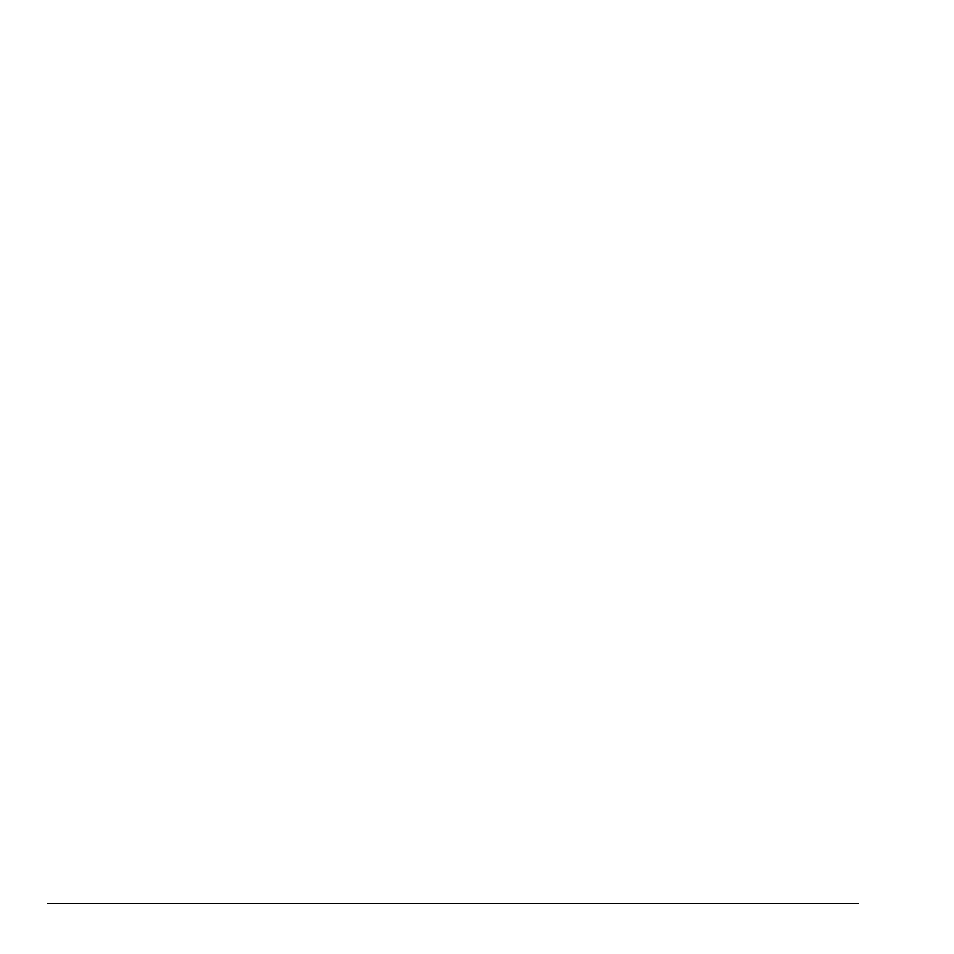
28
Erase Contacts
Add a Prefix to Phone Numbers
Use Prepend to add a prefix, such as an area
code, to a phone number:
1. From View All, select a contact.
2. At the contact details screen, select a
number.
3. Select Prepend to enter the prefix at the
beginning of the number.
4. Select Save.
Assign Speed Dials to Contacts
1. From View All, select a contact.
2. At the contact details screen, select a
number.
3. Select Add Speed Dial.
4. Select a location from the list to assign the
speed dial number.
Change Primary Numbers
When a contact has more than one number, the
first number becomes the primary number by
default. To change the contact’s primary
number:
1. From View All, select a contact.
2. At the contact details screen, select a
number.
3. Select Primary Number > Yes.
Add Contacts to Groups
1. From View All, select a contact.
2. At the contact details screen, select a
number or email address.
3. Select Add To Group.
4. Select groups from the list provided. A
checkmark appears next to each selection.
You can also remove a checkmark.
5. When finished, select Done.
Visit Web Addresses
1. From View All, select a contact.
2. At the contact details screen, select a Web
address.
3. Select Launch Web.
Erase Contacts
Erase Contact Details
1. From View All, select a contact.
2. At the contact details screen, select a
number, address or note.
3. Select your desired erase option and Yes.
For example, to erase an email address,
select Erase Address > Yes.
Erase an Entire Contact
1. From View All, select a contact.
2. At the contact details screen, select the
contact name.
3. Select Erase Contact > Yes to erase the
entire contact.
