Erase events, Change scheduler settings – Kyocera G2GO User Manual
Page 57
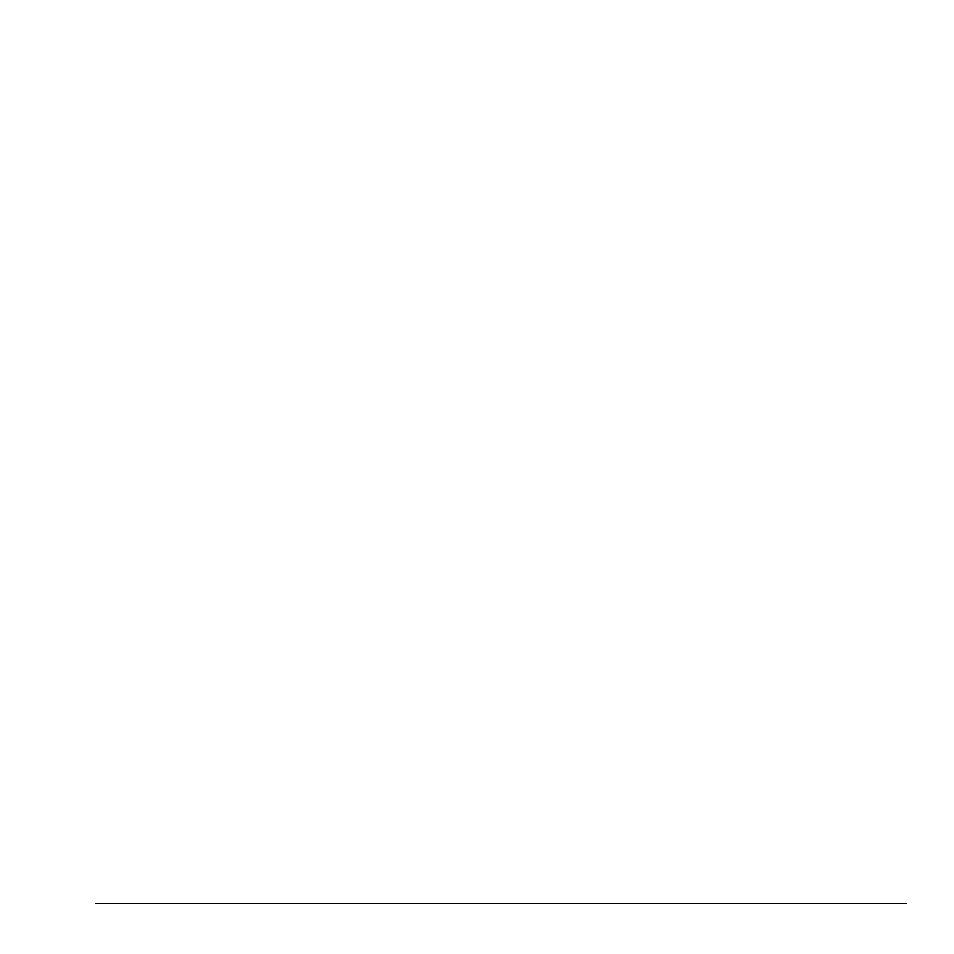
User Guide
57
Erase Events
Erase an Event
1. From View Day, select an event.
2. At the event details screen, select Options >
Erase > Yes.
Erase the Current Day’s Events
From View Day, select Options > Erase
Today’s Events > Yes to erase all events on that
day.
Erase All Events
From View All Events, select Options > Erase
All Events > Yes to erase all events from the
phone.
Note: You cannot recover deleted information.
Erase All Past Events
From View All Events, select Options > Erase
All Past Events > Yes to erase all past events
from the phone.
Note: You cannot recover deleted information.
Change Scheduler Settings
From Settings, you can modify the following
features.
Set Scheduler Hours
1. From Scheduler Hours, modify the start
and end times.
– Scroll left or right to move between
hour, minute, and AM/PM fields.
– Scroll up or down to change hour,
minute, and AM/PM.
2. Select Save when done.
Erase Events Automatically
From Auto Erase, select an option from the list
to set when to automatically erase your past
events.
Set Event Priority
From Priority, select an option to set every
event you create with this priority type.
Set Event Reminder
From Reminder, select an option to set every
event you create with this reminder setting.
Set Event Reminder Alert
From Reminder Sound, select an option to set
every event you create with this reminder alert.
(Scroll to listen to sounds).
Set Event Silent Mode
From Silent Mode, select an option to set every
event you create with this silent mode.
