Accessories, Set display results, Set digit lengths – Kyocera G2GO User Manual
Page 74: Voice answer, Use voice training, Set headset sounds, Enable auto-answer
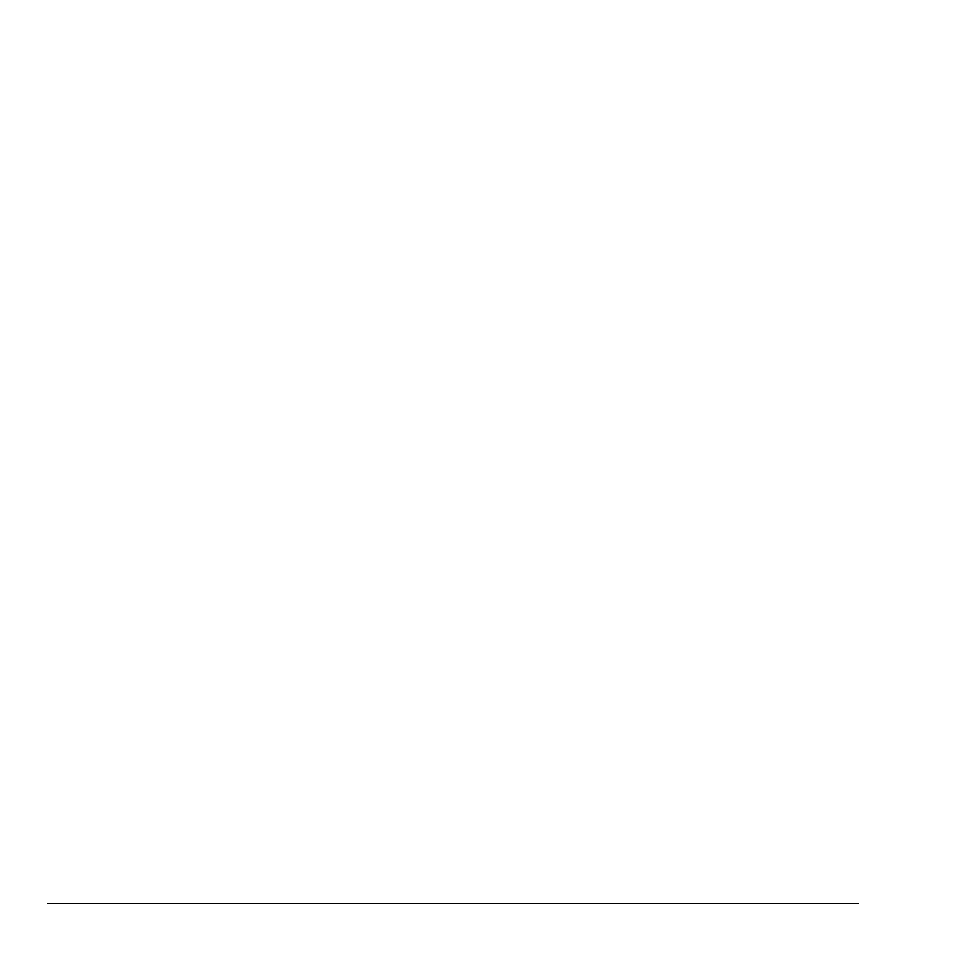
74
Accessories
Set Display Results
You can set the phone to display up to three
voice recognition contacts when calling or
searching for a contact with voice commands.
From Display Results, select Single Best or
Three Best.
Set Digit Lengths
You can set the number of digits used for a
phone number in your voice dial list.
From Digit Lengths, select one of the following
options:
•
North American recognizes only 7, 10, and
1 + 10 digits in a phone number.
•
Permit All allows 4-14 digits in a phone
number.
Voice Answer
Enable Voice Answer
You can set your phone to answer a call with
your voice when using a hands-free accessory.
1. From Auto-Answer, select Disabled.
2. From Ringer Mode, select Normal
Sounds.
3. From Headset Sounds, select Out of
headset.
4. From Voice Answer, select With
Accessory.
Answer Using Voice Answer
When you receive an incoming call, the phone
prompts “Incoming call, answer?”. With the
caller recognized as a contact entry in your
phone, the phone prompts “Incoming call from
(Name), answer?” Do one of the following:
•
Say “Yes” or press any except the End key
to answer the call.
•
Say “No” or press the End key to ignore the
call.
•
Remain silent. The voice alert repeats twice
and the phone rings once before returning to
the home screen.
Use Voice Training
If your phone has trouble recognizing your
voice, you can train your phone to recognize
specifically your voice for numbers.
1. From Voice Training, read the message and
select OK > Train Numbers > OK.
2. Follow the prompts for each number until
training is complete.
Note: You must read the numbers digit by digit
for voice training to work.
Accessories
Set Headset Sounds
With a headset attached to your phone, you can
play the ringer through the headset or phone
speaker.
From Headset Sounds, select Out of phone
(ringing from the phone speaker) or Out of
headset (ringing from the headset).
Enable Auto-Answer
From Auto-Answer, select After 5 Seconds.
The phone automatically answers after five
seconds with a headset attached.
