Display, Set power on/off sounds, Keypad – Kyocera G2GO User Manual
Page 69: Set wallpaper, Wallpaper shuffle
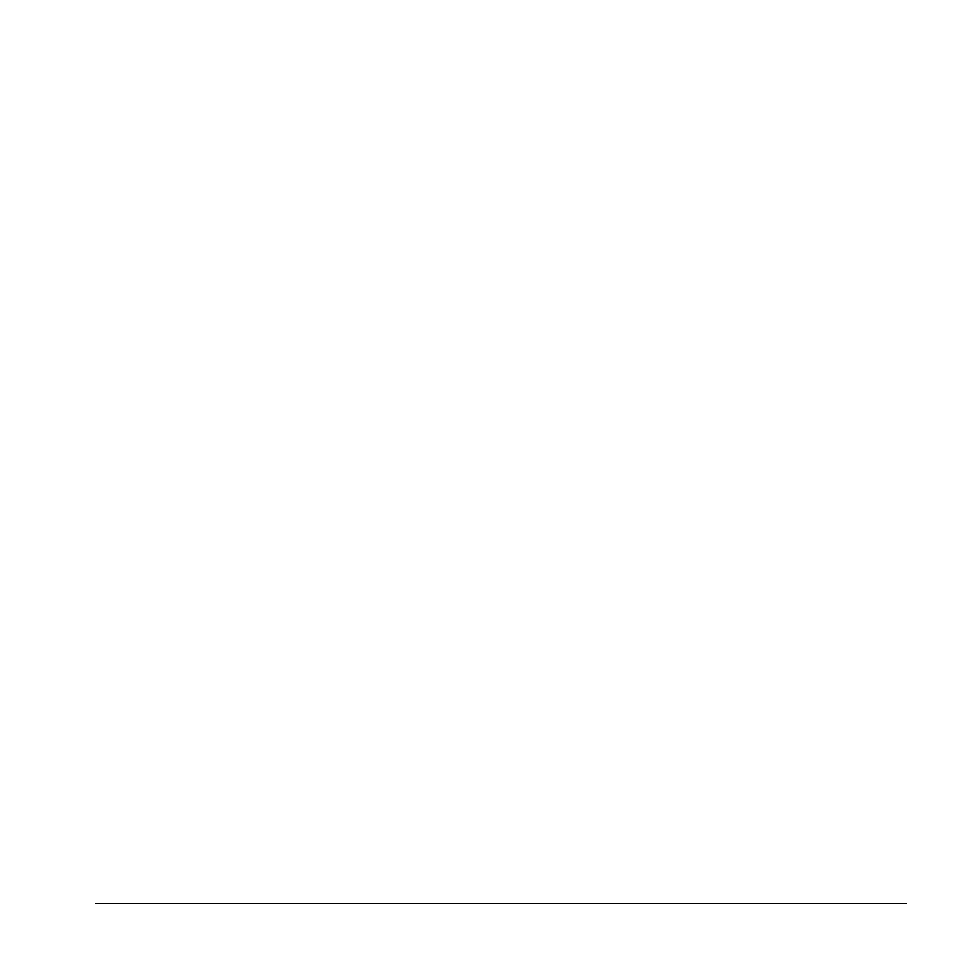
User Guide
69
Set Power On/Off Sounds
1. From Pwr On/Off Sound, select Power On
Sound or Power Off Sound.
2. Select a sound to play when your phone
powers on or off. (Scroll down the list to
play the sounds.)
Keypad
From Keypad, you can modify the following
settings.
Set Key Press Sounds
From Key Sounds, select Tone, Click, or Off
to set the sounds you hear when pressing the
keypad.
Set Key Tone Length
From Key Length, select Normal or Long to
set the length of the keypad tone.
Display
Set Wallpaper
You can select a wallpaper for your phone’s
home screen.
1. From Set Wallpaper, select Camera
Pictures, Saved Images, or Wallpapers.
To turn off wallpaper, select None.
2. Select a file. You may need to resize or crop
the file.
3. Select Done.
Wallpaper Shuffle
Enable Wallpaper Shuffle
From Wallpaper Shuffle, select Enable to turn
on wallpaper shuffle.
Edit Wallpaper Shuffle
1. From Wallpaper Shuffle, select Edit.
2. Select Add (to include a file in the shuffle)
or Remove (to remove a file from the
shuffle).
3. When finished, select Options > Done.
View Wallpaper Shuffle
1. From Wallpaper Shuffle, select View. The
files in your shuffle appear.
2. Select Edit to modify the shuffle list or
press the Back key to exit.
Set Wallpaper Shuffle Interval
1. From Wallpaper Shuffle, select Set Shuffle
Time.
2. Select an interval time from the list. Your
wallpaper changes to another file in the
shuffle at the selected interval time.
