Recording, Preparation for recording, Auto rec mode – Kenwood KRF-V7771D User Manual
Page 49: Manual rec mode, Select the rec mode, Play the software from the beginning and record it
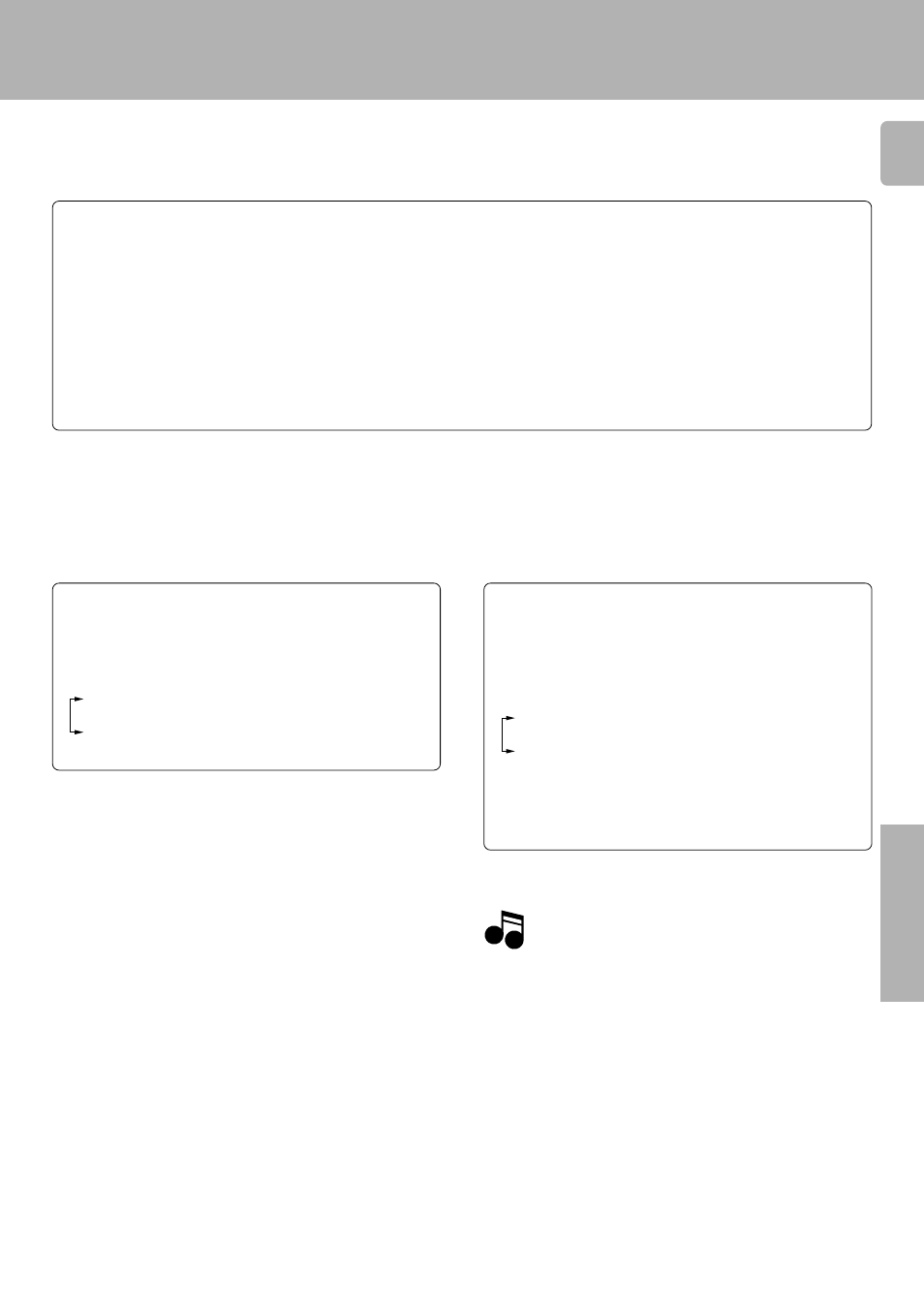
49
KRF-V7771D (En/T)
Operations
Recording
1 Select the icon of recording source component. (Switch the
receiver’s input to that component.)
2 Set the component, which you want to record to such as MD
recorder, cassette deck, or VCR, to record-pause mode.
1 Select the “Remote Mode” icon from the segment screen.
÷ Selectable icons start to blink.
2 Select the desired component icon while it is blinking.
÷ The operation menu screen of the selected component
opens.
3 Set the component for recording and put it to record-
pause mode.
÷ When the “Remote Mode” icon is selected, selectable icons blink
for a few seconds.
By selecting a blinking icon, the selected component can be
controlled without switching the input selector. (The “Remote
Mode” icon can be used to put the recording component to pause
mode without switching the input selector.)
When an icon that is not blinking is selected, the input selector is
switched automatically.
÷ For the recording procedure, refer also to its instruction manual.
Preparation for recording
When the source you want to make a copy is recorded digital multi-channel, these multi-channel signals(digital) need to be
converted to stereo signals(analog). You can choose to do this procesure automatically(AUTO REC MODE) or manually(MANUAL
REC MODE). Choose AUTO REC MODE usually. Choose MANUAL REC MODE when you want to fix the digital signal type
(Dolby Digital, MPEG or PCM). If the sound is cut or interrupted during AUTO REC MODE, try MANUAL REC MODE to reduce
the symptom.
AUTO REC MODE
Press the DISPLAY MODE key for more than 2 seconds and
choose AUTO REC MODE.
The recording mode is switched as repeating pressing the key
in the same way.
REC MODE OFF
AUTO REC MODE
MANUAL REC MODE
MANUAL REC MODE
1 Play the software of the source component.
2 Press the DISPLAY MODE key for more than 2 seconds and
choose MANUAL REC MODE.
The recording mode is switched as repeating step
2.
REC MODE OFF
AUTO REC MODE
MANUAL REC MODE
÷ When in MANUAL REC MODE, if no sound is heard, press the
DISPLAY MODE key once.
3 Stop palyback of the source component.
2
Select the REC MODE.
1
3
Play the software from the beginning and record it.
÷ Do not switch to “CD2/Tape2 (Monitor)” during recording.
This may cause the interruption of the recording.
÷ Pressing the DISPLAY MODE key may cut the recording sound.
÷ When making a digital recording, operations other than volume adjust-
ment may cause the sound to clip during recording.
÷ The AV AUX jacks on the front panel provide a convenient way to
connect a video camera (playback only).
÷ Some video softwares may not be able to make a copy because of copy
guard protection.
Notes
Notes
