Editing a watermark, Editing a watermark -32 – Konica Minolta bizhub 163 User Manual
Page 121
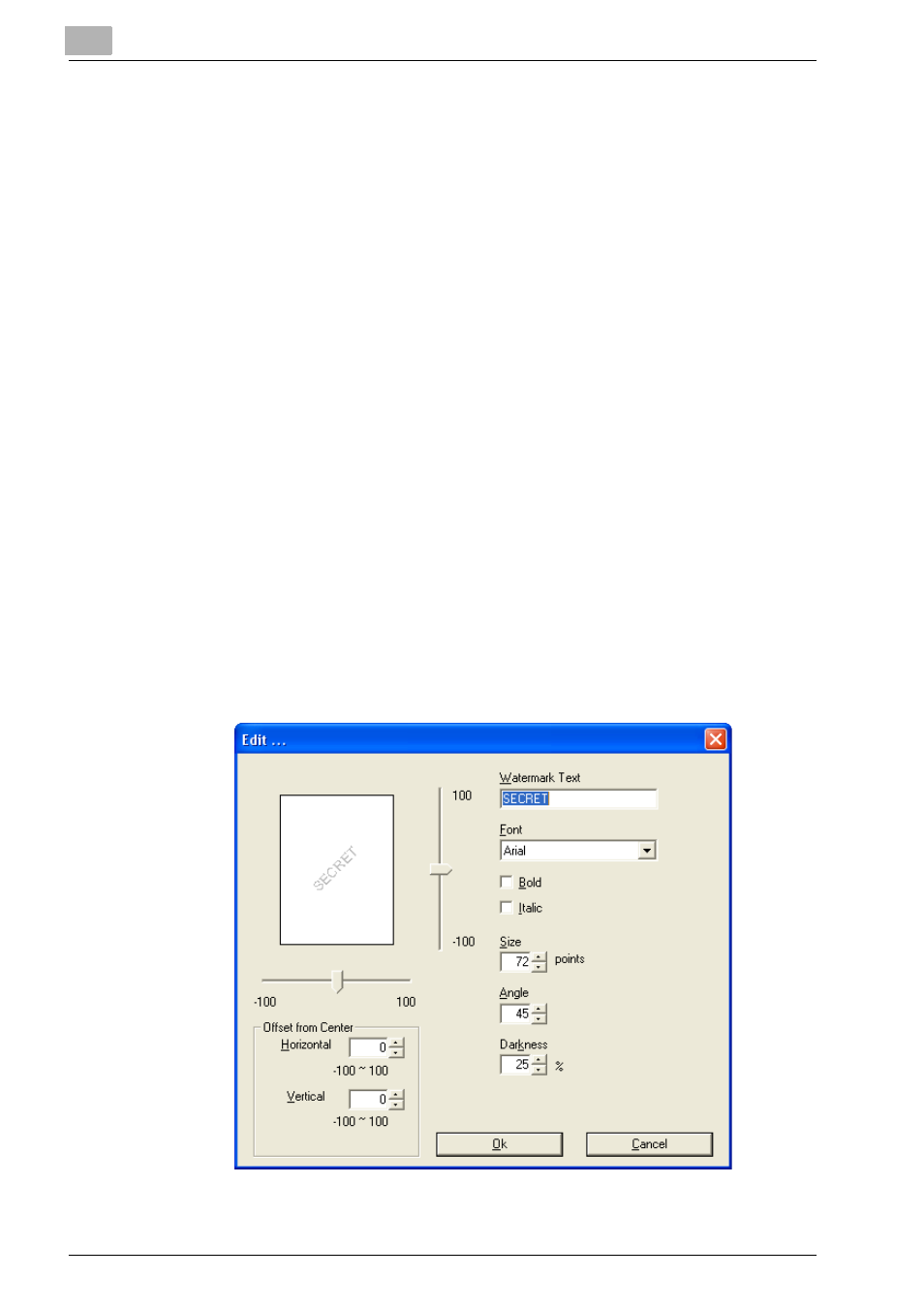
4
Specifying printer driver settings
4-32
IC-206
Editing a watermark
A registered watermark can be edited to change the text, size and position.
1
Click the Watermark tab.
2
From the list, select the watermark to be edited.
3
Click the [Edit] button.
The Edit dialog box appears.
4
Specify the desired settings.
–
Watermark Text: Type in the watermark text.
–
Font: Select the font for the watermark. Any font installed on the
computer can be selected.
–
Bold: Select to use bold text.
–
Italic: Select to use italic text.
–
Size: Specify a character size between 7 and 300 points.
–
Angle: Specify the angle that the text is printed on the paper. A set-
ting between 0° and 359° can be specified.
–
Darkness: Specify the density of the text. A setting between 10%
and 100% can be specified.
–
Offset from Center: Specify the horizontal and vertical positions for
the location where the text is to be printed. Settings between -100
and 100 can be specified.
–
A maximum of 20 characters can be entered for the text.
