Scanning, Before you begin scanning, 6 scanning – Kodak ESP 5200 User Manual
Page 39
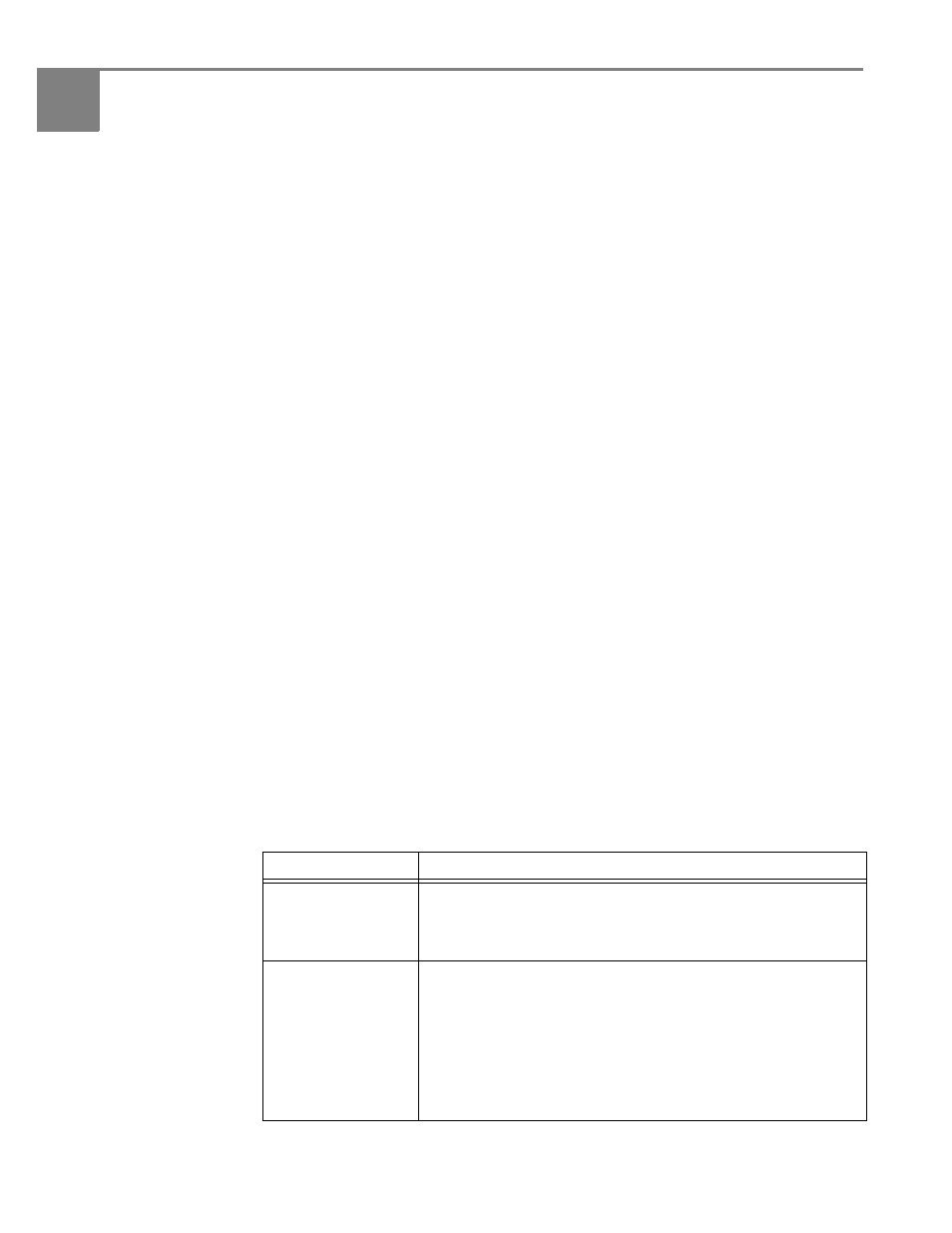
34
www.kodak.com/go/aiosupport
6
Scanning
Scanning digitizes documents and pictures, and sends the digital files to your
computer.
When you scan, the digital file can:
• Open in Home Center Software (when connected to a computer with
WINDOWS OS)
• Open in a third-party scanner software
• Be saved in a format and location that you determine (see
settings for scanning from the control panel, page 34
)
Scanning from a software program on the computer (such as Home Center Software)
gives you more options, but you can also scan from the printer control panel.
Before you begin scanning
Make sure that the printer is connected to a computer using a USB cable or wireless
network (see
Chapter 2 , Networking Your Printer
).
Changing the scan settings for scanning from the control panel
Make sure that Home Center Software is installed on the computer. (If not, go to
, and follow the on-screen instructions to
install the KODAK All-in-One Printer Software.) Then change the scan settings in
Home Center Software. The printer uses these settings when you scan from the
printer control panel.
1. Open Home Center Software.
2. Select
Tools and Documentation (when connected to a computer with
WINDOWS OS) or
Tools (when connected to a computer with MAC OS).
3. Select
Printer Scan Settings.
4. Adjust settings for scanning documents and pictures as described below.
To adjust settings for scanning documents, select the
Document tab, then select
an option for each setting:
Setting
Options
Scan As
Black and white
Color
Grayscale
File format
.pdf
.rtf (available only when connected to a computer with
WINDOWS OS)
.tif
.jpg
.bmp (available only when connected to a computer with
MAC OS)
