Kodak ESP 5200 User Manual
Page 11
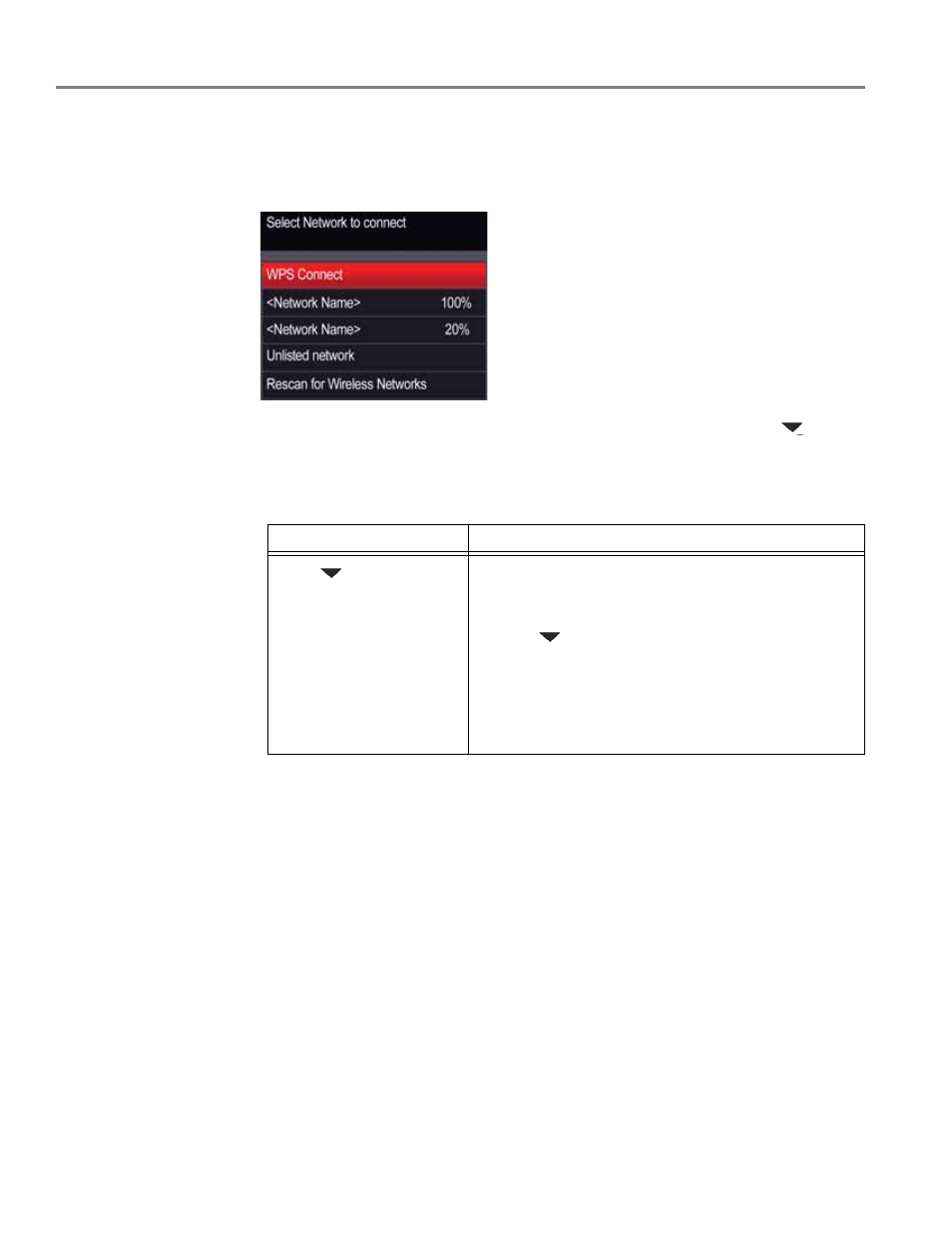
Networking Your Printer
6
www.kodak.com/go/aiosupport
The Wi-Fi connectivity LED blinks as the printer searches for available wireless
networks within range, then displays the list in order of signal strength. For
example:
If there are additional networks than can be shown on the LCD, press
to view
them. If you don’t see your network in the list, or if you want to change your
network, select
Rescan for Wireless Networks, then press OK.
4. If the name of your network is:
5. If your network has security enabled, use the LCD keyboard (see
) to enter your security string.
6. When the confirmation message appears, press
OK.
If the printer is successfully connected, the Wi-Fi connectivity LED stops
blinking and remains lit.
7.
www.kodak.com/go/esp5250downloads
or
follow the on-screen instructions
to install the software.
The printer with a wireless connection is listed as the name of the printer plus a
number (for example, KodakESP5200+1133).
Listed
Not listed
Press
to select your
network, then press
OK
.
Make sure your wireless router is turned on and
within range. If your wireless router does not
broadcast its SSID (network name):
1. Press
to select
Unlisted Network, then press
OK.
2. Use the LCD keyboard (see
) to enter your network name.
3. Select
WEP or WPA/WPA2 as required for your
network's security setup, then press
OK.
