Printing pictures, Printing from a memory card – Kodak ESP 5200 User Manual
Page 23
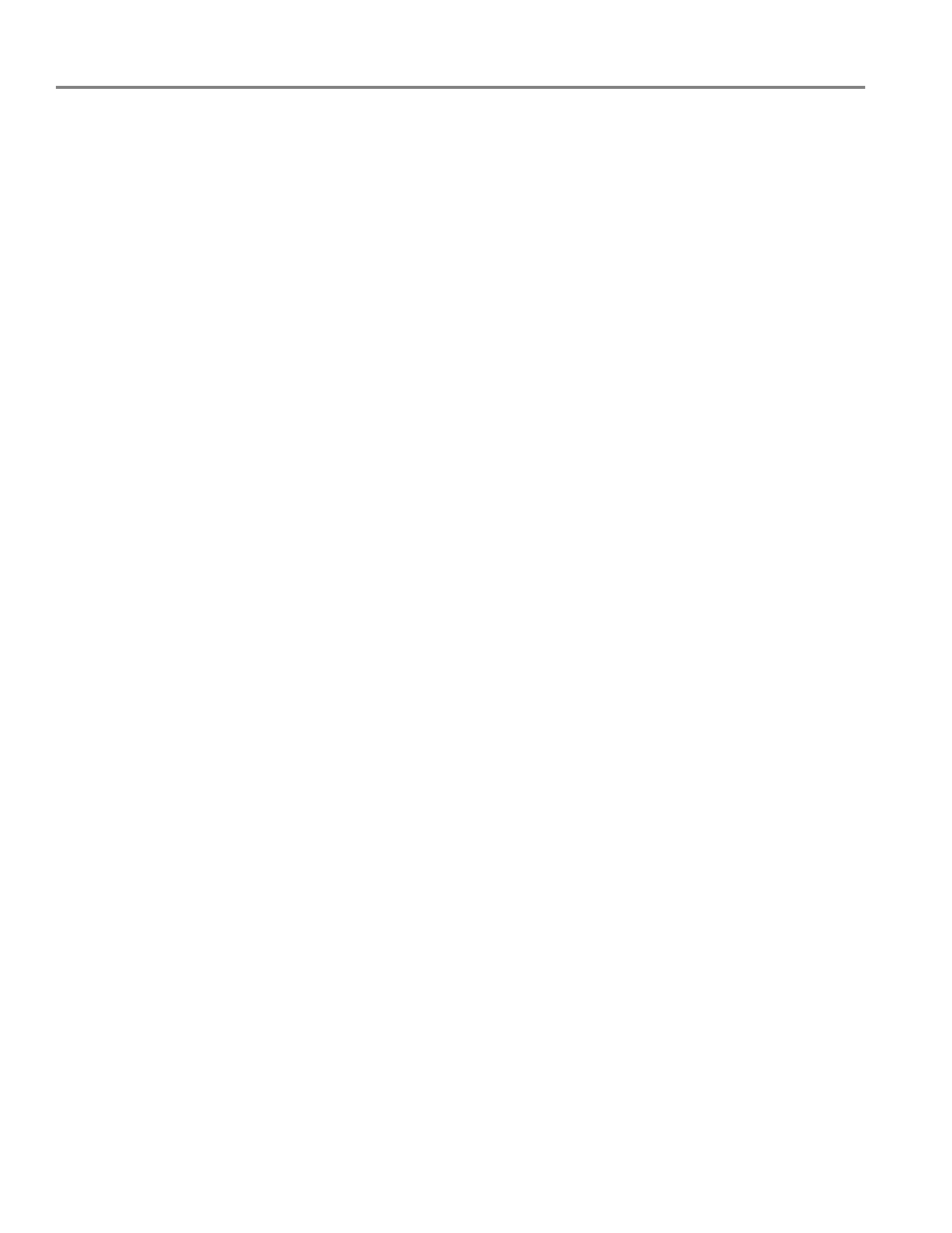
Printing
18
www.kodak.com/go/aiosupport
4. In the
Copies & Pages drop-down list, select Paper Handling.
5. In the
Pages to Print drop-down list, select Odd Only.
6. In the
Page Order drop-down list, select Reverse.
7. Click
Print.
8. When the odd pages have finished printing, remove them from the output tray.
9. Rotate the printed pages 180 degrees, and place them into the paper tray
(printed side up).
10. Select
File > Print.
11. In the
Copies & Pages drop-down list, select Paper Handling.
12. In the
Pages to Print drop-down list, select Even Only.
13. In the
Page Order drop-down list, select Normal.
14. Click
Print.
Printing pictures
You can print pictures with your all-in-one printer from a memory card inserted into
a memory card slot, or you can print pictures using Home Center Software from your
computer with WINDOWS OS. Home Center Software lets you edit and enhance
your pictures quickly. Open Home Center Software, select
Print Pictures, then
follow the on-screen instructions.
On a computer with either MAC OS or WINDOWS OS, you can print pictures from
KODAK EASYSHARE Software or any picture-editing or photo-management
software.
Printing from a memory card
Your printer accepts the following memory cards:
• SD Card
• SDHC Card
• MMC Card
• MEMORY STICK
• Variations of the memory cards listed above that require an adapter (for
example, MEMORY STICK Duo, miniSD, and microSD)
IMPORTANT:
If you use a memory card with an adapter, make sure you insert and remove
the adapter and the memory card as a unit; do not remove the memory card
while leaving the adapter in the printer.
