Kodak ESP 5200 User Manual
Page 25
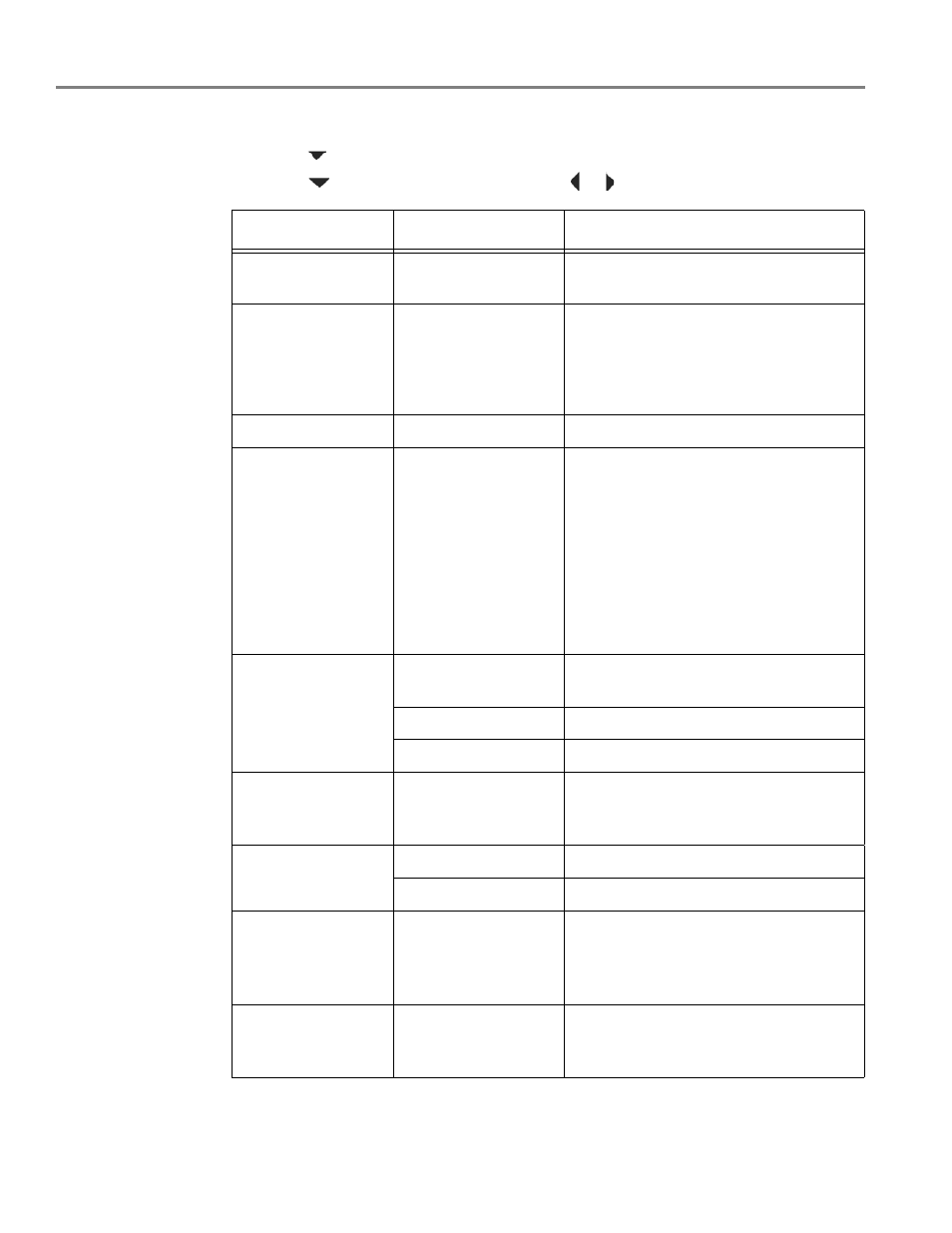
Printing
20
www.kodak.com/go/aiosupport
4. Repeat step
for each picture you want to print.
5. Press
to
select
View and Print Photos, then press OK.
6. Press
to select an option, then press
or
to change the setting.
Print Photos Option
Settings
Description
View Photos
--
Scroll through the pictures on the
memory card.
Transfer All to PC
--
To transfer all the pictures on the
memory card to your computer, press
OK then Start. (Your printer and
computer must be connected with a USB
cable.)
Quantity
1 (default) to 99
The number of copies that print.
Print Size
2 x 3
3.5 x 5
4 x 6 (default)
4 x 7
5 x 7
4 x 12
8 x 10
8.5 x 11 or A4
If the selected copy size is smaller than
the paper in the paper tray, the printer
automatically arranges the pictures to
best fit the paper size.
Plain Paper Quality
Normal (default)
Good quality output; prints faster than
Best.
Best
The highest quality.
Draft
The fastest print speed.
Photo Paper Quality
Automatic
(default)
The printer detects photo paper in the
paper tray and sets Best quality
automatically.
Color
Color (default)
Prints full color.
Black & White
Prints black and white (gray scale).
Scene Balance
On (default)
Off
Adjusts the image brightness to correct
for underexposure and reduces the
variation in contrast in different areas of
the picture.
Add Date to Prints
No (default)
Yes
Prints the date of the picture(s) (the
date the picture was taken or last
edited) in a corner of the print.
