Printing, Printing documents, Printing two-sided documents – Kodak ESP 5200 User Manual
Page 22: 4 printing
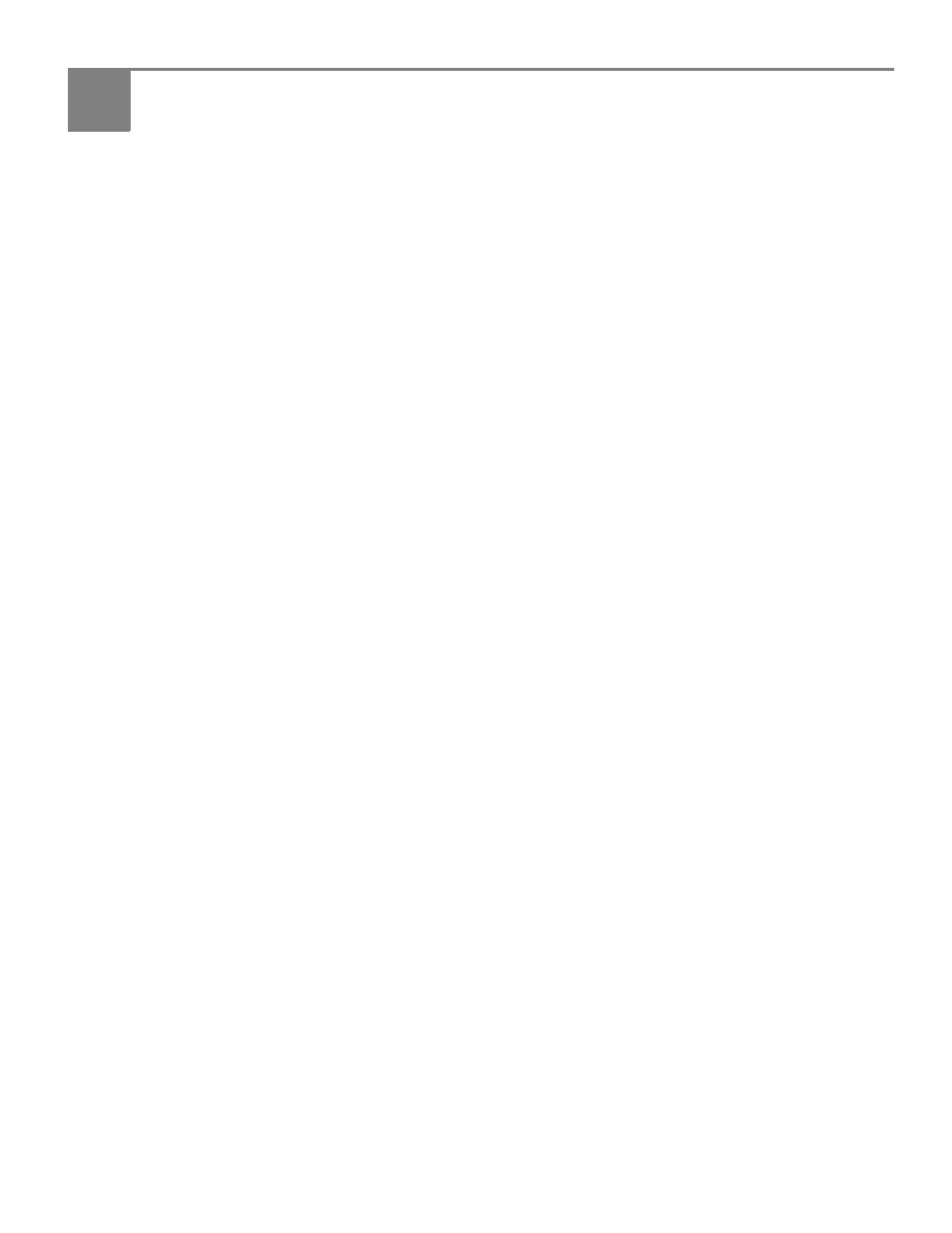
www.kodak.com/go/aiosupport
17
4
Printing
Print documents and lab-quality pictures on your printer.
Printing documents
To print a document:
1. Open the document on your computer.
2. Select
File > Print.
3. In the Print dialog box, select your KODAK Printer.
4. Choose the pages to print, number of copies, etc, then click
OK (on a computer
with WINDOWS OS) or
Print (on a computer with MAC OS).
Printing two-sided documents
You can print two-sided documents on any size paper that the printer accepts when
you rotate the paper manually. (See
IMPORTANT:
Two-sided printing will not work on bar-coded photo paper (the bar code is
on the back side). Two-sided printing can only be done on media that can
absorb ink on both sides, such as plain paper or two-sided photo paper.
Printing two-side documents from a computer with WINDOWS OS
To print two-sided documents from a computer with WINDOWS OS:
1. Load paper into the paper tray.
2. Open the document you want to print, then select
File > Print.
3. In the Print dialog box, make sure that
KODAK ESP 5200 Series AiO (or for a
wireless connection,
KodakESP5200+XXXX, where XXXX is a number) is
selected, then click
Properties.
4. Select the
Layout tab.
5. In the Two-sided printing field, select
Manual (Instructions provided), then
click
OK.
6. Click
OK.
7. When a message appears on your computer and printer LCD, remove the
printed pages from the output tray.
8. Rotate the printed pages 180 degrees, and place them into the paper tray
(printed side up).
9. Press
Start on the printer.
Printing two-side documents from a computer with MAC OS
To print two-sided documents from a computer with MAC OS:
1. Load paper into the paper tray.
2. Open the document you want to print, then select
File > Print.
3. In the Print dialog box, make sure that
Eastman Kodak Company ESP 5200
Series AiO (or for a wireless connection, KodakESP5200+XXXX, where XXXX
is a number) is selected.
