Settings, Event/sensor, Control device – Samsung SHR-1041 User Manual
Page 36
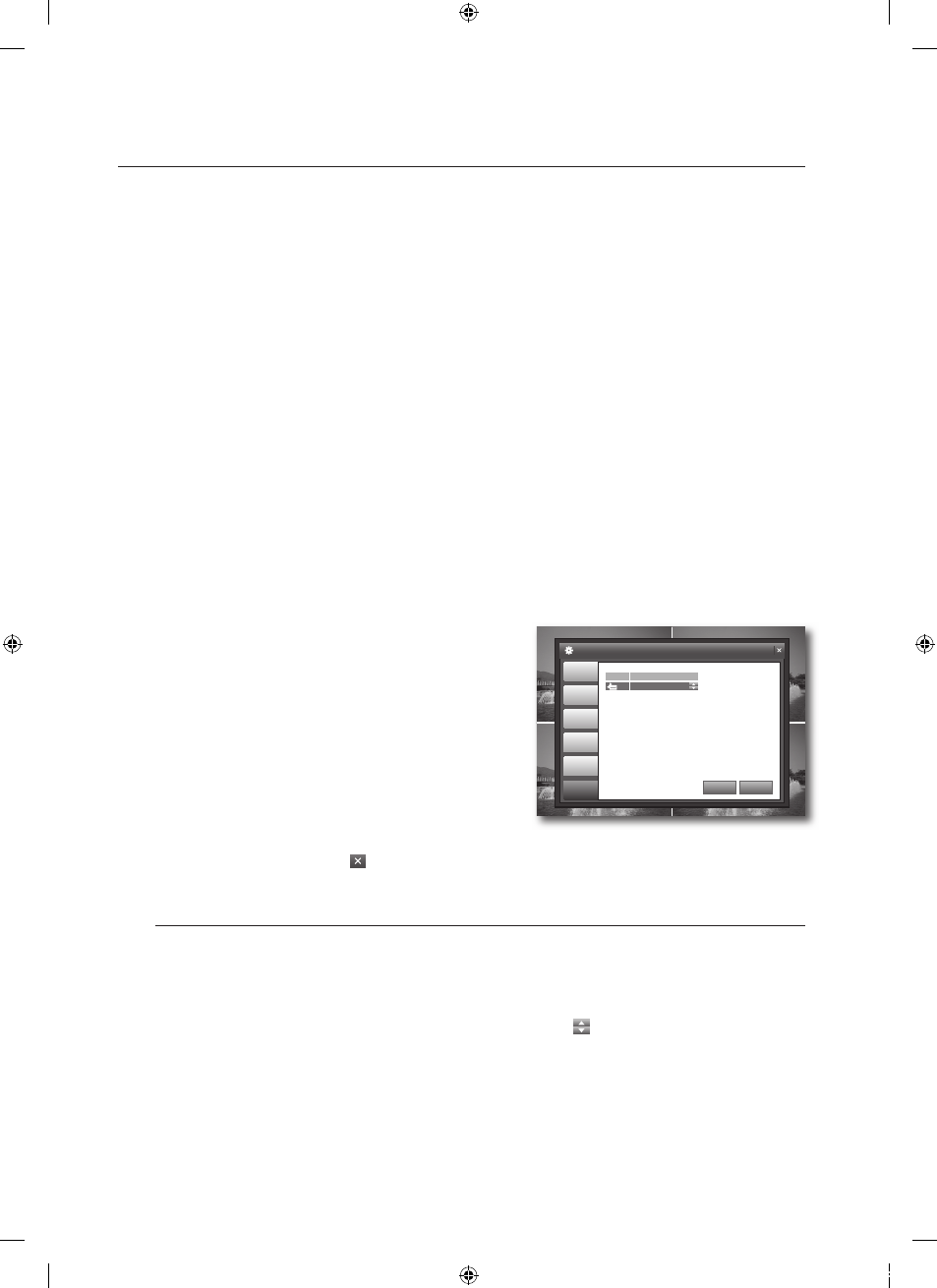
_
settings
settings
system data
-
Connect the device to store the system data to the USB port.
Select
-
Connect the storage device to the USB port of the system.
Select
Enter the password in the "Login" dialog.
In the "system data Load" confi rmation window, select
password : Turns on or off the popup of the "Login" dialog if you access a menu item such as
Search, Archiving, Search Setup and Shutdown in the menu.
If you load the system data, your changes will be applied after the system restarts.
When your settings are completed, click
Your settings will be applied.
controL device
In the
buttons ($%_+/ENTER) to select
Select
buttons ($%/ENTER) to select and set a desired item.
system id : Use the remote control to select a control
number from 0 to 99. The default ID is 0.
Refer to "
Changing the Remote Control ID". (Page 10)
When your settings are completed, click
bottom.
Your settings will be applied.
When done, if you want to move to the previous menu, press the [return] button on the front panel or
the remote control, or click <
CAM1
CAM1
CAM1
CAM1
> on the top right corner.
event/sensor
You can confi gure the settings of hdd event, aLarm input, aLarm output, Buzzer output and
e-maiL notiFication.
Using the mouse may help easier selection of related items.
You must press the [
RETURN] button for the item selected using the <
CAM1
CAM1
CAM1
> buttons before you can move to a
different menu item.
In Live screen, right-click any area or press the [menu] button on the front panel or the remote control.
Use the up/down buttons ($%/ENTER) to select
You will see the "Login" dialog.
•
•
M
.
.
.
•
.
.
M
1.
.
CAM1
CAM1
CAM1
CAM1
SYSTEM
DATE/TIME
NETWORK
APPLY
UNDO
USER
MANAGEMENT
SYSTEM
MANAGEMENT
CONTROL
DEVICE
SYSTEM ID
1
0
02235A_SHR-1041K_ENG.indb 36
2009-02-17 오전 10:51:03
