Now you can see – SVAT Electronics CLEARVU3 User Manual
Page 41
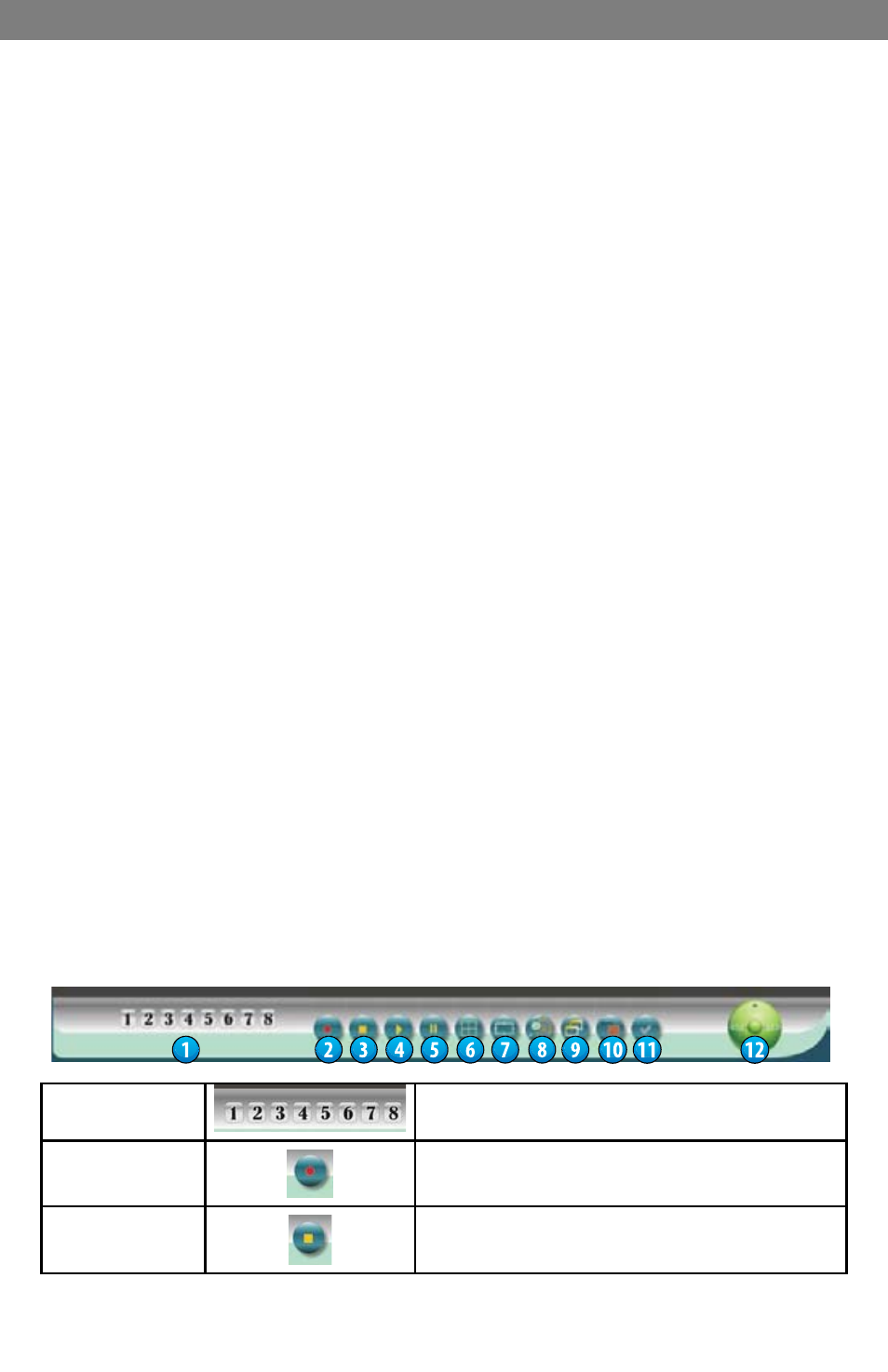
SVAT ELECTRONICS
now you can see
CLEARVU3
36
8.1.2.1 Save As JPEG
The following options allow you to customize how the jpeg image files are saved:
•
No Limit: Unrestricted image storage (continuous jpeg saving)
•
Number: Image storage according to number of frames. For example, if set to 50,
50 frames will be stored in 50 separate jpeg files.
•
Save interval: Image storage according to one tenth of a second. For example,
if you enter 10, then one frame is stored per second. If you enter 50, then one
frame is stored every 5 seconds.
•
Size: Image storage according to file size.
•
Time: Image storage according to time. For example, if set to 60 seconds, the
system will capture jpeg files for 1 minute.
•
Save Path: Specify the file path on your computer to save the jpeg files.
•
Pre Name: Specify the prefix for the jpeg files, and they will be numbered in the
order in which they are captured. For example, setting the Pre Name to “DVR_”
will generate files starting with “DVR_1”, DVR_2” and so on.
8.1.2.2 Save As AVI
•
No Limit: Unrestricted video storage (continuous avi recording).
•
Number: Video storage according to number of frames. For example, if set to 50,
50 frames will be stored per avi file.
•
Save interval: Video storage according to one tenth of a second. For example, if
you enter 10, then one file is stored per second. If you enter 50, then one file is
stored every 5 seconds.
•
Size: Video storage according to file size.
•
Frame Rate: Specify the frame rate of each avi file.
•
Time: Video storage according to time. For example, if set to 60 seconds, the
system will capture video for 1 minute.
•
Maximum Number of Frame in Each File: Specify the maximum number of frames
in each AVi file.
•
Save Path: Specify the file path on your computer to save the avi files.
•
Pre Name: Specify the prefix for the avi files, and they will be numbered in the
order in which they are captured. For example, setting the Pre Name to “DVR_”
will generate files starting with “DVR_1”, DVR_2” and so on.
8.1.2.3 DVR Control
1. CHANNEL
SELECT
Camera Select Button: CH1~8
2. REC
Manual Record Button
3. STOP
Stops manual recording and playback.
