Printing with a parallel connection, Installing a printer driver, 4printing with a parallel connection – Savin SLP 38c SLP38C User Manual
Page 49
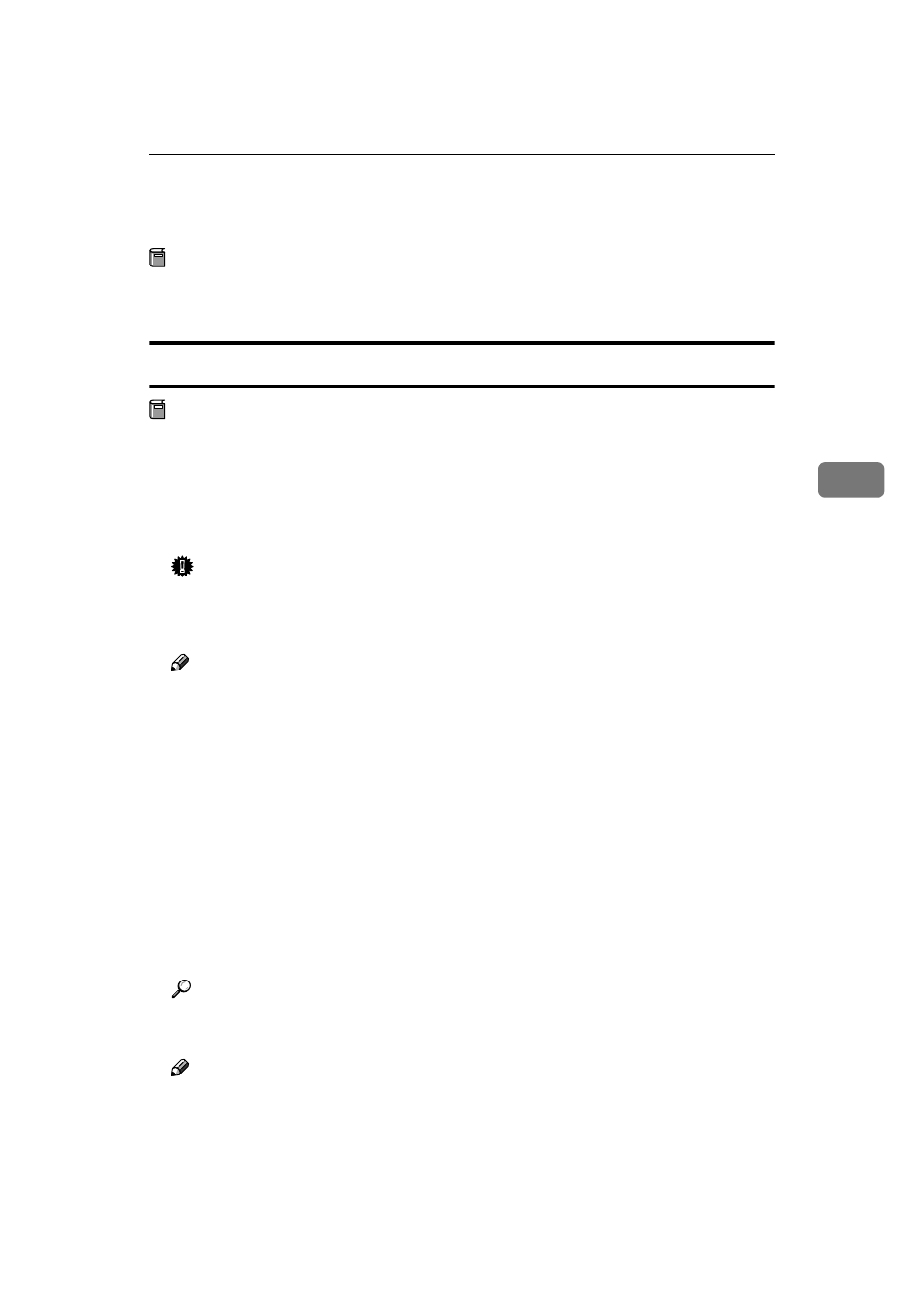
Printing with a Parallel Connection
43
4
Printing with a Parallel Connection
Preparation
Select [Typical] installation when you use the printer with parallel connection.
[Typical]
installation installs the PCL 5c and RPCS printer driver.
Installing a Printer Driver
Preparation
The target printer must be turned on before starting the installation process.
A
Close all applications that are running.
B
Insert the CD-ROM into the CD-ROM drive.
The installer will start by Auto Run.
Important
❒ Never have two versions of the same printer driver installed on your sys-
tem at the same time. When upgrading to a new version of the printer driv-
er, delete the old version, and then install the new one.
Note
❒ Auto Run might not automatically work with certain OS settings. In this
case, launch "INSTTOOL.EXE" located on the CD-ROM root directory.
C
Follow the instructions on the screen.
D
Select [Typical] installation, and then click [Next].
E
Follow the instructions on the screen.
F
Select [LPT1] when the [Select Port] dialog box appears, and then click [Next].
G
Click [Finish].
H
Restart the computer after the installation is complete.
I
Set up the options with the printer driver.
Reference
For more information about settings for options, see P.44 “Setting up Op-
tions”.
Note
❒ You can specify the "User Code" with the printer properties after installing
the printer driver. See the Help file for the printer driver.
❒ You must set up the options when the bidirectional transmission is dis-
abled. For more information about the status of the bidirectional transmis-
sion, see P.44 “The conditions of the bidirectional transmissions”.
