Configuring netbeui for printing – Savin SLP 38c SLP38C User Manual
Page 42
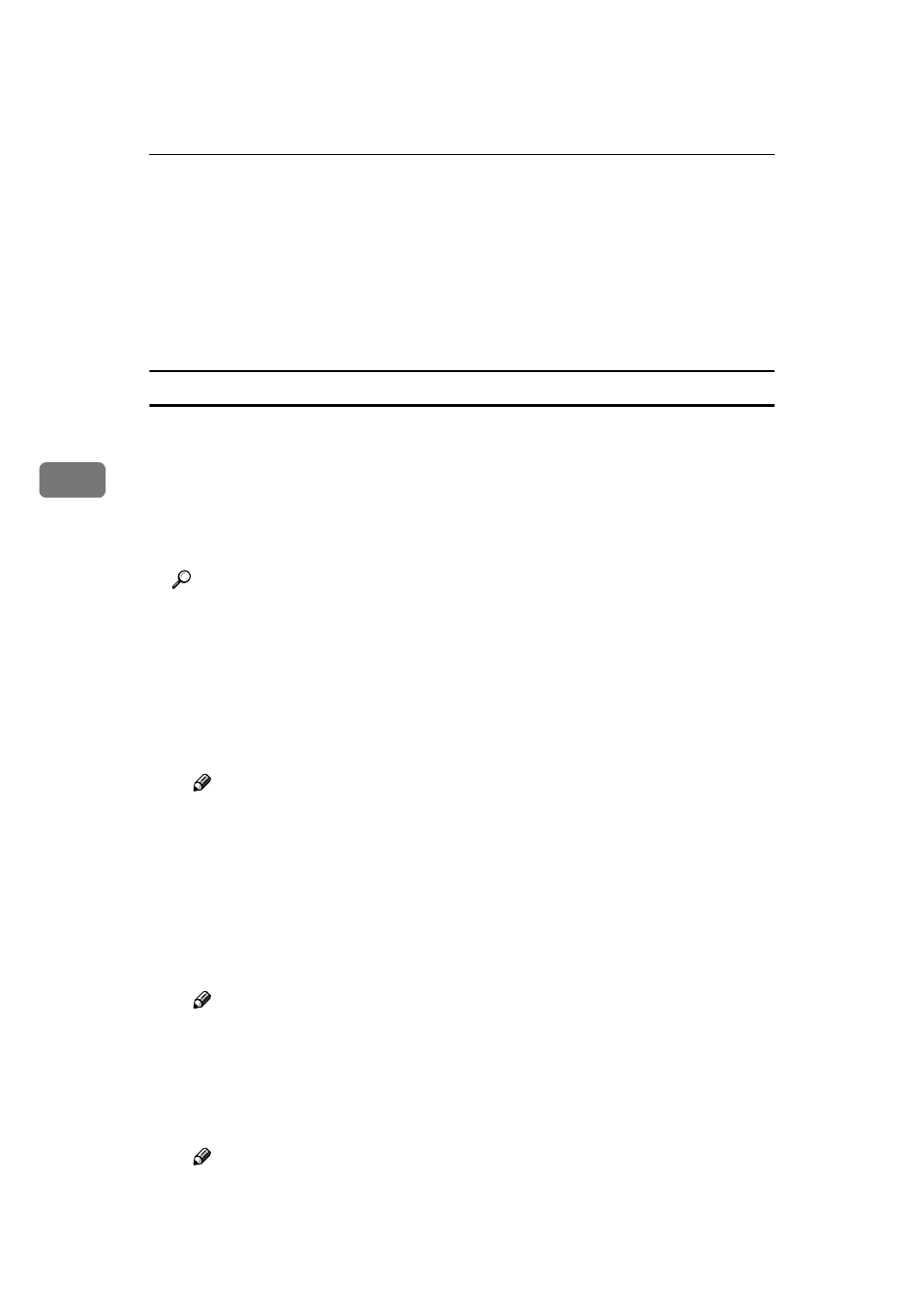
Windows NT 4.0 Configuration
36
4
B
Configure the TCP/IP protocols with the appropriate IP address, subnet
mask and other settings.
Confirm with the network administrator that the settings are correct.
C
Click the [Services] tab, and confirm that “Microsoft TCP/IP Printing” is
installed.
If “Microsoft TCP/IP Printing” is not installed, click [Add] under the [Ser-
vices]
tab, and install it. For more information about installing and config-
uring network services, see Windows NT 4.0 Help.
Configuring NetBEUI for Printing
Follow these instructions to configure the printer and Windows NT 4.0 to use the
NetBEUI protocol.
❖
❖
❖
❖ Configuring the printer
Configure the printer to use the NetBEUI protocol.
• Confirm that the NetBEUI protocol is set to be active. (The factory default
is active.)
Reference
For more information about how to make the above settings, see “Config-
uring the printer for the Network” in Administrator Reference 1.
❖
❖
❖
❖ Configuring a Windows NT 4.0 computer
Install the NetBEUI protocol on the Windows NT 4.0 computer, and change
the LAN adapter number (Lana Number).
A
Open [Control Panel] and double-click the [Network] icon. Confirm that “Net-
BEUI Protocol” is listed in the [Network Protocols] box under the [Protocols] tab.
Note
❒ If the NetBEUI protocol is not installed, click [Add...] under the [Proto-
cols]
tab, and install it. For more information about installing the Net-
BEUI protocol, see Windows NT 4.0 Help.
B
Change the Lana Number. Click the [Services] tab, click “NetBIOS Inter-
face” in the [Network Services:] box , and click [Properties].
C
Click the Lana Number corresponding the Nbf protocol of the [Network
Route]
headline, and click [Edit].
D
Type “0” as the Lana Number.
Note
❒ If the other protocol's Lana Number is configured with “0”, you must
change the Lana Number a number with other than “0”.
E
Click [OK].
F
Click [Close], and close the [Network] dialog box.
G
After confirming the message to restart, click [Yes].
Note
❒ After you change the Lana Number, you must restart the computer.
