Accessing the port settings dialog box – Savin SLP 38c SLP38C User Manual
Page 45
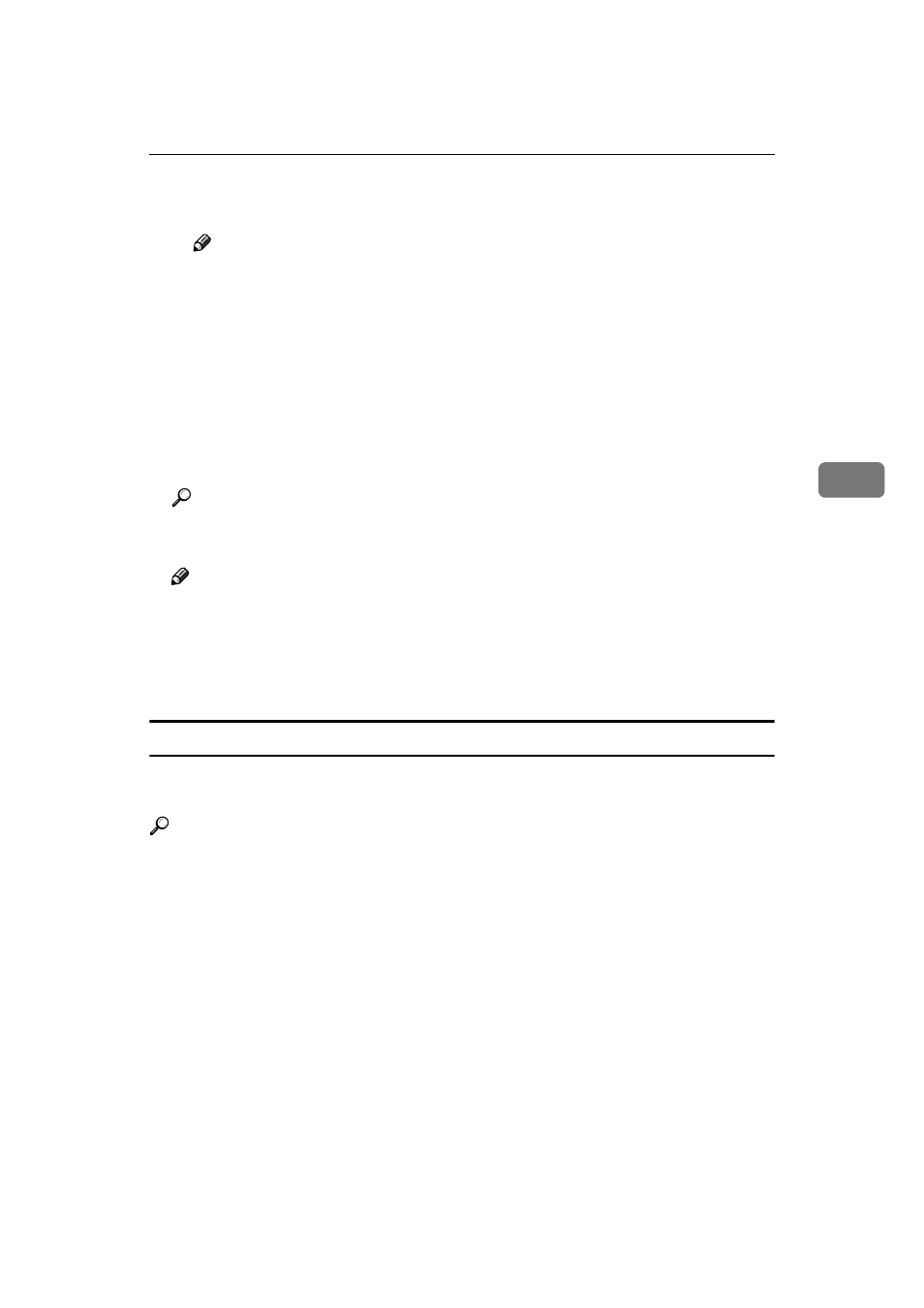
Printing without Using a Print Server
39
4
D If a proxy server and IPP user name are used, click [Detailed Settings] and
configure the necessary settings.
Note
❒ For more information about these settings, see SmartNetMonitor for
Client online Help.
J
Click [OK].
K
Confirm that the selected port is highlighted, and then click [Next].
L
Click [Finish].
M
Restart the computer after the installation is complete.
N
Set up the options with the printer driver.
Reference
For more information about settings for options, see P.44 “Setting up Op-
tions”.
Note
❒ You can specify the "User Code" with the printer properties after installing
the printer driver. See the Help file for the printer driver.
❒ You must set up the options when the bidirectional transmission is dis-
abled. For more information about the status of the bidirectional transmis-
sion, see P.44 “The conditions of the bidirectional transmissions”.
Accessing the Port Settings Dialog Box
This section describes how to access the port settings dialog box to change the
settings of SmartNetMonitor for Client.
Reference
For more information about these settings, see SmartNetMonitor for Client
Help.
A
Click [Start] on the taskbar, point to [Settings], and click [Printers].
B
Click the icon of the printer you want to use.
C
On the [File] menu, click [Properties].
D
Click the [Details] tab and click [Port Settings].
The SmartNetMonitor for Client settings dialog box appears.
