Setting up options, 3setting up options – Savin SLP 38c SLP38C User Manual
Page 37
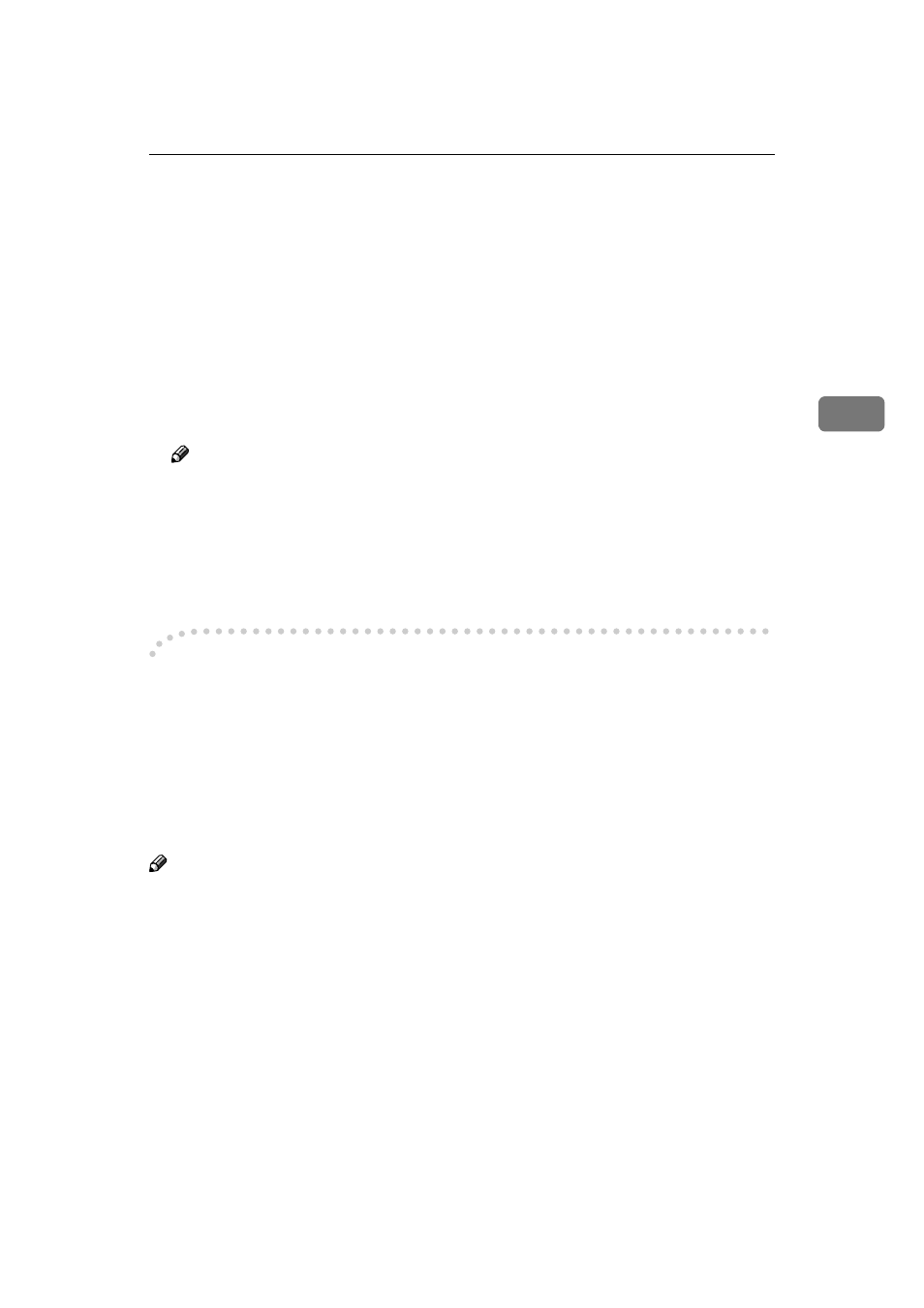
Setting up Options
31
3
Setting up Options
You must set up the options when the bidirectional transmission is disabled.
A
Click [Start] on the taskbar, point to [Settings], and then click [Printers].
The [Printers] window appears.
B
Click the icon of the printer you want to use.
C
On the [File] menu, click [Properties].
D
Click the [Accessories] tab.
Note
❒ If you use the RPCS printer driver, Click the [Change Accessories] tab.
❒ If you use the PS printer driver, Click the [Device Settings] tab.
E
Select options you have installed from the [Option] group. And make any
settings you require.
F
Click [OK].
-
-
-
-The conditions of the bidirectional transmissions
When the bidirectional transmissions is enabled, the information about the pa-
per size and feed direction settings are automatically sent to the printer by the
computer. You can also confirm the printer's condition from your computer.
• The bidirectional transmissions is supported by Windows 95/98/Me, Win-
dows 2000 and Windows NT 4.0.
• If you use the RPCS ptinter driver and the bidirectional transmissions is en-
abled, on Windows 2000, the [Change Accessories] tab are grayed out.
Note
❒ The RPCS pritner driver supports the bidirectional transmission and update
the printer status automatically.
❒ The PCL 5c printer driver supports the bidirectional transmission, you can
update the printer status manually.
❒ The PostScript3 printer driver does not supports the bidirectional transmis-
sion.
To support the bidirectional transmissions, the following conditions below are
required.
