Accessing the port settings dialog box – Savin SLP 38c SLP38C User Manual
Page 19
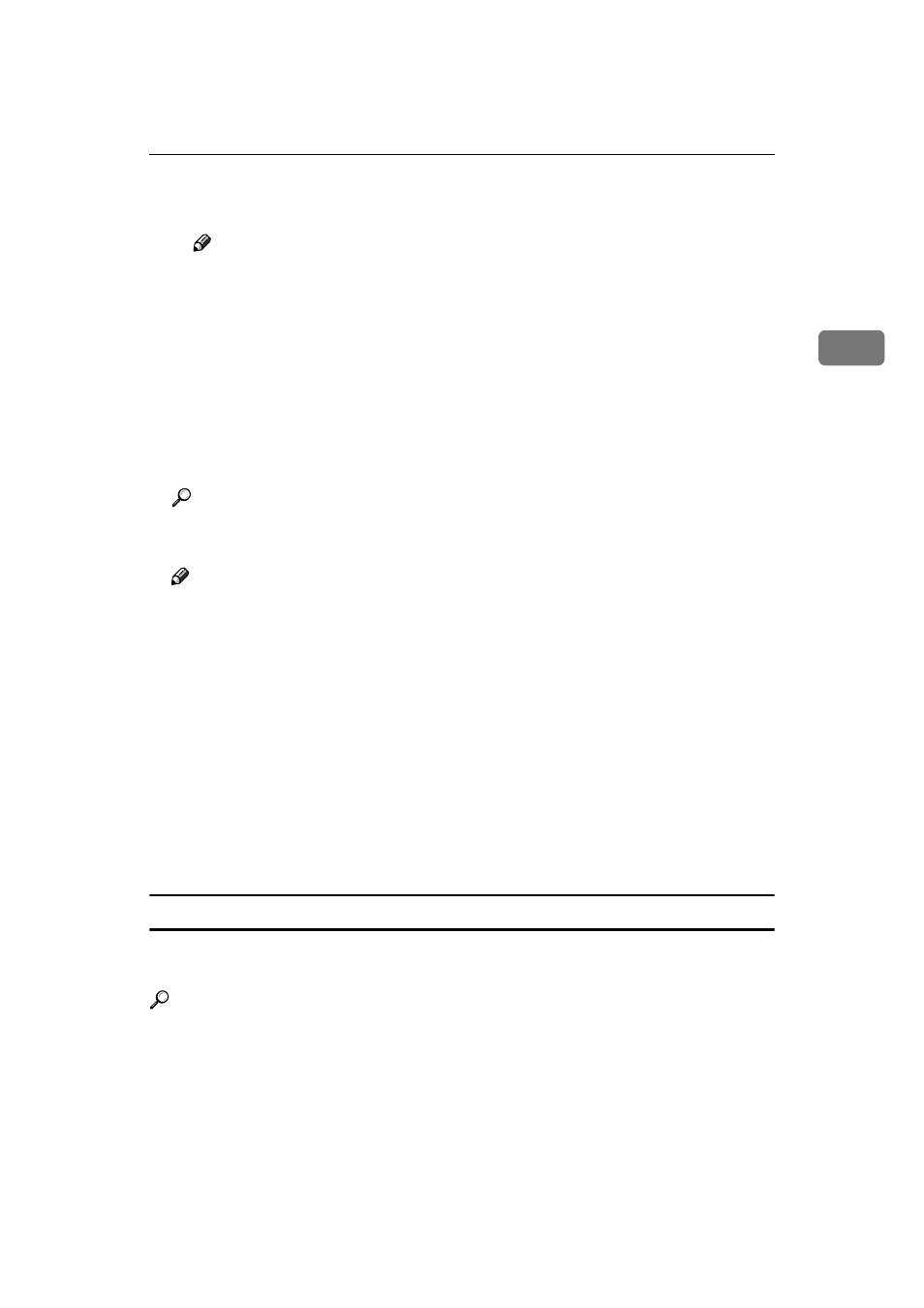
Printing without Using a Print Server
13
2
D If a proxy server and IPP user name are used, click [Detailed Settings] and
configure the necessary settings.
Note
❒ For more information about these settings, see SmartNetMonitor for
Client Help.
J
Click [OK].
K
Confirm that the selected port is highlighted, and then click [Next].
L
Click [Finish].
M
Restart the computer after the installation is complete.
N
Set up the options with the printer driver.
Reference
For more information about settings for options, see P.17 “Setting up Op-
tions”.
Note
❒ The procedure to specify the "User Code" may differ depending on the
printer language.
• RPCS
You can specify the "User Code" when installing the printer driver. You
cannot register or edit the "User Code" from the printer driver dialog
box. To change the "User Code", you must uninstall the printer driver
then register the new "User Code" during the re-install process.
• PCL 5c/PostScript3
You can specify the "User Code" with the printer driver properties after
installing the printer driver. See the Help file for the printer driver.
❒ You must set up the options when the bidirectional transmission is dis-
abled. For more information about the status of the bidirectional transmis-
sion, see P.17 “The conditions of the bidirectional transmissions”.
Accessing the Port Settings Dialog Box
This section describes how to access the port settings dialog box to change the
settings of SmartNetMonitor for Client.
Reference
For more information about these settings, see SmartNetMonitor for Client
Help.
A
Click [Start] on the taskbar, point to [Settings], and then click [Printers].
B
Click to select the icon of the printer you want to use.
