Printing without using a print server, Configuring the protocols, Configuring tcp/ip and ipp for printing – Savin SLP 38c SLP38C User Manual
Page 41: 4printing without using a print server
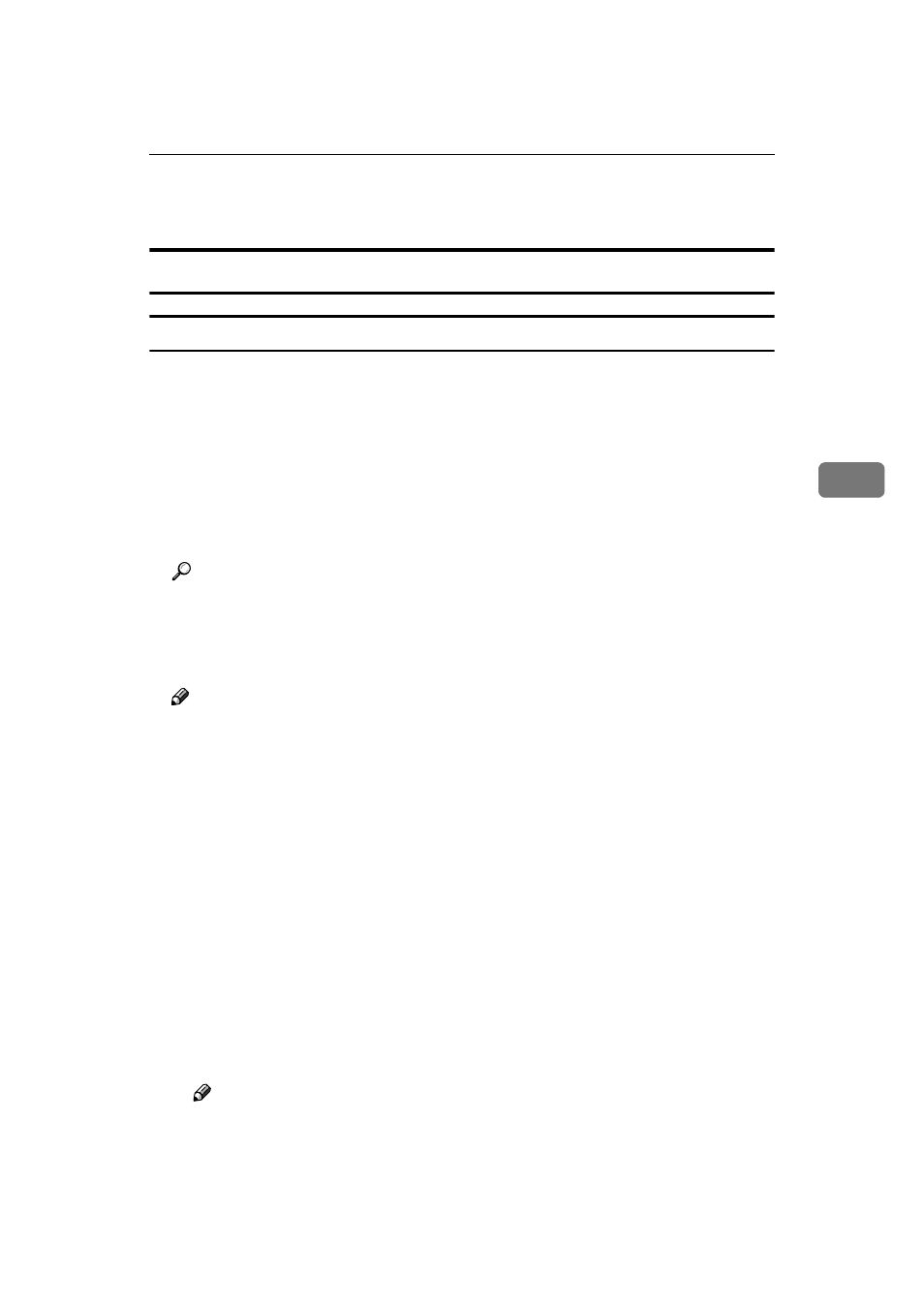
Printing without Using a Print Server
35
4
Printing without Using a Print Server
Configuring the Protocols
Configuring TCP/IP and IPP for Printing
Follow these instructions to configure the printer and Windows NT 4.0 to use the
TCP/IP protocol and IPP.
❖
❖
❖
❖ Configuring the printer
Configure the printer to use the TCP/IP protocol.
• Confirm that the TCP/IP protocol is set to be active. (The factory default is
active.)
• Assign an IP address and make other settings required for using the TCP/
IP protocol.
Reference
For more information about how to make the above settings, see “Config-
uring the printer for the Network” in Administrator Reference 1.
If DHCP is used to assign IP addresses, see Appendix, “When Using DH-
CP” in Administrator Reference 2 included as a PDF file on the CD-ROM.
Note
❒ After setting the IP address, use the ping command to confirm that it has
been set correctly.
A
Click [Start], point to [Programs], and then click [Command Prompt].
B
Type the following. (Example IP address is 192.168.15.16)
C:> ping 192.168.15.16
If the address has been configured correctly, the following message ap-
pears.
Reply from 192.168.15.16 : bytes=32 time<10ms TTL=32
If the address has been configured incorrectly, the following message
appears.
Request timed out.Request timed out.
❖
❖
❖
❖ Configuring a Windows NT 4.0 computer
Follow these steps to configure a Windows NT 4.0 computer to use the TCP/
IP protocol.
A
Open [Control Panel] and double-click the [Network] icon. Confirm that “TCP/
IP Protocol” is listed in the [Network protocols] box under the [Protocols] tab.
Note
❒ If the TCP/IP protocol is not installed, click [Add] under the [Protocols]
tab and install it. For more information about installing the TCP/IP pro-
tocol, see Windows NT 4.0 Help.
