Configuring lpr port printing, Installing the printer driver – Savin SLP 38c SLP38C User Manual
Page 47
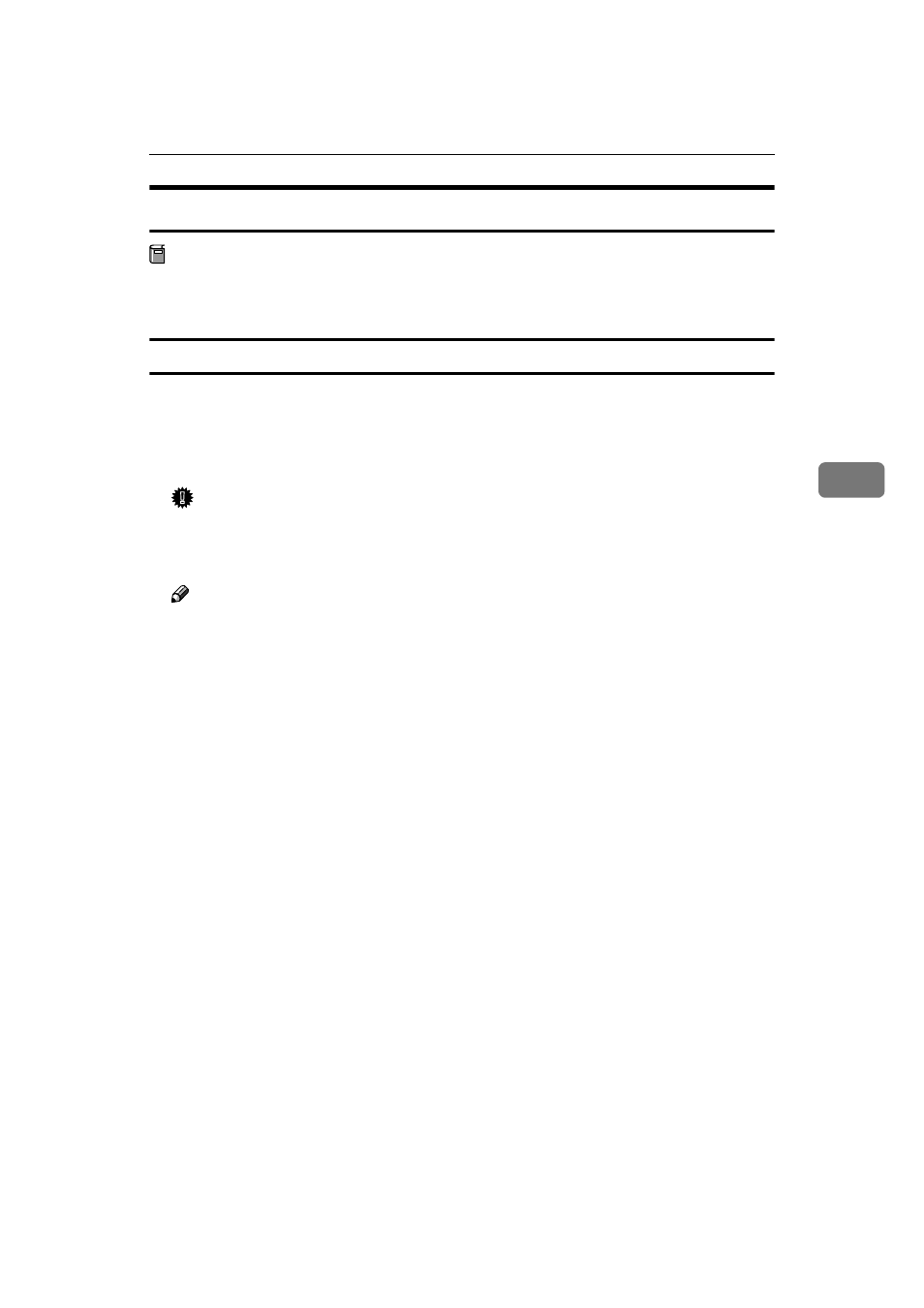
Printing without Using a Print Server
41
4
Configuring LPR Port Printing
Preparation
Select [Typical] installation when you use the printer with the LPR port.
[Typical]
installation installs the PCL 5c and RPCS printer driver.
Installing the Printer Driver
A
Close all applications that are running.
B
Insert the CD-ROM into the CD-ROM drive.
The installer will start by Auto Run.
Important
❒ Never have two versions of the same printer driver installed on your sys-
tem at the same time. When upgrading to a new version of the printer driv-
er, delete the old version, and then install the new one.
Note
❒ Auto Run might not automatically work with certain OS settings. In this
case, launch "INSTTOOL.EXE" located on the CD-ROM root directory.
C
Follow the instructions on the screen.
D
Select [Typical] installation, and then click [Next].
E
Follow the instructions on the screen.
F
Select [LPR Port] when the "Select Port" dialog box appears, and then click
[Next]
.
G
Type the printer's IP address in the "Name or address of server providing
lpd" box.
H
Type "lp" in the "Name of printer or print queue on that server" box, and
then click [OK].
I
Confirm that the selected port has been displayed in the "Port" box, and
then click [Next].
J
Click [Finish].
K
Restart the computer after the installation is complete.
