Shooting mode, Size, Night shot – Samsung Code SCH-i220 User Manual
Page 83
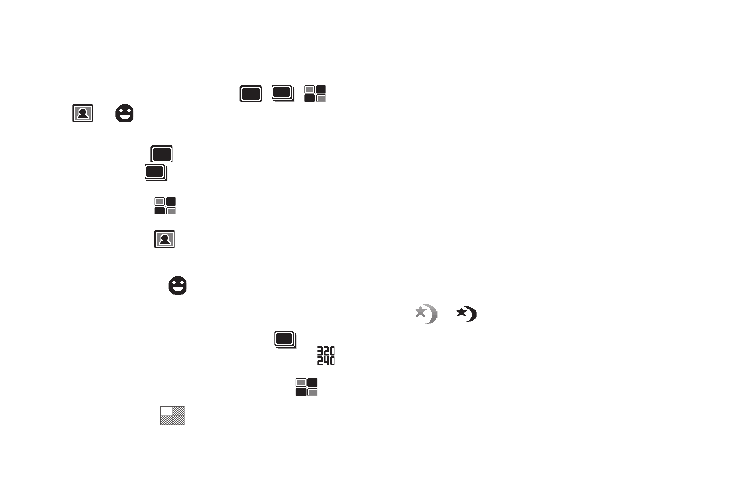
Camera – Camcorder 80
Shooting Mode
Shot Type lets you take multiple photos or shots in succession at
the touch of a key and/or add colorful frames to your photos.
1.
Highlight the Shooting Mode icon (
,
,
,
, or
). The following Shot Type options appear in
the display:
• Single Shot —
— Lets you take 1 photo at a time.
• Multi Shot —
— Lets you take a series of photos in quick
succession, automatically saving each photo.
• Mosaic Shot —
— Lets you take 4 shots that combine to
form a mosaic photo.
• Funny Mask —
— Lets you select colorful masks to
include around the subjects your photos (press the Navigation key
Left and Right to preview available masks).
• Smile Detection —
— Takes the photo only when the
subject person smiles.
2.
Select the desired Shot Type.
• When you select Multi Shot, the Multi Shot icon (
) appears in
the display, and the Size setting automatically decreases to
.
Each photo is automatically saved.
• When you select Mosaic Shot, the Mosaic Shot icon (
)
appears in the display. When you take the first Mosaic Shot photo
the progress array (
) appears in the display.
Size
Size lets you change the clarity (in pixels) and size (in bytes) of
your pictures.
1.
In camera mode, press the Menu soft key, then highlight
the Resolution setting. The following values appear in the
camera screen:
• 1600x1200 (pixels)
• 1280x1024 (pixels)
• 640x480 (pixels)
• 320x240 (pixels)
2.
Select the desired Size value.
Night Shot
Night Shot lets you take pictures in low light conditions.
1.
In camera mode, press the Menu soft key, then highlight
or
. The following options appear in the display:
• Off
• On
2.
Select the Night Shot setting of your choice.
