Outlook e-mail folders, Configuring e-mail parameters – Samsung Code SCH-i220 User Manual
Page 55
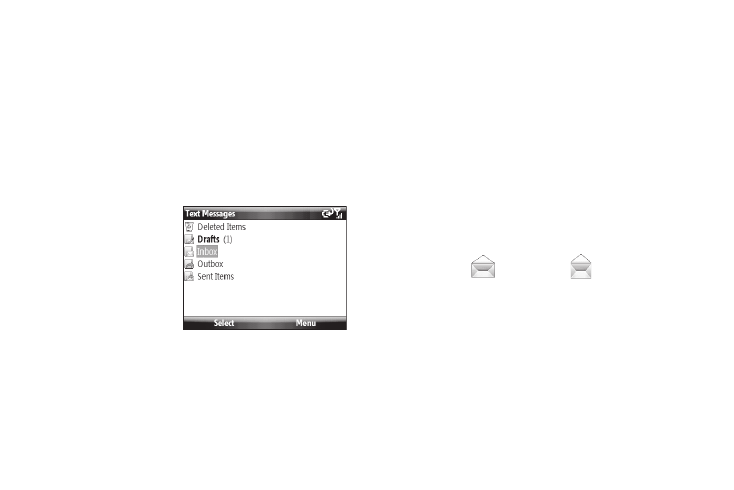
Messaging 52
3.
To create an send E-mail, press the Menu soft key, and
select New. The E-mail composition screen displays.
4.
Enter the E-mail address in the To field.
5.
Select the Subject field and enter a subject.
6.
Select the message text field and enter the content of your
E-mail message.
7.
When you’re finished, press the Send soft key.
Outlook E-mail Folders
There are five message
folders Outlook E-mail
directory (see adjacent
image).
The folders and their
functions are similar to the
folders in the Messages
directory, except for
Outbox.
Using ActiveSync, E-mail is stored in the Outbox until you
synchronize with your PC.
Using an ISP, E-mail is stored in the Outbox folder until message
sending is complete.
The following is a list of Outlook E-mail messaging folders and
their functions.
•
Deleted Items — sent to the Deleted Items folder. Once messages are
removed from the Deleted Items folder, they are permanently erased.
•
Drafts — contains all messages that were not completed and saved to
send at a later date.
•
Inbox — all incoming messages arrive and are stored in the Inbox
until deleted. If memory is full, new messages are rejected. Delete
older messages to free up space for incoming messages.
•
Outbox — the Outbox stores unsent messages until they send.
•
Sent Items — keeps a record of all sent messages from your device.
Configuring E-mail Parameters
1.
From the Home screen, press the Start soft key, then select
Messaging (
)
➔
Messages (
). The Messages
screen displays showing the contents of a Messages
folder.
2.
Press the Menu soft key, then select Tools
➔
Options. The
following tabs appear in the display:
• Display — Lets you select whether to show message dates and
times in the message list, how the message list will sort messages,
and what screen will appear in the display after you delete or move
a message.
