Set date and time, Set up e-mail – Samsung Code SCH-i220 User Manual
Page 12
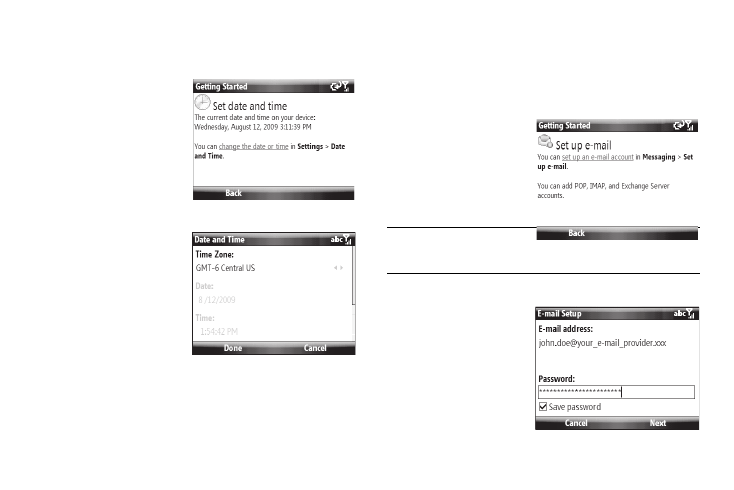
9
describe uses of the Getting Started options.
Set date and time
Provided you have service
from your Wireless Carrier’s
network, this is done for
you, automatically.
If the “No Service” message
is showing in the Home
screen, you can set the
time and date by doing the
following:
1.
From the Getting
Started menu, select
Set date and time
➔
change the date or
time. The Date and
Time screen appears
in the display.
2.
Select or enter values for the following options:
• Time zone
• Date
• Time
3.
Ensure that the Time setting and Time zone setting options
are both set to Auto.
4.
Press the Done soft key to save your settings. You are
returned to the Getting Started menu.
Set up e-mail
You can set up your
Samsung Code to give you
mobile access to your
business and/or private e-
mail account(s).
Tip: You can setup your Samsung
Code to synchronize your e-
mail
To set up access to an e-mail account, do the following:
1.
From the Getting
Started menu, select
Set up e-mail
➔
set
up an e-mail account.
The E-mail Setup
screen appears in
the display.
