Certificates, Encryption, Emergency numbers – Samsung Code SCH-i220 User Manual
Page 126: Phone reset, Memory information, Text input settings, Remove programs, For more information, refer to
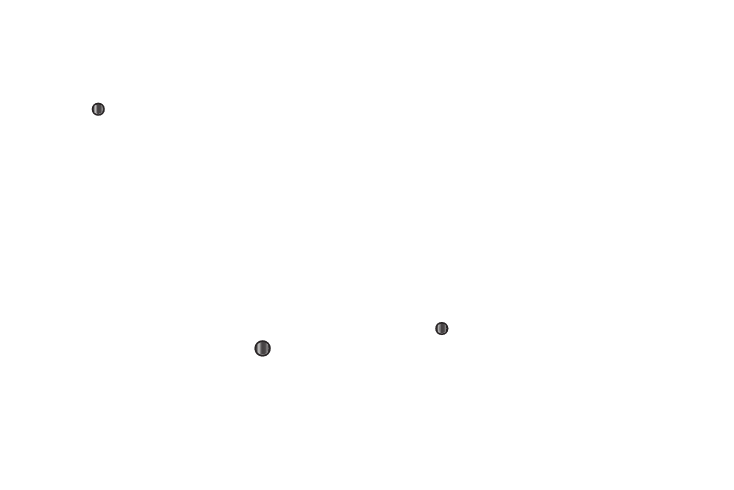
123
3.
Enter or select values for each setting in turn.
• Highlight each setting by pressing the Navigation key Up or Down.
• Select values by pressing the Navigation key Left or Right.
• View a list of available values for a highlighted setting by pressing
.
4.
To save your settings, press the Done soft key.
Certificates
Certificates screens let you view and delete Personal,
Intermediate and Root certificates that grant external access to
your phone and/or grant your phone access to external systems.
Encryption
Lets you enable or disable encryption for files stored on microSD
storage cards.
1.
In the Security screen, select Encryption. The Encryption
screen appears in the display with the Encrypt files when
placed on storage cards checkbox highlighted.
2.
To change the current setting, press
.
3.
To save your setting, press the Done soft key.
Emergency Numbers
This option lets you specify up to three Emergency Numbers in
addition to the default numbers 911, *911, and #911.
Phone Reset
This password-protected option lets you reset your phone’s
settings to default values.
Memory Information
This option displays the amount of phone Memory and Storage
and Storage Card space are Used and Free.
This option also lets you format a microSD storage card.
Text Input Settings
1.
At the Settings menu, select More...
➔
Text Input
Settings. The Text Input Settings screen appears in the
display, showing the current Text Input settings.
2.
Enter or select values for each setting in turn.
• Highlight each setting by pressing the Navigation key Up or Down.
• Select values by pressing the Navigation key Left or Right.
• View a list of available values for a highlighted setting by pressing
.
3.
To save your settings, press the Done soft key.
Remove Programs
This option lets you review and remove applications that you
have added to your Samsung Code.
1.
At the Settings menu, select More...
➔
