Accessing word mobile options, Downloading microsoft office files – Samsung Code SCH-i220 User Manual
Page 75
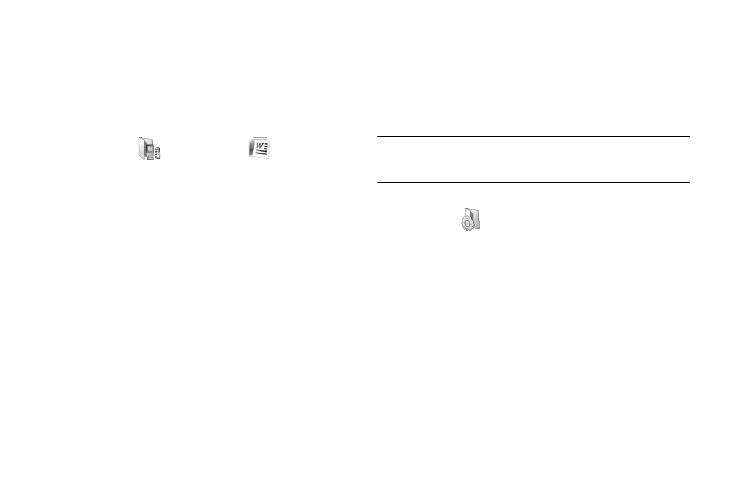
Personal Assistant Tools 72
•
Word Document (*.docx)
•
Word Template (*.dotx)
•
Rich Text Format (*.rtf)
•
Plain Text (*.txt)
Accessing Word Mobile options
1.
From the Home screen, press the Start soft key, then select
Office Mobile (
)
➔
Word Mobile (
).
2.
If there are existing documents on this device, you can
select your document from the display list.
3.
Press the Menu soft key and the following options are
available:
• Close File: allows you to close your file.
• Edit: allows you to edit your document.
• File: allows you to choose the Save As option and name your file
and to location to save to, or to Send your document in a message.
• Scroll Up/Down: allows you to choose how you scroll through your
document, By Page or By Line.
• Find...: allows you to search your document by entering a word or
phrase.
• About: provides information about Microsoft Office Word
Mobile
4.
When finished, press the View soft key to view your
document.
Downloading Microsoft Office Files
You can download Microsoft Office files directly onto your
Samsung Code phone for viewing or editing.
Note: Downloading files to your Samsung Code requires that you connect it
to a PC using an optional Data Cable, available from your Wireless
Provider.
1.
From the Home screen, press the Start soft key, then select
Settings (
)
➔
Connections
➔
USB. The USB screen
appears in the display with the current Default USB
Function setting highlighted.
2.
Press the Navigation key Left or Right to change the
setting to Mass Storage.
3.
Press the Done soft key.
4.
Connect the Samsung Code to your PC using an optional
USB Data Cable. The Samsung Code will appear to your PC
as a Removable Disk Drive.
5.
Copy the desired Microsoft Office files to your Samsung
Code.
