Proxy, Usb to pc – Samsung Code SCH-i220 User Manual
Page 124
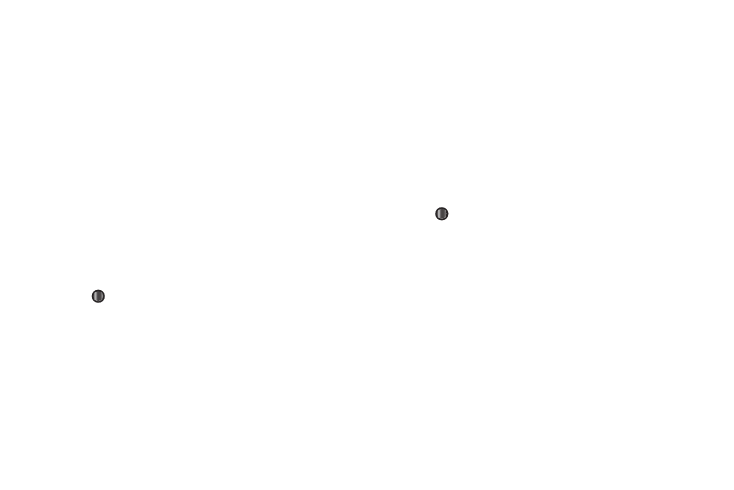
121
Proxy
1.
At the Settings menu, select Connections
➔
Proxy. The
Proxy screen appears in the display and lists any existing
Proxy profiles.
2.
To create a Proxy profile, select New... The Add Proxy
screen appears in the display.
3.
To change an existing profile, highlight it and press the
Menu soft key, then select Edit. The related Proxy screen
appears in the display.
4.
Enter or select values for each setting in turn.
• Highlight each setting by pressing the Navigation key Up or Down.
• Select values by pressing the Navigation key Left or Right.
• View a list of available values for a highlighted setting by pressing
.
5.
To save your settings, press the Done soft key.
VPN
This option lets you setup Virtual Private Network (VPN) profiles.
1.
At the Settings menu, select Connections
➔
VPN. The
VPN screen appears in the display and lists any existing
VPN profiles.
2.
To create a VPN profile, select New... The Add VPN screen
appears in the display.
3.
To change an existing profile, highlight it and press the
Menu soft key, then select Edit. The related Proxy screen
appears in the display.
4.
Enter or select values for each setting in turn.
• Highlight each setting by pressing the Navigation key Up or Down.
• Select values by pressing the Navigation key Left or Right.
• View a list of available values for a highlighted setting by pressing
.
5.
To save your settings, press the Done soft key.
USB to PC
Lets you enable or disable advanced network functionality for
Samsung Code USB-to-PC connections.
1.
At the Settings menu, select Connections
➔
More...
➔
USB to PC. The USB to PC screen appears in the display
and shows the current advanced network functionality
setting.
2.
To change the setting, highlight the Enable advanced
network functionality checkbox.
