Recording videos – Samsung Code SCH-i220 User Manual
Page 79
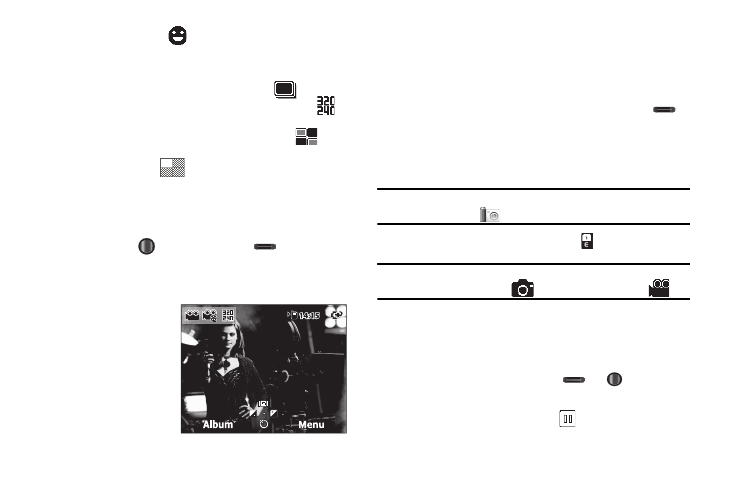
Camera – Camcorder 76
• Smile Detection —
— Takes the photo only when the
subject person smiles.
4.
Select Multi Shot or Mosaic Shot.
• When you select Multi Shot, the Multi Shot icon (
) appears in
the display, and the Size setting automatically decreases to
.
Each photo is automatically saved.
• When you select Mosaic Shot, the Mosaic Shot icon (
)
appears in the display. When you take the first Mosaic Shot photo
the progress array (
) appears in the display.
5.
Using the display as a viewfinder, point the camera lens at
your subject.
6.
When the image that you wish to capture appears in the
display, press
or the Camera key (
). The camera
takes one picture (Manual) or multiple pictures in quick
succession (Auto).
Recording Videos
Recording videos with the
built-in camera-camcorder
is as simple as launching
the camera, switching to
camcorder mode, choosing
a subject, pointing the lens
(located on the top-rear of your phone), and pressing a key to
start and stop video recording.
To record a video using the current camcorder settings, do the
following:
1.
In standby mode, press and hold the Camera key (
)
on the right side of the phone. The camera viewfinder
screen appears in the display. For more information, refer
to “Camera Screen Layout” on page 77.
Note: You can also launch the camera by pressing the Start soft key, then
selecting Camera (
).
2.
Launch the camcorder by pressing
.
Tip: Change to camcorder mode by pressing the Menu soft key, then
highlighting the Mode icon (
) and selecting Camcorder (
).
3.
Using the display as a viewfinder, point the camera lens (at
the top-rear of the phone) at your subject.
4.
When the image that you wish to capture appears in the
display, press the Camera key (
) or
to start video
recording.
• To pause the recording, press the
soft key.
