Pda configuration, Customizing connection settings, Synchronizing information – Samsung Code SCH-i220 User Manual
Page 107: Synchronizing your phone with your pc
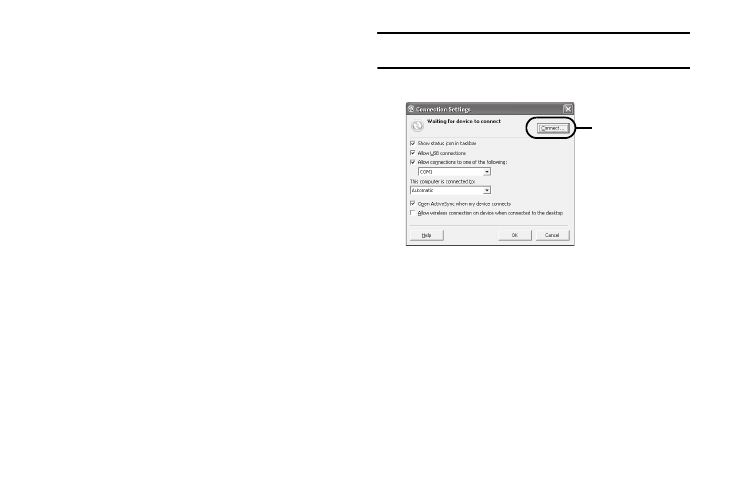
Synchronization 104
3.
Check Allow connections to one of the following:, then
choose the COM port added in Step 1.
PDA Configuration
1.
Establish a Bluetooth connection between your device and
your PC.
2.
Select Yes in the Bluetooth ActiveSync dialog box that
displays, “(Your PC) supports synchronizing using Bluetooth.
Would you like to designate it as an ActiveSync partner?”
3.
On your phone, from the Home screen, elect Start
➔
Programs
➔
ActiveSync.
4.
Press the Menu soft key, then select “Connect via
Bluetooth.”
Customizing Connection Settings
To establish a connection between your computer and the phone,
you must enable the connections you want to use in the
ActiveSync
®
program. By default, all connections are enabled.
1.
From the ActiveSync
®
window on your computer, select
File
➔
Connection Settings...
2.
Change the connection settings.
Note: If your phone is not connected to the computer, click this button to
establish a connection.
3.
Click on OK.
Synchronizing Information
Synchronizing Your Phone With Your PC
To begin synchronization, connect your phone to your computer
using a USB data cable or via Bluetooth. The Microsoft ActiveSync
window on your computer automatically displays and
synchronization starts.
Once the synchronization is completed, the phone stays
connected to the computer. If any change is made, Microsoft
ActiveSync automatically will begin synchronization.
To begin synchronization manually on your phone.
If your phone is not
connected to the
computer, click this
button to establish
a connection.
