See "number of calls in auto reception, Fax output tray setting, E 8-9.) – Sharp AR-FX12 User Manual
Page 93: Set the telephone number for, The telephone number, For data forwarding" on, Fax receive settings, Auto receive reduce setting, Number of calls in auto reception, Print style setting
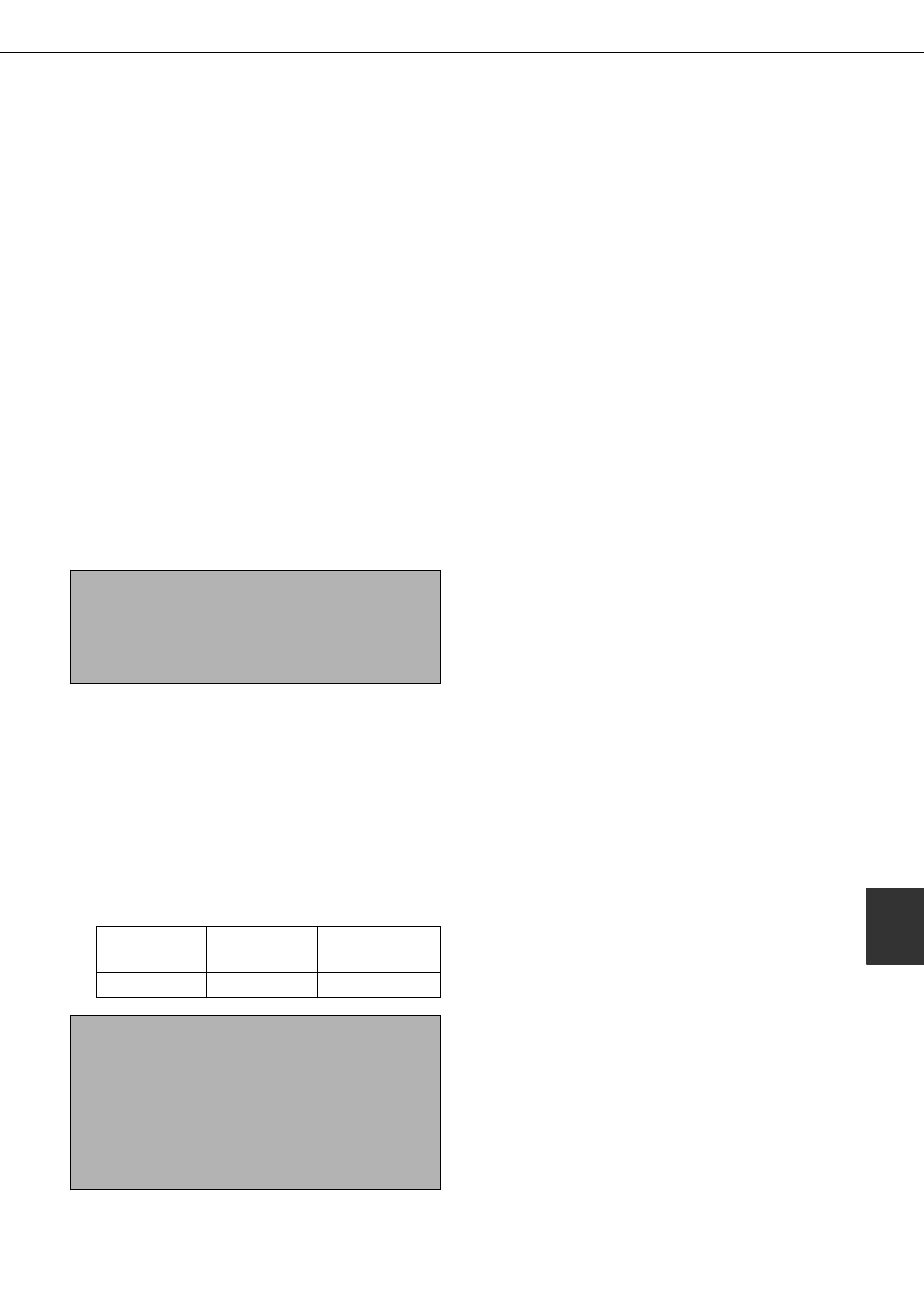
KEY OPERATOR PROGRAMS
8-9
8
Fax receive settings
The fax reception settings allow you to adjust certain
parameters for receiving faxes to better suit your needs.
Settings that can be adjusted depend on the
peripheral devices installed.
The "Fax receive settings" are as follows:
Auto receive reduce setting
Number of calls in auto reception
Duplex reception setting (only when the duplex
module option is installed)
Print style setting
Set the telephone number for data forwarding
Fax output tray setting
Anti junk fax setting
Auto receive reduce setting
When you receive a fax that includes the sender's
name and number, the received image is slightly
larger than the standard size*. This setting lets you
select whether or not the received image is
automatically reduced before printing to fit the
standard size. Normally automatic reduction is
turned on.
* Standard sizes are sizes such as A4 and B5
(8-1/2"x11" and 8-1/2"x5-1/2").
Number of calls in auto reception
This setting is used to select the number of rings on
which the machine automatically receives a call
and begins fax reception when the reception mode
is set to auto. (See "RECEIVING A FAX" on page
2-10.) Normally this setting is selected to "2".
The number of rings that can be set in each country
are shown in the following table.
Country Differentiation Table
Duplex reception setting
(only when the duplex module option is installed)
You can use this setting to select whether received
documents are printed on both sides of the paper.
Normally this setting is turned off. If turned on,
received documents will be printed on both sides of
the paper whenever the received document
consists of two or more pages of the same paper
size.
Print style setting
This setting determines the selection condition for
paper when printing received documents. Select
one of the three conditions below. AUTO SIZE
SELECT is normally selected.
PRINT ACTUAL SIZE CUT OFF DISABLED
The received fax image is printed at its actual
size (without dividing it onto multiple sheets of
paper). If the same size of paper or larger paper
is not loaded, the fax will be received in memory
and will not be printed until a suitable size of
paper is loaded.
PRINT ACTUAL SIZE CUT OFF ENABLED
Each received image is printed at actual size. If
necessary, the image is split onto multiple
sheets of paper.
AUTO SIZE SELECT
Each received image is printed at actual size
when possible. When not possible, the image is
automatically reduced before printing.
Set the telephone number for data
forwarding
When a problem prevents the machine from printing
a received fax, the transfer function (page 3-18) can
be used to forward the received fax to another fax
machine. Use this setting to program the fax number
of the destination fax machine. Only one fax number
can be programmed (maximum of 64 digits).
If you wish to specify an F-code confidential memory
box in the destination machine, touch the [SUB
ADDRESS] key after entering the fax number to enter
a slash "/", and then enter the sub-address. Enter a
passcode as well if needed. (See steps 9 to 12 of
"STORING ONE-TOUCH DIAL KEYS" on page 6-3
to 6-4.)
Fax output tray setting
This setting is used to select the output tray for
received faxes. The trays that can be selected will
vary depending on what peripheral devices have
been installed.
NOTE
If auto receive reduce is disabled, an image larger
than the standard size will be cut off. However, the
image is clearer because it is printed at the same
size as the original.
United
Kingdom
Canada
Australia and
New Zealand
0 to 9
0 to 15
2 to 4
NOTE
If you select "0" for the number of rings, the machine
will immediately answer and begin fax reception
without ringing in auto reception mode.
However, do not select "0" when an extension phone
is connected to the machine.
When "0" is selected, the extension phone cannot be
used to make a call.
