Storing a group key, D 6-6, Ge 6-6) – Sharp AR-FX12 User Manual
Page 70: Touch the [address] key, Touch the [ok] key in the screen of step 3
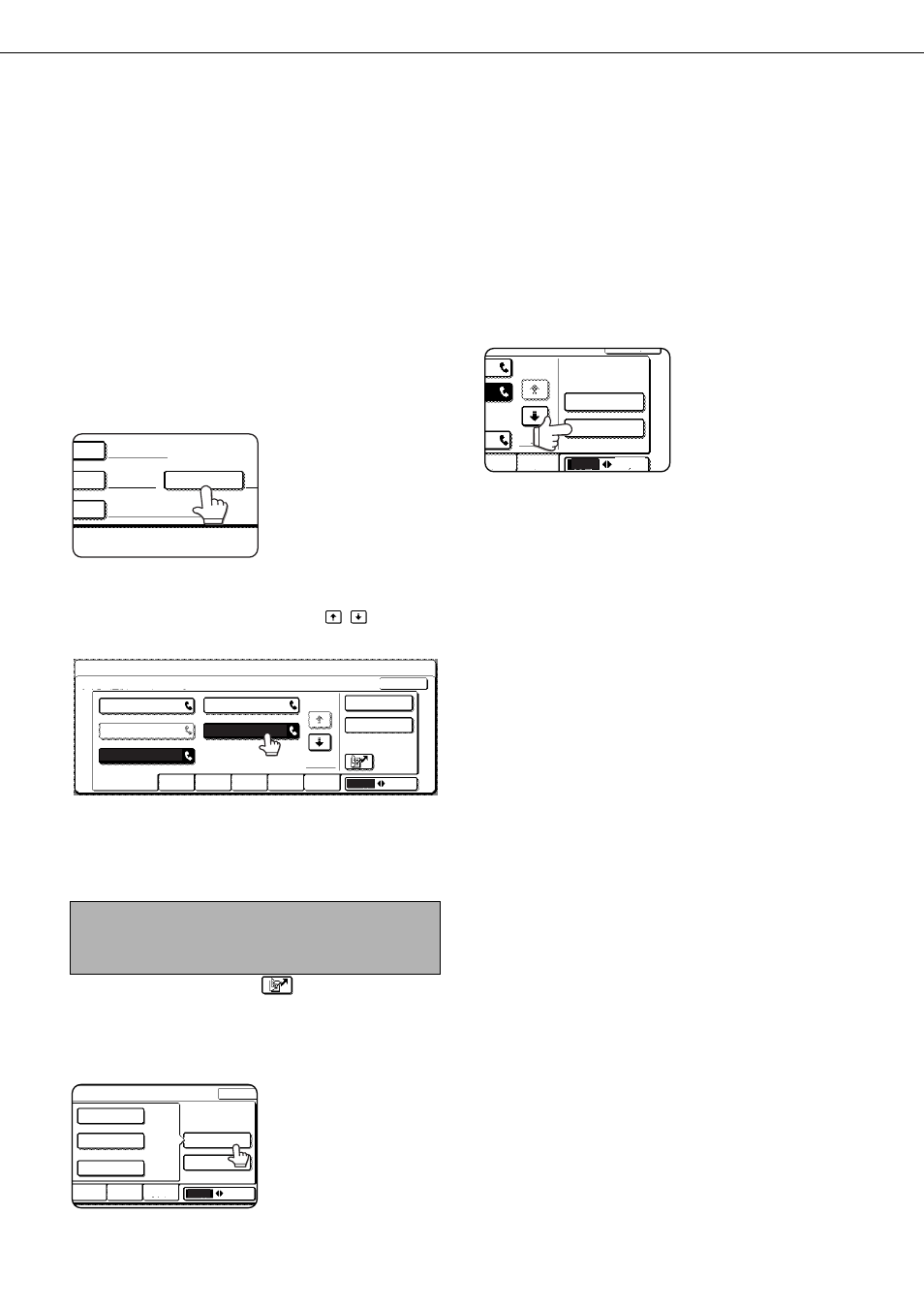
STORING, EDITING, AND DELETING AUTO DIAL KEYS AND PROGRAMS
6-6
STORING A GROUP KEY
A group of numbers can be stored in a group key. The numbers can be stored by touching one-touch keys (see
"STORING ONE-TOUCH DIAL KEYS" on pages 6-3 to 6-4) or by directly entering full numbers with the numeric keys.
Up to 500 (maximum of 300 on the AR-M351U/AR-M451U) destinations can be stored in a group key.
To program a group key, follow steps 1 through 3 on page 6-2, touch the [GROUP] key in step 4, and then follow
these steps.
1
Follow the same steps 1 through 8 of
"STORING ONE-TOUCH DIAL KEYS"
(pages 6-3 to 6-4) to enter a [GROUP
NAME], [INITIAL], and [INDEX].
* In step 2 on page 6-3, touch the [GROUP
NAME] key instead of the [NAME] key.
2
Touch the [ADDRESS] key.
3
Touch one-touch keys of the destinations
that you wish to store in the group.
Touch index keys and the
keys as
needed.
The selected destinations are highlighted and stored
in the group key.
If you touch the wrong key, simply touch it again to
cancel the highlighting and remove the destination
from the group.
You can also use the [
] key (speed dial key)
to store a one-touch key. (See "SENDING A FAX
BY SPEED DIALING" on page 2-4.)
To enter a full fax number with the numeric keys,
touch the [DIRECT ENTRY] key and then the
[FAX] key and enter the number.
Enter the fax number and then a sub-address and
transmission settings (if desired) as explained in
steps 10 to 13 and 15 of "STORING ONE-TOUCH
DIAL KEYS" on pages 6-3 to 6-4, and then touch
the [OK] key twice to return to the screen of step 3.
To check the destinations that you have stored in
the group, touch the [ADDRESS REVIEW] key.
A list of the destinations
appears.
To delete a destination,
touch the key of the
destination and then
touch the [YES] key in
the message that
appears.
4
Touch the [OK] key in the screen of step 3.
You will return to the screen of step 2. The number of
selected destinations will appear next to the
[ADDRESS] key.
5
Check the name of the key (refer to step 14
on page 6-4).
The characters appearing next to the [KEY NAME]
key will be displayed in the group key. To change
these characters, touch the [KEY NAME] key. This
step is not necessary if you do not wish to change
the characters.
For information on entering characters, see
chapter 7 of the "Operation manual (for general
information and copier operation)".
6
Touch the [EXIT] key when you have
finished programming the group key.
If you wish to program another group key,
touch the [NEXT] key.
When you touch the [EXIT] key, you will return to
the screen of step 4 on page 6-2.
To store another group, touch the [NEXT] key.
NOTE
Keys that are greyed out are group keys. Group keys
cannot be selected.
AL
GROUP-DIGITAL DOCUMENT
EX
USER 2
ADDRESS
AME
1/2
A CORP.
B CORP.
DIRECT ADDRESS / GROUP
SELECT ADDRESS.
CORPO.TPS
FREQUENT USE
ABCD
EFGHI
JKLMN
OPQRST
UVWXYZ
* 4
OK
DIRECT ENTRY
ADDRESS REVIEW
ABC
GROUP
C GROUP
SHARP CORPORATION
JKLMN
OPQRST
UVWXYZ
OK
DIRECT ENTRY
ADDRESS REVIEW
GROUP
ABC
FAX
INTERNET-FAX
OPQRST
UVWXYZ
ABC
GROUP
ADDRESS REVIEW
DIRECT ENTRY
OK
1/2
* 0
