Storing, deleting, and using original sizes, Storing or deleting an original size, 9 using a stored original size – Sharp AR-FX12 User Manual
Page 17: 1storing, deleting, and using original sizes, Using a stored original size
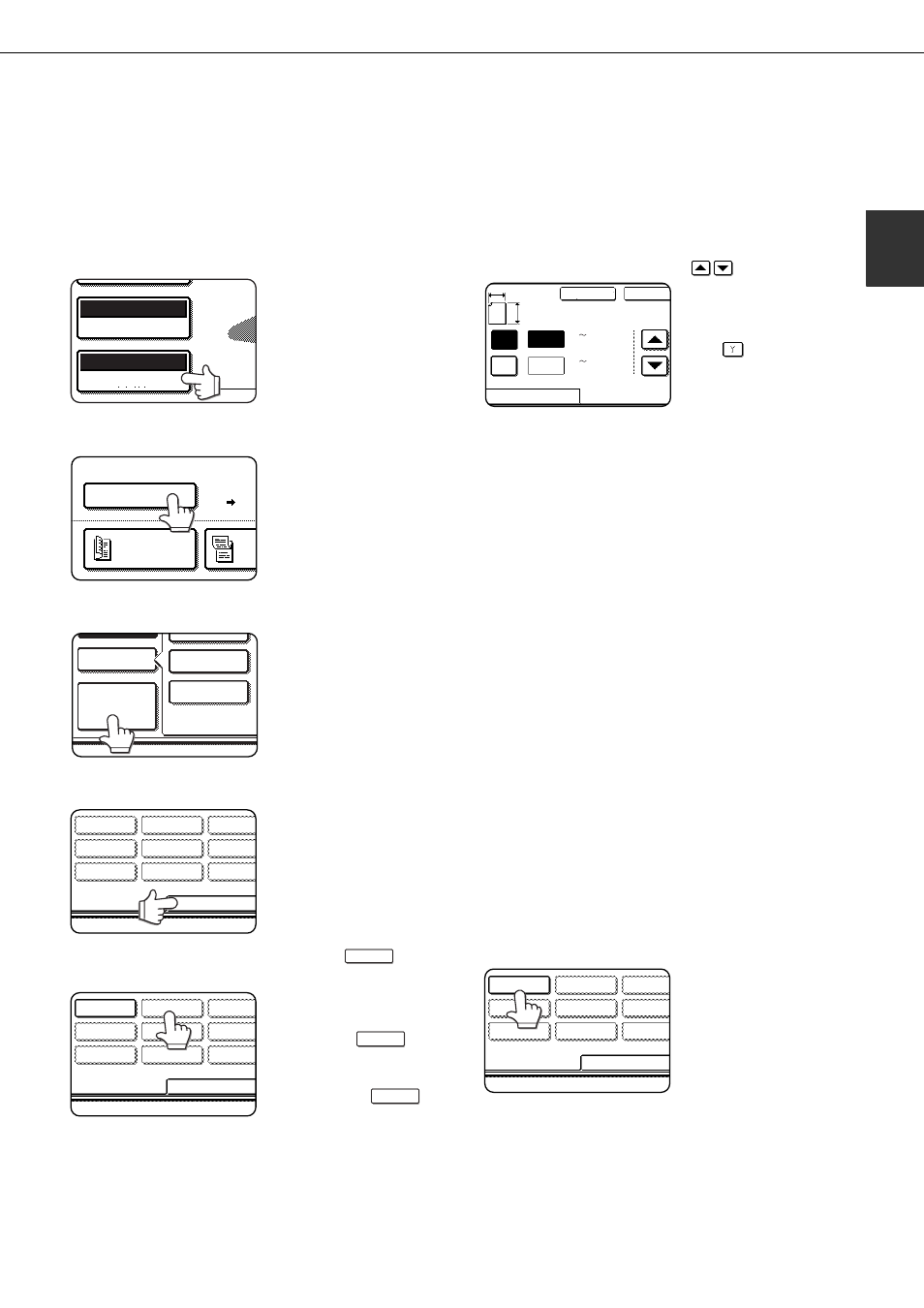
1-9
1
STORING, DELETING, AND USING ORIGINAL SIZES
Up to 9 special original sizes can be stored. Stored sizes can be easily called up and are not erased if the power is
turned off. Storing a frequently used original size saves you the trouble of manually setting the size each time you
fax that size of document.
To cancel an original size storing, using, or deleting operation, press the [CA] key or touch the [ORIGINAL] key
on the screen.
STORING OR DELETING AN ORIGINAL SIZE
1
Touch the [ORIGINAL] key.
2
Touch the key under [SCAN SIZE].
3
Touch the [CUSTOM SIZE] key.
4
Touch the [STORE/DELETE] key.
5
Touch the original size key (
) that
you wish to store or delete.
To store an original size,
touch a key that does not
show a size (
).
Keys that already have an
original size stored will show
the stored size (
).
To delete or change a
stored size, touch the key that shows the size that you
wish to delete or change.
If you are storing an original size, go to step 6.
If you are deleting an original size, go to step 8.
If you are changing an original size, go to step 8
and touch the [AMEND] key.
6
Enter the X (width) and Y (length) dimensions
of the original with the
keys.
X (width) is initially
selected.
Enter X and then touch
the (
) key to enter Y.
A width of 64 to 432 mm
(2-1/2 to 17 inch) can be
entered in X, and a
length of 64 to 297 mm (2-1/2 to 11-5/8 inch) can
be entered in Y.
7
Touch the [OK] key.
The original size entered in step 6 is stored in the
key selected in step 5.
To exit, touch the [ORIGINAL] key.
8
When you touch a key that shows an
original size in step 5, a message screen
appears that contains the keys [CANCEL],
[DELETE], and [AMEND].
To cancel the procedure, touch the [CANCEL] key.
To delete the selected original size, touch the
[DELETE] key.
To change the original size stored in the key, touch
the [AMEND] key. The screen of step 6 will appear
to let you change the size.
9
To exit, touch the [ORIGINAL] key.
USING A STORED ORIGINAL SIZE
1
Follow steps 1 to 3 of "STORING OR
DELETING AN ORIGINAL SIZE".
2
Touch the original size key that you wish
to use.
3
Touch the [OK] key.
The stored original size is called up.
AUTO
A4
ORIGINAL
STANDARD
RESOLUTION
100%
SCAN SIZE
AUTO A4
2-SIDED
BOOKLET
2-S
TAB
CUSTOM
SIZE
STANDARD SI
MANUAL
B5R
B5
A5R
RECALL
STORE/DELETE
RECALL
STORE/DELETE
X68 Y78
X68 Y78
CANCEL
OK
420
297
(64
432)
mm
RECALL
Y
X
A
X
Y
STORE/DELETE
(64
297)
mm
RECALL
STORE/DELETE
X68 Y78
