Samsung 10.1 User Manual
Page 33
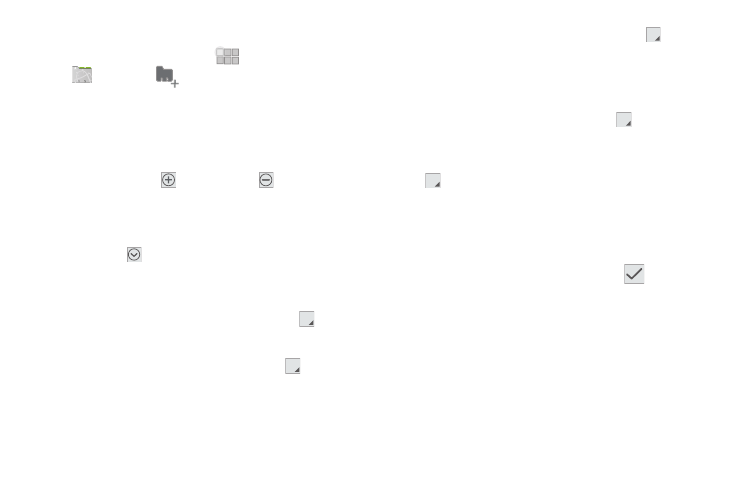
Contacts and Accounts 26
Creating Contacts
1.
From the Home screen, touch
Apps
➔
Contacts
➔
New.
2.
At the Save contact to prompt, select an account for saving
the contact (available options depend on the accounts you
have set up).
3.
Touch contact fields to enter information. While entering
information, touch
to add fields, or
to delete a
field:
• Touch the blank Photo to choose a picture to identify the contact.
• Enter the contact’s name in the First name and Last name fields,
then touch
to enter other name-related fields like Prefix,
Middle name, Suffix, Phonetic given name, Phonetic middle
name, or Phonetic family name.
• Touch Organisation fields to enter a Company name and Job title.
• Touch Phone to enter a telephone number, then touch
Label
to choose a label from Home, Mobile, Work, Work Fax, Home
Fax, Pager, Other, or Custom to create a custom label.
• Touch Email to enter an email address, then touch
Label to
choose a label from Home, Work, Other, or Custom to create
label.
• Touch Address to enter a physical address, then touch
Label
to choose a label from Home, Work, Other, or Custom to create
your own label.
• Touch Notes to enter additional information for the contact.
• Touch Website to enter a URL.
• Touch Event set a date for an event, then touch
Label to
choose a label from Birthday, Anniversary, Other, or Custom to
create your own label.
• Touch Groups to assign the contact to a group, then touch
Label to choose a group from Friends, Family, Coworkers,
or to Create new group. For more information about Groups, see
“Groups” on page 30.
• Touch Add another field to create new fields for the contact,
including Phonetic name, Phone, Email, IM, Address,
Nickname, Website, Internet call, Event or Relationship.
4.
When you finish entering information, touch
Done.
