Samsung 10.1 User Manual
Page 75
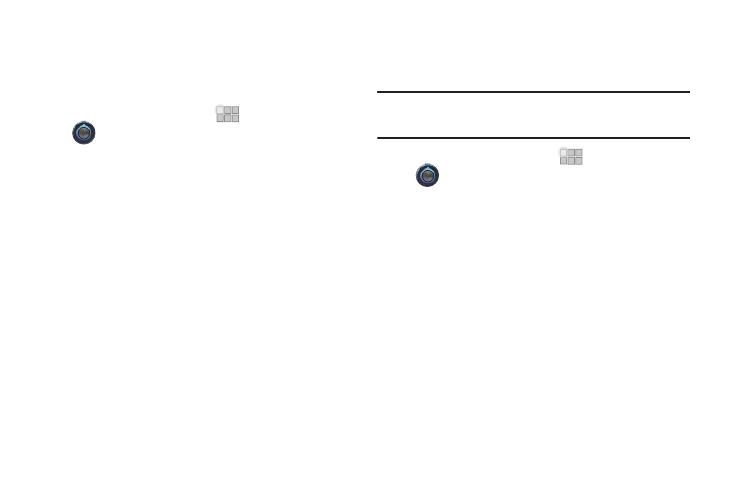
Settings 68
VPN settings
Set up and manage Virtual Private Networks (VPNs). For more
information about using VPNs, see “VPN” on page 56.
Adding a VPN
1.
From the Home screen, touch
Apps
➔
Settings
➔
Wireless & networks
➔
VPN settings.
2.
Touch Add VPN to set up a connection to a VPN, using the
following settings:
• Add PPTP VPN: Set up a connection to a VPN with Point-to-Point
tunneling protocol.
• Add L2TP VPN: Set up a connection to a VPN with Layer 2
tunneling protocol.
• Add L2TP/IPSec PSK VPN: Set up a connection to a VPN with pre-
shared key-based Layer 2/IPsec tunneling protocol.
• Add L2TP/IPSec CRT VPN: Set up a connection to a VPN with
Certificate-based Layer 2/IPsec tunneling protocol.
Mobile networks
Set options for network selection and data services while
roaming.
Important!: Depending on your service plan, changes you make to Mobile
networks settings may incur extra charges. Consult Verizon
Wireless for more information.
1.
From the Home screen, touch
Apps
➔
Settings
➔
Wireless & networks
➔
Mobile networks.
2.
Set these options:
• Data enabled: Enable or disable your device’s connection to the
mobile data network.
• Global Data Roaming Access: Enable or disable connection to
data services when your device is roaming on another network. For
more information about roaming, see “Roaming” on page 9.
• System selection: Select the roaming mode for CDMA networks.
–
LTE automatic: Allow your device to automatically access the LTE
mobile data network when it is available.
–
CDMA mode:Choose Home only to restrict your device to your
provider’s network, or choose Automatic to allow roaming.
