Bluetooth – Samsung 10.1 User Manual
Page 62
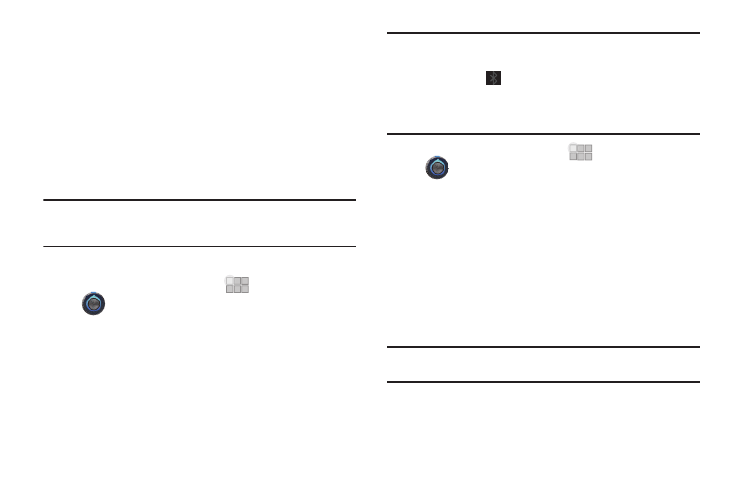
55
Bluetooth
Bluetooth is a short-range wireless communications technology
for exchanging information over a distance of about 30 feet.
You don’t need to line up the devices to send information with
Bluetooth. If the devices are in range, you can exchange
information between them, even if they are in different rooms.
Configuring Bluetooth Settings
Configure your device’s Bluetooth settings. For more information,
see “Bluetooth” on page 65.
Note: Bluetooth profiles are specifications for services supported by
individual devices. For a list of profiles your device supports, see
“Bluetooth profiles” on page 65.
Turning Bluetooth On or Off
1.
From the Home screen, touch
Apps
➔
Settings
➔
Wireless & networks.
2.
Touch Bluetooth to turn Blutooth On or Off. When on, a
check appears in the checkbox.
Pairing with a Bluetooth Device
Search for a Bluetooth device and pair with it, to exchange
information between your device and the target device.
Note: After pairing, your device and the target device will recognize each
other and exchange information without a passcode or PIN.
When paired, the
Bluetooth icon displays in the System Bar.
If you receive a new request for pairing while paired with a Bluetooth
headset, a new Bluetooth icon appears in the System Bar and the
Notification panel displays the pairing request.
1.
From the Home screen, touch
Apps
➔
Settings
➔
Wireless & networks
➔
Bluetooth settings.
2.
Touch Bluetooth to turn Blutooth On or Off. When on, a
check appears in the checkbox.
3.
Activate the target device’s discoverable mode.
4.
Touch Find nearby devices.
5.
From the list of scanned devices, touch the target device,
then follow the prompts to complete the pairing:
• If the target device requires a PIN, enter a PIN for the target device
and touch OK. When prompted, enter the PIN on the target device.
Tip: Some devices use a default passcode of 0000. Refer to the target
device’s user manual for more information.
• If the device allows automatic or smart pairing, your device will
attempt to pair with the device automatically. Follow the prompts on
your device and the target device to complete the pairing.
