Gallery – Samsung 10.1 User Manual
Page 57
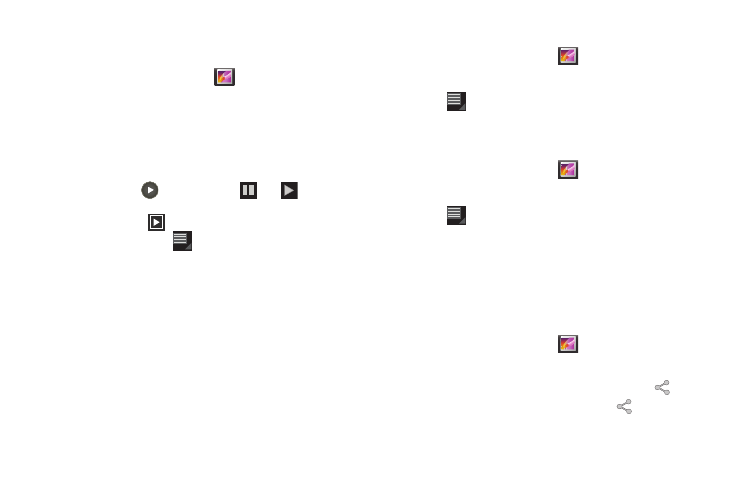
Pictures and Video 50
Gallery
Use Gallery to view, capture, and manage pictures and videos.
1.
From the Home screen, touch
Gallery.
2.
Choose items to display by making selections from the
menus in the Application bar: By album, By time, By
location, or By tags, and Images and videos, Images only or
Videos only.
3.
Options depend on the type of item:
• Videos: Touch
to play, then touch
and
to control
playback.
• Pictures: Touch
to see a slideshow of all displayed pictures, .
4.
While viewing, touch
Menu for options, including:
• Details: Provides details about the photo or video such as Title,
Time, Location, Width, Height, and File Size.
• Rotate Left: Rotate the picture counter-clockwise 90 degrees.
• Rotate Right: Rotate the picture clockwise 90 degrees.
• Set picture as: Assign a photo as a Contact photo, Lock Screen, or
Wallpaper.
• Crop: Launches a crop tool to Allows you to crop the image. Touch
and drag the crop box, or move the sides or corners of the crop box
to create the crop area, then touch Ok.
Setting a Picture as a Contact Photo
1.
From the Home screen, touch
Gallery.
2.
Touch a picture to select it.
3.
Touch
Menu
➔
Set picture as
➔
Contact photo.
4.
Select a contact, or create a new contact, to use the photo.
Setting a Picture as Wallpaper or Lock Screen
1.
From the Home screen, touch
Gallery.
2.
Touch a category, then touch a picture to select it.
3.
Touch
Menu
➔
Set picture as, then choose Lock
Screen or Wallpaper.
4.
Touch and drag the edges Use the crop tool to edit the
picture, then touch Ok to set the edited picture.
Sharing pictures and video
Share media via Email, Gmail, Bluetooth, Picasa or YouTube.
1.
From the Home screen, touch
Gallery.
2.
Select pictures and videos to display, then select items:
• Multiple: Touch and hold a thumbnail, then Select All
➔
.
• Single: Touch and hold a thumbnail, then touch
Share.
3.
Touch an option, then follow the prompts.
