Media hub, Movie studio, Media hub movie studio – Samsung 10.1 User Manual
Page 58
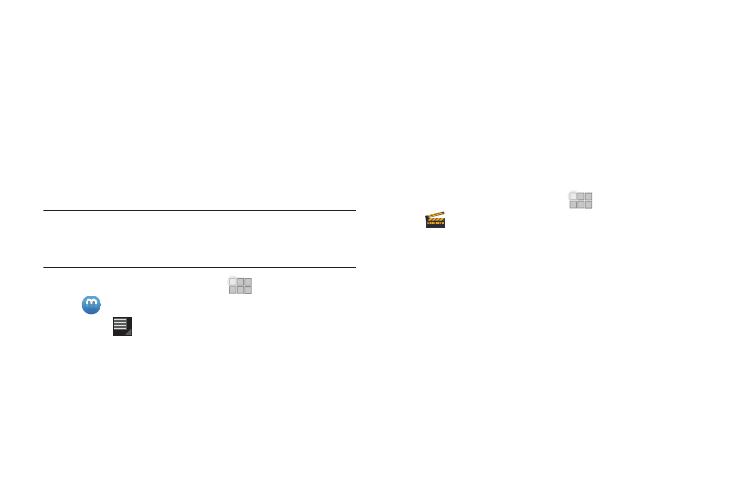
51
Media Hub
Samsung Media Hub is your one stop for the hottest movie and
TV content. With hundreds of titles available at your fingertips,
entertaining on the go has never been easier. You can rent or
purchase your favorite content and watch from the convenience
of anywhere. Featuring the stunning viewing quality Samsung is
known for, Samsung Media Hub is your gateway to mobile video
like you've never experienced it before.
Browse the latest movies and TV shows, then rent or purchase
the media for viewing on your phone.
Note: To rent or buy media, you must have a Media Hub account. Media Hub
service depends on service availability.
The device must be in 4G LTE or Wi-Fi coverage to download content.
1.
From the Home screen, touch
Apps
➔
Media Hub.
2.
Touch
Menu
➔
My Account to log in to your account,
or create an account, then follow the prompts to log in.
3.
Browse content using these options:
• What’s New: Recently-added titles for rent or purchase.
• Movies: Movies you can rent or purchase.
• TV Shows: TV shows you can rent or purchase.
• My Media: Content you have previously purchased or rented.
4.
When you find media you want to view, use these options:
• Watch Preview: View a short clip from the movie or show.
• Rent: Purchase a time-limited download of the media. Follow the
prompts to enter payment details.
• Own: Purchase the media for unlimited viewing on your device.
5.
Follow the prompts to enter payment details.
Movie Studio
Use Movie Studio to edit videos into movies. You can cut and
order scenes, add a sound track.
ᮣ
From the Home screen, touch
Apps
➔
Movie Studio.
