Samsung 10.1 User Manual
Page 61
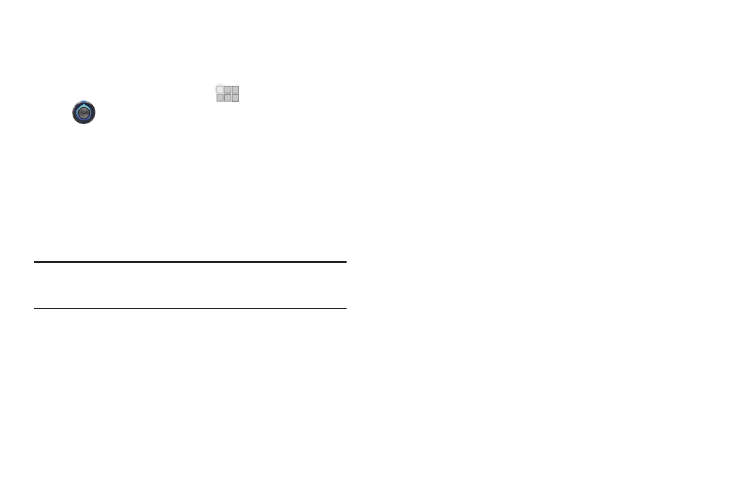
Connections 54
Activating Mobile Hotspot
Activate your device’s Mobile Hotspot application to allow other
devices to use your device’s internet connection.
1.
From the Home screen, touch
Apps
➔
Settings
➔
Wireless & networks
➔
Tethering &
portable hotspot.
2.
Touch Portable Wi-Fi hotspot to turn the hotspot On or Off.
3.
Your device establishes a connection to the network for the
mobile hotspot service.
4.
Activate Wi-Fi on your PC or other device, then follow the
prompts on your device and device to connect.
Tip: By default, your device’s Wi-Fi hotspot has no security applied, and any
device can connect. For more information about configuring your mobile
hotspot, see “Configure Wi-Fi hotspot” on page 67.
5.
When you are finished using Mobile hotspot, touch Mobile
Hotspot to turn the service off.
Connecting a Device via Mobile Hotspot
Use the other device’s Wi-Fi control to connect to your device’s
Mobile Hotspot.
1.
Activate Mobile Hotspot on your device. For more
information, see “Activating Mobile Hotspot” on page 54.
2.
Activate Wi-Fi on the device, using the device’s Wi-Fi
control.
3.
Scan for Wi-Fi hotspots, and select your device from the
list. To find your device’s name, see “Configure Wi-Fi
4.
At the prompt, enter your device’s Mobile Hotspot
password, if you have security enabled. For more
