Location & security – Samsung 10.1 User Manual
Page 79
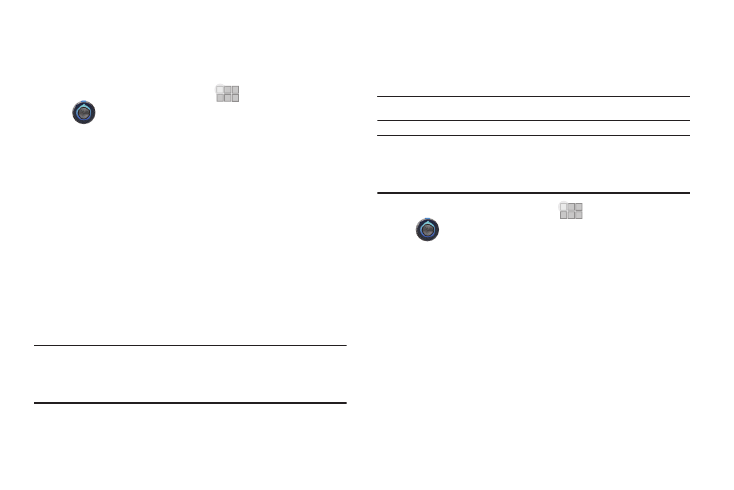
Settings 72
Auto adjust screen power
Save power by allowing the device to analyze the display to
automatically adjust the LCD brightness.
1.
From the Home screen, touch
Apps
➔
Settings
➔
Screen.
2.
Touch Auto adjust screen power to enable or disable the
feature.
Location & security
Location settings control your device's use of GPS signals.
GPS signals may be affected by your surroundings, including the
following:
•
Buildings
•
Tunnels or underground structures
•
Weather conditions
•
High-voltage or electromagnetic fields
•
Tinted windows
Important!: Verizon Wireless values your privacy. Because of this, location
services on your device are turned off by default. To use
Location-Based Services, you must first enable location services
on your device.
My Location
Use wireless networks
Enable or disable location service from Verizon Wireless.
Note: Wireless location services must be enabled to use some applications.
Important!: By selecting Use wireless networks, you are enabling Verizon
Wireless and third-party authenticated and validated location-
enabled services access to certain location information available
through this network or device.
1.
From the Home screen, touch
Apps
➔
Settings
➔
Location & security.
2.
Touch Use wireless networks to enable or disable Wireless
location services. When enabled, a check mark appears in
the check box.
