Samsung 10.1 User Manual
Page 52
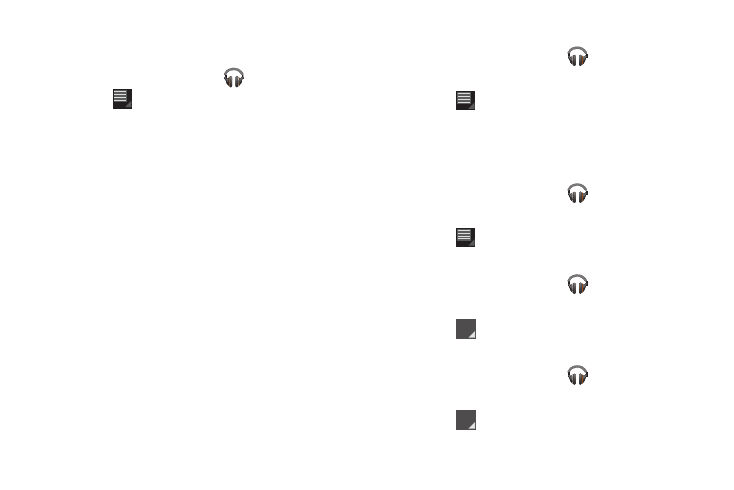
45
Changing Music Settings
Configure settings in Music.
1.
From the Home screen, touch
Music.
2.
Touch
Menu, then choose from these options:
• Hide now-playing bar / Show now-playing bar: Hide or show the
Now Playing bar that appears at the bottom of the screen. You can
return to the Now playing screen from other Music screens by
touching the name of the current song in the Now Playing bar.
• Shuffle all: Play all songs in a random order.
• Hide labels / Show labels: Hide or show labels. This option is not
available in all library views.
• Help: Opens the Browser with information about the Music
application.
Creating a Playlist
1.
From the Home screen, touch
Music.
2.
Touch an album or song list and play a song.
3.
Touch
Menu
➔
Add to playlist
➔
New playlist.
4.
Touch the NAME field to enter a name for the playlist.
5.
Touch OK to save the new playlist.
Adding Songs to Playlists
1.
From the Home screen, touch
Music.
2.
Touch an album or song list and play a song.
3.
Touch
Menu
➔
Add to playlist.
Playing a Playlist
1.
From the Home screen, touch
Music.
2.
Display the Playlists library view.
3.
Touch
next to a playlist title and touch Play.
Deleting a Playlist
1.
From the Home screen, touch
Music.
2.
Display the Playlists library view.
3.
Touch
next to a playlist title and touch Delete.
