Siemens C2-010 User Manual
Page 14
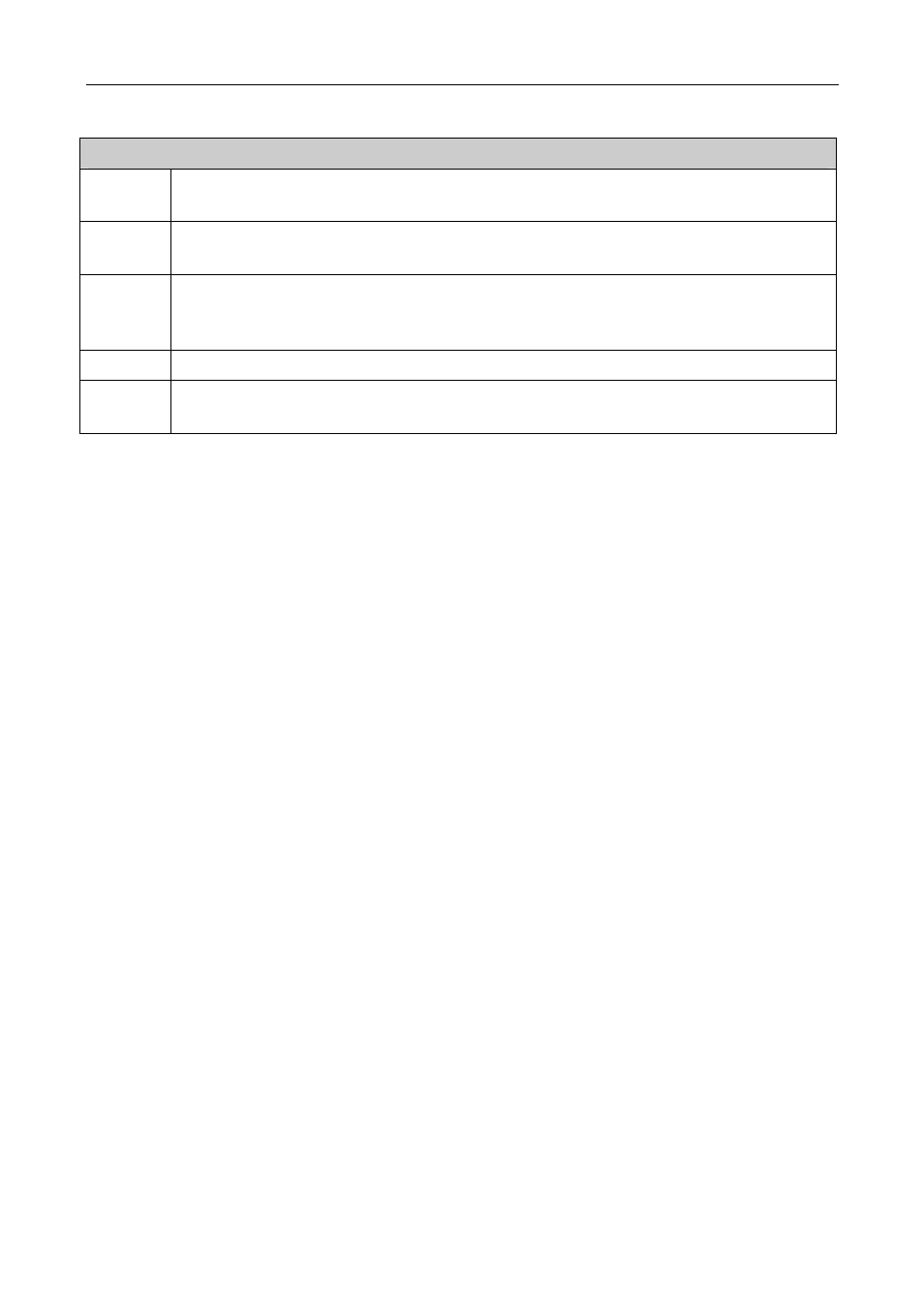
C2-010 / C2-010-I ADSL2+ Router User’s Guide
4-2
Each tab displays menu buttons located in the left hand panel of the web interface. The table below lists
the menus for each directory in the web manager.
Directory Configuration and Read-only Menus
Home
Click the Home tab to access the Summary, WAN, DHCP, DNS, and LAN Configuration
menus.
Advanced Click the Advanced tab to access the Virtual Server, Application, Filter, Firewall, NAT, DDNS,
and RIP menus.
Tools
Click the Tools tab to access the Administrator Settings (used to set the system user name
and password), System Time Configuration, System Settings (load and save configuration
files) and Firmware menus.
Status
Click the Status tab to view the Log, Diagnostic, and Statistics information windows.
Help
The Help menu presents links to pages that explain various functions and services provided
by the ADSL2+ Router.
Table 4-2 Options of Web-based page
4.2 Configuring the WAN Connection
To configure the ADSL2+ Router’s basic configuration settings, you can access the menus used to
configure WAN, DHCP, DNS and LAN settings from the Home directory. To access the WAN Settings menu,
click on the WAN link button on the upper left-hand side of the first window that appears when you
successfully access the web manager.
The WAN Settings menu is also used to configure the ADSL2+ Router for multiple virtual connections.
The next section contains information on how to configure the ADSL2+ Router for Multiple PVCs. Please
note that most users will require only single PVC. Select the connection type used for your account. The
menu will display settings that are appropriate for the connection type you select. Follow the instruction
below according to the type of connection you select in the WAN Settings menu. Your Internet Service
Provider (ISP) should provide the information you need to select the proper connection type.
