Before configuring adsl2+ router – Siemens C2-010 User Manual
Page 11
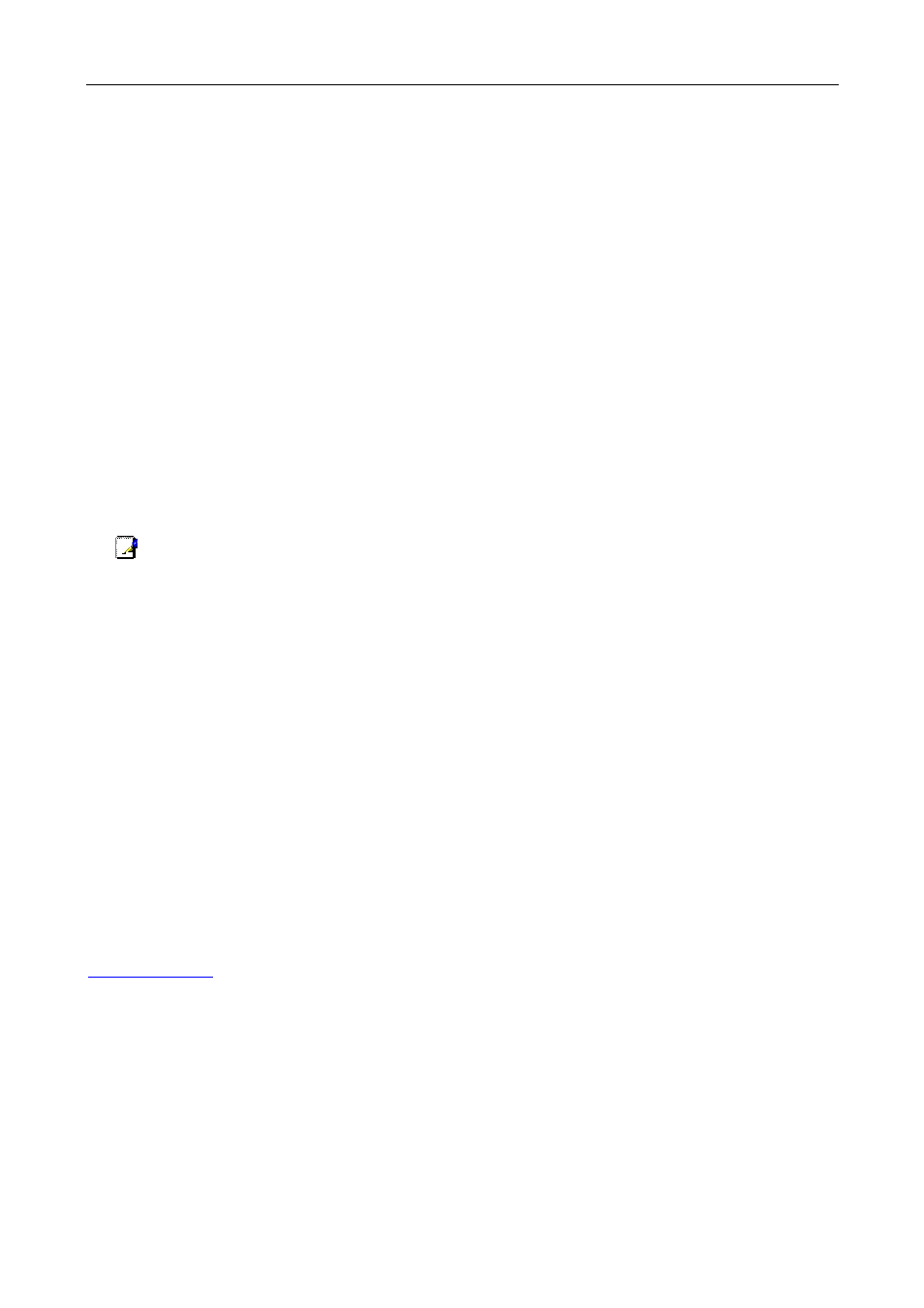
C2-010 / C2-010-I ADSL2+ Router User’s Guide
3. Before Configuring ADSL2+ Router
The factory default settings of ADSL2+ Router optimized all functions so as to enable it to operate on
most network conditions. Usually, for the users with simple network topology, the default settings can meet
the basic requirements and don’t need to change. In order to access the web-based software built into the
ADSL2+ Router, you should check the IP settings on your computer and change them if necessary to access
web-based manager to configure the device.
3-1
3.1 Set up TCP/IP on Your PC
In order to configure your system to receive IP settings from the ADSL2+ Router it must first have the
TCP/IP protocol installed. If you have an Ethernet port on your computer, it probably already has TCP/IP
protocol installed. Please follow the instructions to check your IP protocol:
1) In Windows task bar, click the Start button, point to Settings>Network and Dial-up Connection> and
click on Local Connection.
2) Click on Properties> Select Internet Protocol (TCP/IP) and then Click Properties.
3) Click on the button labeled use the following IP address, Then you can set the IP address and Subnet
mask, for example, 192.168.1.100 and 255.255.255.0.
Note: If Internet Protocol (TCP/IP) does not display as an installed component, you must install it.
3.2
3.3
Set up Proxy Service
In Windows Internet Explorer, you can check if a proxy server is enabled using the following procedure:
1) Click on the START button, go to Settings and choose Control Panel.
2) In the Control Panel window, double-click on the Internet Options icon
3) Click the Connections tab and click on the LAN Settings button.
4) Verify that the “Use proxy server” option is NOT checked. If it is checked, click in the checked box to
deselect the option and click OK.
Configure IP Settings on Your PC
To use the web-based management software, launch your web browser software and use the LAN IP
address of the ADSL2+ Router to access the management software. The default LAN IP address of the
ADSL2+ Router is used in the Address bar of your web browser window. Type in http:// followed by the
default IP address, 192.168.1.1 in the address bar of the browser. The URL in the address bar should read:
http://192.168.1.1
