2 the handset display, 3 using the sip handset, The handset display – SpectraLink h340 User Manual
Page 35: Using the sip handset
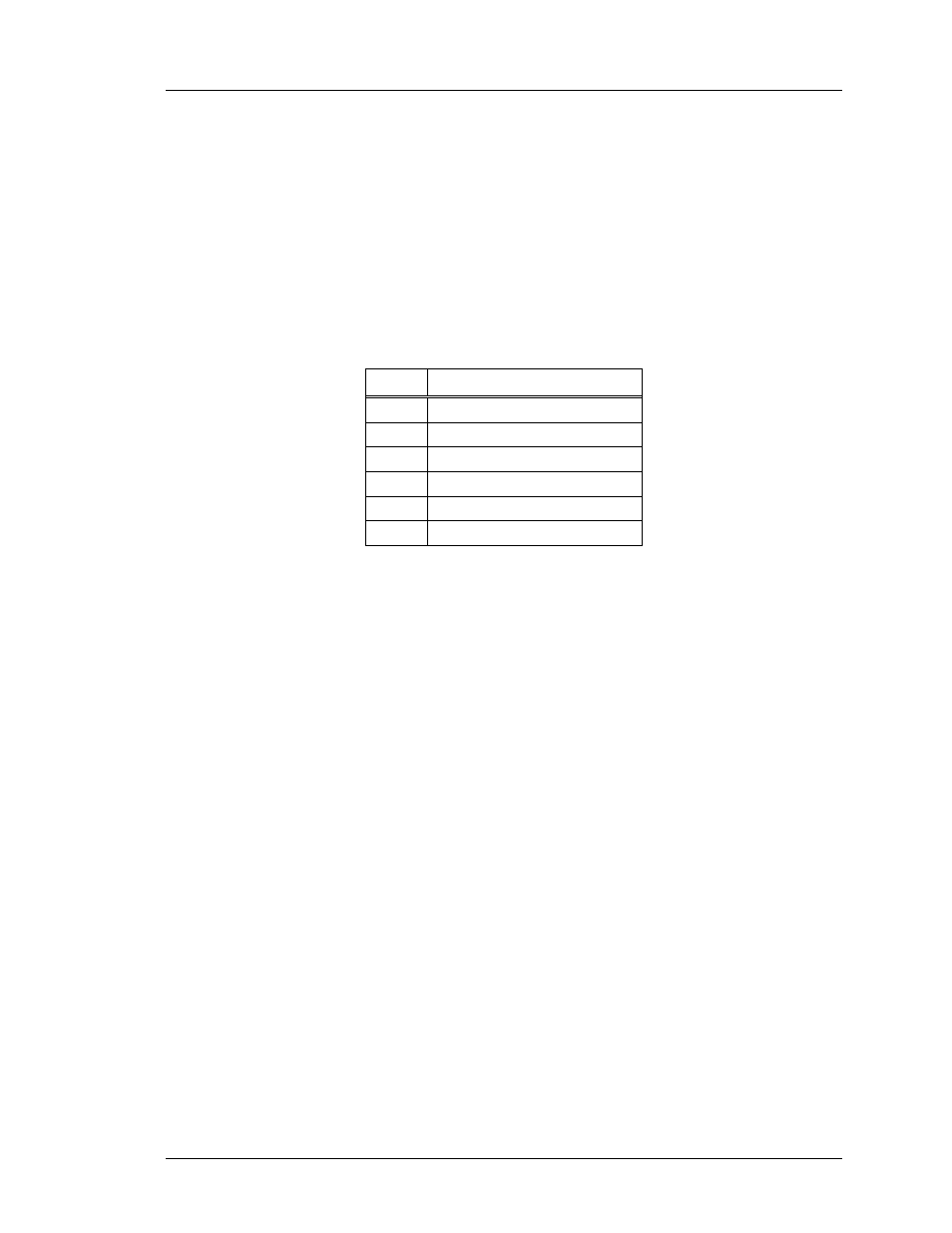
SpectraLink Corporation
Configuration and Administration—NetLink e340/h340/i640 Wireless Telephone
with SIP
PN: 72-1089-02-D.doc
Page 35
Sample specific file: filename is SIP_1002.cfg
# Line definitions
LINE1 = 1002
LINE1_PROXY = 2
LINE1_CALLID = John Doe
LINE2 = 1002
LINE2_PROXY = 2
LINE2_CALLID = John Doe
LINE3 = 1025
LINE3_PROXY = 2
LINE3_CALLID = John Doe addnl line
6.2 The Handset Display
When active, the handset screen has six rows that display information in this format:
Row #
Information provided
1 Icons
2 Line
number
3 Instructions
4
Call one info
5
Call two info or dial aids
6 Softkeys
Row 1 displays signal, battery and voicemail icons and line number icons. Row 2
displays the line number of the line for which information is being displayed. Row 3
displays instructions where needed. Two calls are permitted on each line. Row 4
displays information for call one and row 5 displays information for call two. Row 5
is also used to provide dialing aid for call one. Row 6 displays available softkeys.
6.3 Using the SIP Handset
By default, the username assigned to the line one appearance is displayed on the
standby screen.
The line one appearance username is also used as a caller ID for the PTT
application.
View the five line appearances by pressing the
LINE
key. The line number and
extension number of the first four lines are displayed. Press the
LINE
key again to
view the fifth line. Active lines are in bold face. Defined but unregistered lines are
faded. Lines that have been forwarded are prefixed with the greater-than character
(
>
) followed by the forwarding destination.
Softkey functions change as the state of the handset changes. Softkeys are displayed
only when they are available to be activated. Softkeys make usual PBX functions
available on the handset. For example, a call may be placed on hold, the handset may
be muted, and a second line may be activated for an outgoing call or a second call on
the same line may be answered. Calls may also be transferred to another number,
either as a consulted transfer or without consult. Other handset features (DND,
Transfer) may be accessed by pressing the
FCN
key.
