Software license and protocol management, 1 requirements, 2 configuration process – SpectraLink h340 User Manual
Page 29: Requirements, Configuration process
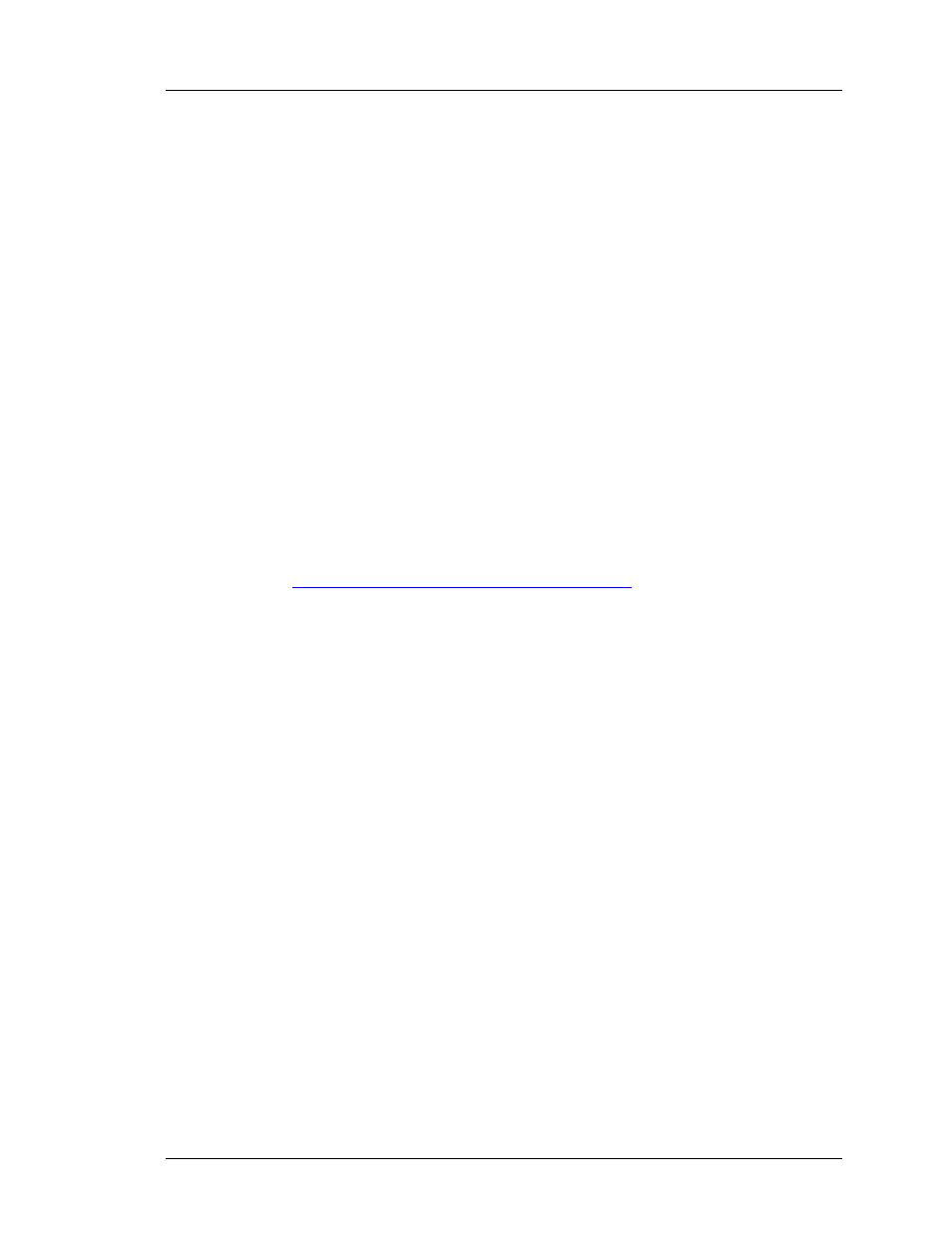
SpectraLink Corporation
Configuration and Administration—NetLink e340/h340/i640 Wireless Telephone
with SIP
PN: 72-1089-02-D.doc
Page 29
4. Software License and Protocol Management
NetLink Wireless Telephones support a number of different IP protocol
integrations. All NetLink e340/h340/i640 Wireless Telephones are shipped from
SpectraLink with a generic software load that allows them to associate to a wireless
LAN and download functional software from a TFTP server. The handsets will
not function properly without downloading appropriate software.
The following details the process to properly configure NetLink e340/h340/i640
Wireless Telephones and download software via over-the-air file transfer.
4.1 Requirements
• A wireless LAN must be properly configured and operational through the use of
802.11b wireless APs.
• A TFTP server must be available on the network in order to load the appropriate
software into the handsets.
• Finally, ensure that the Battery Pack on the handset is fully charged.
4.2 Configuration Process
1. Download the latest NetLink e340/h340/i640 Wireless Telephone IP software
2. Load the latest version of the SIP code and place it on the TFTP server and
ensure the TFTP server is started. The four files that are needed must be named:
slnk_cfg.cfg
pd11sid.bin
pd11sid3.bin
pd11gl3.bin
pi110001.bin
3. If statically assigning IP addresses, ensure that the Phone IP address, TFTP
server IP, Subnet Mask, Default Gateway, and SIP TFTP server IP addresses are
accurate in the Admin menu. If using a DHCP server, ensure that appropriate
options are set for the TFTP server. See the NetLink Wireless Telephone
Configuration section for detailed configuration instructions.
4. Ensure the handset has properly configured
ESSID
and
Reg
Domain
information
within the Admin menu. If you are accepting broadcast
ESSIDs
at your APs, the
handset will automatically learn the ESSID information when powering on. See
NetLink Wireless Telephone Configuration section for detailed configuration
instructions.
5. Using the Admin menu on the handset, ensure the
License
Option
menu option
is set to
11
. This ensures the handset will check for the proper SIP files each
time it powers on. See NetLink Wireless Telephone Configuration section for
detailed configuration instructions.
6. Power cycle the handset.
