Setting the default connection, Updating the base station firmware, Starting the firmware update manually – Siemens Gigaset S450 IP User Manual
Page 68: Automatic firmware update
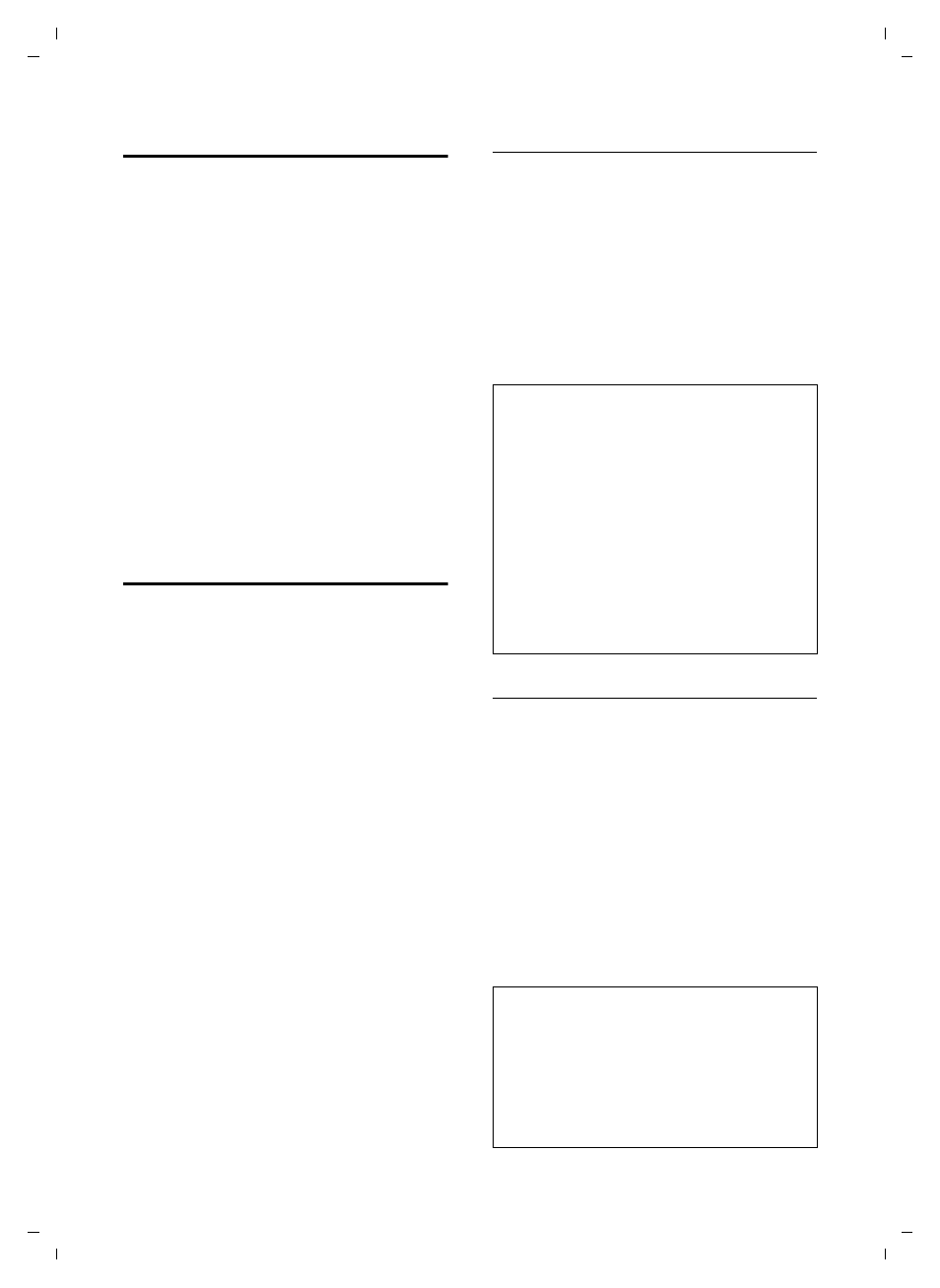
67
Base station settings
Gigaset S450 IP LBA / SGP / A31008-M1713-Y221-1-7619 / settings_bs_hs_pabx.fm / 30.8.07
Ve
rs
ion 4,
16
.09.
2005
Setting the default connection
You can make settings according to
whether you want to make calls via VoIP or
fixed network by default.
v
¢
Ð
Settings
¢
Telephony
¢
Default Line
VoIP
/
Fixed Line
Select and press
§OK§
(
½ = on).
When making calls:
¤
Press the talk key
c briefly if you
want to make the call via the default
connection.
¤
Press and hold the talk key
c if you
want to make the call via the other con-
nection type.
Updating the base station
firmware
If necessary, you can update your base sta-
tion firmware.
The firmware update is downloaded
directly from the Internet by default. The
relevant website is preconfigured in your
phone.
As an alternative to uploading the
firmware via the Internet, it can also be
loaded from a local PC. You can specify the
PC via the Web configurator (page 92).
This setting applies only to the following
firmware update.
Precondition:
The base station is in idle status, i.e.:
u
No calls are being made via the fixed
network or VoIP.
u
There is no internal connection
between the registered handsets.
u
No other handset has opened the base
station menu.
Starting the firmware update manually
v
¢
Ð
Settings
¢
Base
Software Update
Select and press
§OK§
.
~
Enter the system PIN and press
§OK§
.
The base station establishes a connection
to the Internet or to the local PC.
§Yes§
Press the display key to start
the firmware update.
Automatic firmware update
Your phone will check daily whether a
newer firmware update is available via the
Internet on the Siemens configuration
server. If this is the case, the message
New firmware available
will be displayed
when the handset is in idle status, and the
message key
f flashes.
f
Press the message key.
§Yes§
Press the display key to con-
firm the prompt.
The firmware will be loaded onto your
phone.
Please note:
– The firmware update can last up to 3 min-
utes.
– When updating from the Internet, checks
are made to ensure that no newer version
of the firmware exists. If this is not the case,
the operation is terminated and a message
is issued to that effect.
– If an error arises during a firmware update
from a local PC, the most recent version of
the firmware is automatically downloaded
from the Internet. Your phone should
therefore be connected to the Internet dur-
ing every firmware update.
Please note:
– If you reply to the request with
§No§
, the dis-
play will not be repeated. The message
New firmware available
will only be shown
again if a newer version of the firmware
than the one rejected is available.
– You can specify the automatic version
check via the Web configurator (page 93).
