Writing and editing text, Entering special characters, Writing a text/name (without predictive text) – Siemens Gigaset S450 IP User Manual
Page 103: Writing sms (with predictive text), Xt, see
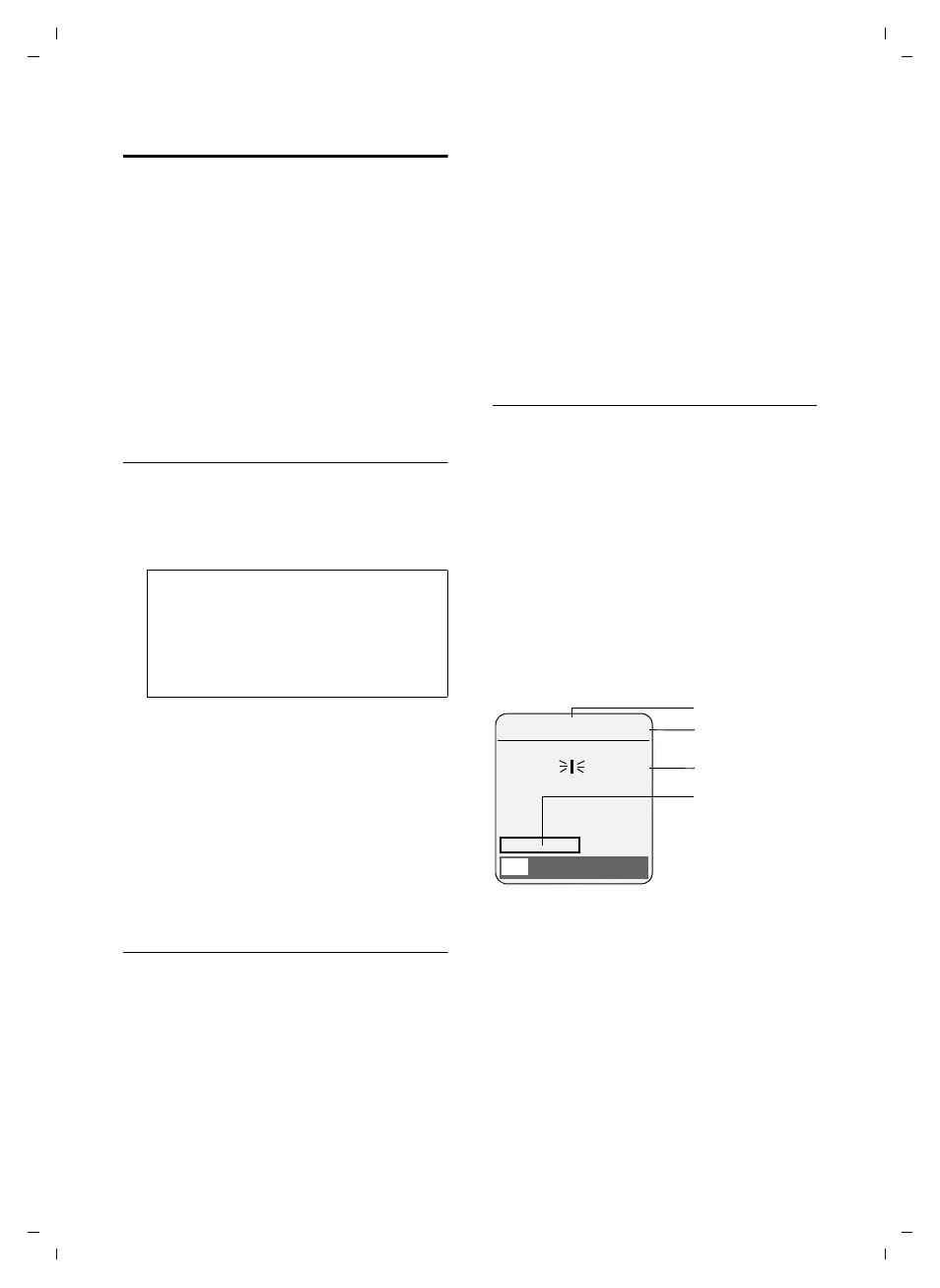
102
Appendix
Gigaset S450 IP LBA / SGP / A31008-M1713-Y221-1-7619 / appendix.fm / 30.8.07
Ve
rs
ion 4,
16
.09.
2005
Writing and editing text
The following rules apply when writing a
text:
u
Control the cursor with
u v t
s.
u
Characters are inserted on the left of
the cursor.
u
Press the star key
* to show the
table of special characters.
u
The first letter of the name of directory
entries is automatically capitalised, fol-
lowed by lower case letters.
Entering special characters
¤
Press the star key
*.
A table is opened containing all the
special characters. The cursor is on the
character "
.
" (full stop).
¤
Navigate to the required character with
the control key
r, q. Example: To
select @, press
v four times and t
twice.
¤
Press the display key
§Insert§
. The charac-
ter is inserted into the text.
Pressing
”
again closes the table
without inserting a character
Writing a text/name (without predictive
text)
Press and hold the hash key
# to switch
from "Abc" mode to "123" and from "123"
to "abc" and from "abc" to "Abc" (upper
case: 1st letter upper case, all others lower
case). Press the hash key
# before
entering the letter.
The following applies when writing an
SMS/Messenger message:
u
The display shows whether upper case,
lower case or digits is selected. "Abc",
"abc" or "123" appears at the top right
of the display.
u
When you press and hold a key, the
characters of the corresponding key are
displayed in the bottom display line
and marked one after another. When
you release the key, the highlighted
character is inserted into the input
field.
Writing SMS (with predictive text)
EATONI predictive text helps you when
you are writing SMS messages.
Each key between
Q and O is
assigned several letters and characters
(see special characters, page 102). These
appear in a selection line immediately
under the text panel (over the display
keys) as soon as you press a key. The letter
you are most likely looking for is shown in
reversed highlights and is at the begin-
ning of the selection line. It is copied into
the text panel.
1 EATONI is activated
2 Upper/lower case or digits
3 SMS text
4 Selection line
If this letter is the one you want, confirm it
by pressing the next key. If it does not
match the one you want, press the hash
key
# briefly until the letter you are
looking for is reverse highlighted in the
display line and then transferred to the
text field.
If you press and hold the hash key
#
you switch from "Abc" mode to "123" and
s
_
!
?
@
,
’
"
¤
(
)
;
:
§.§
-
+
&
%
*
=
<
>
/
в
£
$
¥
[
]
§
В
\
~
^
¿
¡
{
}
#
|
3
1
2
4
1(1)
З
Abc
Hello Peter, I cannot come
today. Wh
h
gi
X
Options
