Menu tree, Description of capture editing window – Sanyo QXXAVC922---P User Manual
Page 96
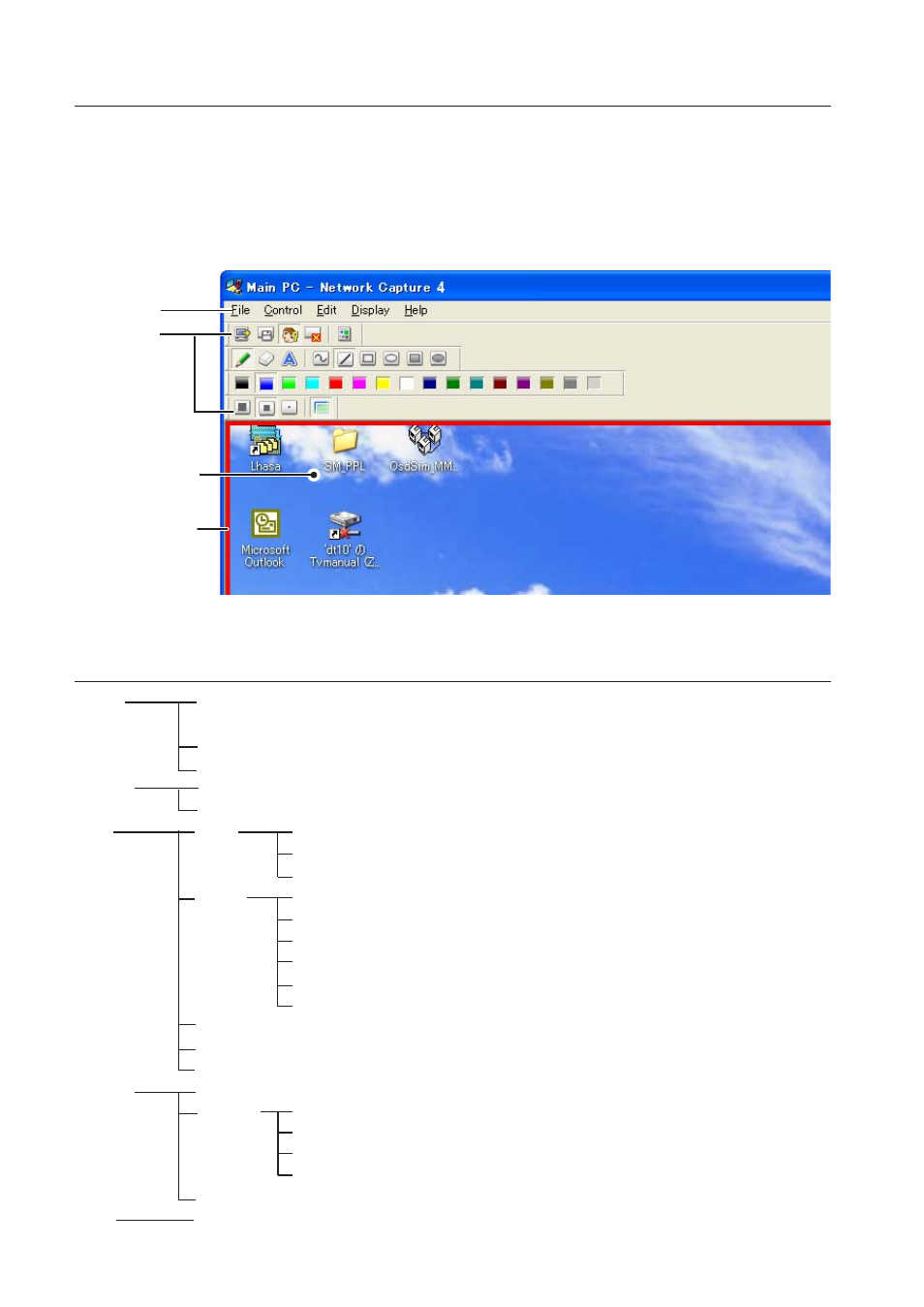
Chapter 8 Network capture functions
Description of capture editing window
Start Network Capture 4 and select the projector(s) on the projector list on the application window and
click Communication Start button. The application window will disappear and the capture editing win-
dow will appear on the computer screen as below. For basic operation of each menu, refer to the item
"Menu tree" below.
Capture Image
Authority status
indication frame
(+p.98)
Menu
Tool bar
Menu tree
Menu
Submenu
Operation
File
Save Communication
Saves a captured editing image as the data(JPEG)
Saves dialog window appears
Terminate Communication
* main pc only
Quits the communication mode
End Editing
* sub pc only
Closes the Editing window
Control
Capture transfer
Captures a screen image and sends it to the projector
Authority
Acquires/releases the authority to edit the capture image
Edit
Tool
Pencil
Selects a pencil tool
Eraser
Selects an eraser tool
Letter frame
Selects a letter frame tool
Form
Free
Draws line with freehand
(Shape)
Straight line
Draws straight line
Square
Draws square
Oval
Draws oval
Square(Painting out) Draws filled square
Oval(Painting out) Draws filled oval
Attribute
Appears a attribute window
Delete all
Deletes all the drawings on the image
Undo
Cancels the last executed operation
Display
Full screen
Switches capture editing window, normal or full screen
Tool bar
Standard
Switches standard tool buttons on or off
Form(shape)
Switches form(Shape) tool buttons on or off
Color
Switches color tool buttons on r off
Attribute
Switches attribute tool buttons on or off
Display on foreground
Keeps capture editing window on foreground always
Help
Version information
Displays software version number
